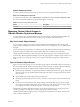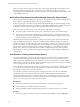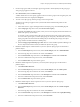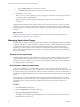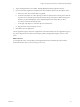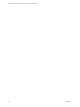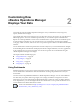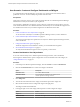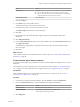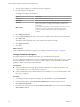6.3
Table Of Contents
- vRealize Operations Manager Customization and Administration Guide
- Contents
- About Customization and Administration
- Configuring Users and Groups
- Customizing How vRealize Operations Manager Displays Your Data
- Customizing How vRealize Operations Manager Monitors Your Environment
- Defining Alerts in vRealize Operations Manager
- Object Relationship Hierarchies for Alert Definitions
- Alert Definition Best Practices
- Understanding Negative Symptoms for Alerts
- Create an Alert Definition for Department Objects
- Add Description and Base Object to Alert Definition
- Add a Virtual Machine CPU Usage Symptom to the Alert Definition
- Add a Host Memory Usage Symptom to the Alert Definition
- Add Recommendations to the Alert Definition
- Create a Custom Accounting Department Group
- Create a Policy for the Accounting Alert
- Configure Notifications for the Department Alert
- Create a Dashboard to Monitor Department Objects
- Defining Symptoms for Alerts
- Viewing Actions
- Defining Recommendations for Alert Definitions
- Creating and Managing Alert Notifications
- List of Outbound Plug-Ins
- Add Outbound Notification Plug-Ins
- Add a Standard Email Plug-In for Outbound Alerts
- Add a REST Plug-In for Outbound Alerts
- Add a Log File Plug-In for Outbound Alerts
- Add a Network Share Plug-In for vRealize Operations Manager Reports
- Add an SNMP Trap Plug-In for Outbound Alerts
- Add a Smarts Service Assurance Manager Notification Plug-In for Outbound Alerts
- Filtering Log File Outbound Messages With the TextFilter.xml File
- Configuring Notifications
- Defining Compliance Standards
- Operational Policies
- Managing and Administering Policies for vRealize Operations Manager
- Policy Decisions and Objectives
- Default Policy in vRealize Operations Manager
- Custom Policies
- Policies Provided with vRealize Operations Manager
- User Scenario: Create a Custom Operational Policy for a vSphere Production Environment
- User Scenario: Create an Operational Policy for Production vCenter Server Datastore Objects
- Create a Group Type for Your Datastore Objects
- Create an Object Group for Your Datastore Objects
- Create Your Policy and Select a Base Policy
- Override the Analysis Settings for the Datastore Objects
- Enable Disk Space Attributes for Datastore Objects
- Override Alert and Symptom Definitions for Datastore Objects
- Apply Your Datastore Policy to Your Datastore Objects Group
- Create a Dashboard for Disk Use of Your Datastore Objects
- Using the Monitoring Policy Workspace to Create and Modify Operational Policies
- Policy Workspace in vRealize Operations Manager
- Super Metrics in vRealize Operations Manager
- Customizing Icons
- Managing Objects in Your Environment
- Configuring Object Relationships
- Customizing How Endpoint Operations Management Monitors Operating Systems
- Modifying Global Settings
- Defining Alerts in vRealize Operations Manager
- Maintaining and Expanding vRealize Operations Manager
- Cluster and Node Maintenance
- Logging
- Passwords and Certificates
- How To Preserve Customized Content
- Backup and Restore
- OPS-CLI Command-Line Tool
- Index
2 On the Group Types toolbar, click the plus sign and type Service Level Capacity for the group type.
Your group type appears in the list.
3 Select Environment, and click Custom Groups.
A folder named Service Level Capacity appears in the list of custom groups in the navigation pane, and
the Environment Overview displays the Groups tab.
4 To create a new object group, click the plus sign on the Groups toolbar.
The New Group workspace appears where you dene the data and membership criteria for the
dynamic group.
a In the Name text box, type a meaningful name for the object group, such as Platinum_Objects.
b In the Group Type drop-down menu, select Service Level Capacity.
c (Optional) In the Policy drop-down menu, select your service level policy that has thresholds set to
monitor the capacity of your objects.
To associate a policy with the custom object group, select the policy in the group creation wizard.
To not associate a specic policy with the object group, leave the policy selection blank. The custom
object group will be associated with the default policy. If the default policy changes, this object
group will be associated with the new default policy.
d Select the Keep group membership up to date check box so that vRealize Operations Manager can
discover objects that meet the criteria, and add those objects to the group.
5 Dene the membership for virtual machines in your new dynamic object group to monitor them as
platinum objects.
a From the Select Object drop-down menu, select vCenter Adapter, and select Virtual Machine.
b From the empty drop-down menu for the criteria, select Metrics.
c From the Pick a metric drop-down menu, select Disk Space and double-click Current Size.
d From the conditional value drop-down menu, select is less than.
e From the Metric value drop-down menu, type 10.
6 Dene the membership for host systems in your new dynamic object group to monitor them as
platinum objects.
a Click Add another criteria set.
b From the Select Object drop-down menu, select vCenter Adapter, and select Host System.
c From the empty drop-down menu for the criteria, select Metrics.
d From the Pick a metric drop-down menu, select Disk Space and double-click Current Size.
e From the conditional value drop-down menu, select is less than.
f From the Metric value drop-down menu, type 100.
7 Dene the membership for cluster compute resources in your new dynamic object group.
a Click Add another criteria set.
b From the Select Object drop-down menu, select vCenter Adapter, and select Cluster Compute
Resources.
c From the empty drop-down menu for the criteria, select Metrics.
d From the Pick a metric drop-down menu, select Disk Space and double-click capacityRemaining.
e From the conditional value drop-down menu, select is less than.
Chapter 1 Configuring Users and Groups in vRealize Operations Manager
VMware, Inc. 23