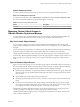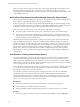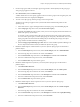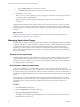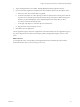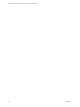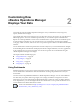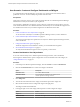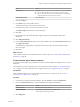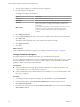6.3
Table Of Contents
- vRealize Operations Manager Customization and Administration Guide
- Contents
- About Customization and Administration
- Configuring Users and Groups
- Customizing How vRealize Operations Manager Displays Your Data
- Customizing How vRealize Operations Manager Monitors Your Environment
- Defining Alerts in vRealize Operations Manager
- Object Relationship Hierarchies for Alert Definitions
- Alert Definition Best Practices
- Understanding Negative Symptoms for Alerts
- Create an Alert Definition for Department Objects
- Add Description and Base Object to Alert Definition
- Add a Virtual Machine CPU Usage Symptom to the Alert Definition
- Add a Host Memory Usage Symptom to the Alert Definition
- Add Recommendations to the Alert Definition
- Create a Custom Accounting Department Group
- Create a Policy for the Accounting Alert
- Configure Notifications for the Department Alert
- Create a Dashboard to Monitor Department Objects
- Defining Symptoms for Alerts
- Viewing Actions
- Defining Recommendations for Alert Definitions
- Creating and Managing Alert Notifications
- List of Outbound Plug-Ins
- Add Outbound Notification Plug-Ins
- Add a Standard Email Plug-In for Outbound Alerts
- Add a REST Plug-In for Outbound Alerts
- Add a Log File Plug-In for Outbound Alerts
- Add a Network Share Plug-In for vRealize Operations Manager Reports
- Add an SNMP Trap Plug-In for Outbound Alerts
- Add a Smarts Service Assurance Manager Notification Plug-In for Outbound Alerts
- Filtering Log File Outbound Messages With the TextFilter.xml File
- Configuring Notifications
- Defining Compliance Standards
- Operational Policies
- Managing and Administering Policies for vRealize Operations Manager
- Policy Decisions and Objectives
- Default Policy in vRealize Operations Manager
- Custom Policies
- Policies Provided with vRealize Operations Manager
- User Scenario: Create a Custom Operational Policy for a vSphere Production Environment
- User Scenario: Create an Operational Policy for Production vCenter Server Datastore Objects
- Create a Group Type for Your Datastore Objects
- Create an Object Group for Your Datastore Objects
- Create Your Policy and Select a Base Policy
- Override the Analysis Settings for the Datastore Objects
- Enable Disk Space Attributes for Datastore Objects
- Override Alert and Symptom Definitions for Datastore Objects
- Apply Your Datastore Policy to Your Datastore Objects Group
- Create a Dashboard for Disk Use of Your Datastore Objects
- Using the Monitoring Policy Workspace to Create and Modify Operational Policies
- Policy Workspace in vRealize Operations Manager
- Super Metrics in vRealize Operations Manager
- Customizing Icons
- Managing Objects in Your Environment
- Configuring Object Relationships
- Customizing How Endpoint Operations Management Monitors Operating Systems
- Modifying Global Settings
- Defining Alerts in vRealize Operations Manager
- Maintaining and Expanding vRealize Operations Manager
- Cluster and Node Maintenance
- Logging
- Passwords and Certificates
- How To Preserve Customized Content
- Backup and Restore
- OPS-CLI Command-Line Tool
- Index
When you create a custom group, and assign a policy to the group, vRealize Operations Manager can use
the criteria dened in the applied policy to collect data from and analyze the objects in the group.
vRealize Operations Manager reports on the status, problems, and recommendations for those objects based
on the seings in the policy.
How Policies Help vRealize Operations Manager Report On Object Groups
vRealize Operations Manager analyzes the objects in the object group and reports on the workload, capacity,
stress, anomalies, and faults of the object group, among other aributes.
When you apply a policy to an object group, vRealize Operations Manager uses threshold seings, metrics,
super metrics, aributes, properties, alert denitions, and problem denitions that you enabled in the policy
to collect data from the objects in the group, and report the results in dashboards and views.
When you create a new object group, you have the option to apply a policy to the group.
n
To associate a policy with the custom object group, select the policy in the group creation wizard.
n
To not associate a specic policy with the object group, leave the policy selection blank. The custom
object group will be associated with the default policy. If the default policy changes, this object group
will be associated with the new default policy.
vRealize Operations Manager applies policies in priority order, as they appear on the Active Policies tab.
When you establish the priority for your policies, vRealize Operations Manager applies the congured
seings in the policies according to the policy rank order to analyze and report on your objects. To change
the priority of a policy, you click and drag a policy row. The default policy is always kept at the boom of
the priority list, and the remaining list of active policies starts at priority 1, which indicates the highest
priority policy. When you assign an object to be a member of multiple object groups, and you assign a
dierent policy to each object group, vRealize Operations Manager associates the highest ranking policy
with that object.
User Scenario: Creating Custom Object Groups
As a system administrator, you must monitor the capacity for your clusters, hosts, and virtual machines.
vRealize Operations Manager must monitor them at dierent service levels to ensure that these objects
adhere to the policies established for your IT department, and discover and monitor new objects added to
the environment. You will have vRealize Operations Manager apply policies to the object groups to analyze,
monitor, and report on the status of their capacity levels.
To have vRealize Operations Manager monitor the capacity levels for your objects to ensure that they adhere
to your policies for your service levels, you will categorize your objects into Platinum, Gold, and Silver
object groups to support the service tiers established.
You will create a group type, and create dynamic object groups for each service level. You will dene
membership criteria for each dynamic object group to have vRealize Operations Manager keep the
membership of objects current. For each dynamic object group, you will assign the group type, and add
criteria to maintain membership of your objects in the group. To associate a policy with the custom object
group, you can select the policy in the group creation wizard.
Prerequisites
n
Know the objects that exist in your environment, and the service levels that they support.
n
Understand the policies required to monitor your objects.
n
Verify that vRealize Operations Manager includes policies to monitor the capacity of your objects.
Procedure
1 To create a group type to identify service level monitoring, select Content and click Group Types.
vRealize Operations Manager Customization and Administration Guide
22 VMware, Inc.