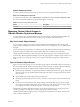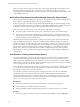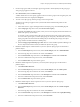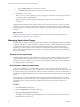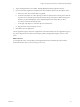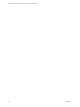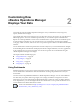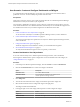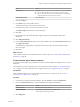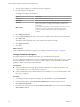6.3
Table Of Contents
- vRealize Operations Manager Customization and Administration Guide
- Contents
- About Customization and Administration
- Configuring Users and Groups
- Customizing How vRealize Operations Manager Displays Your Data
- Customizing How vRealize Operations Manager Monitors Your Environment
- Defining Alerts in vRealize Operations Manager
- Object Relationship Hierarchies for Alert Definitions
- Alert Definition Best Practices
- Understanding Negative Symptoms for Alerts
- Create an Alert Definition for Department Objects
- Add Description and Base Object to Alert Definition
- Add a Virtual Machine CPU Usage Symptom to the Alert Definition
- Add a Host Memory Usage Symptom to the Alert Definition
- Add Recommendations to the Alert Definition
- Create a Custom Accounting Department Group
- Create a Policy for the Accounting Alert
- Configure Notifications for the Department Alert
- Create a Dashboard to Monitor Department Objects
- Defining Symptoms for Alerts
- Viewing Actions
- Defining Recommendations for Alert Definitions
- Creating and Managing Alert Notifications
- List of Outbound Plug-Ins
- Add Outbound Notification Plug-Ins
- Add a Standard Email Plug-In for Outbound Alerts
- Add a REST Plug-In for Outbound Alerts
- Add a Log File Plug-In for Outbound Alerts
- Add a Network Share Plug-In for vRealize Operations Manager Reports
- Add an SNMP Trap Plug-In for Outbound Alerts
- Add a Smarts Service Assurance Manager Notification Plug-In for Outbound Alerts
- Filtering Log File Outbound Messages With the TextFilter.xml File
- Configuring Notifications
- Defining Compliance Standards
- Operational Policies
- Managing and Administering Policies for vRealize Operations Manager
- Policy Decisions and Objectives
- Default Policy in vRealize Operations Manager
- Custom Policies
- Policies Provided with vRealize Operations Manager
- User Scenario: Create a Custom Operational Policy for a vSphere Production Environment
- User Scenario: Create an Operational Policy for Production vCenter Server Datastore Objects
- Create a Group Type for Your Datastore Objects
- Create an Object Group for Your Datastore Objects
- Create Your Policy and Select a Base Policy
- Override the Analysis Settings for the Datastore Objects
- Enable Disk Space Attributes for Datastore Objects
- Override Alert and Symptom Definitions for Datastore Objects
- Apply Your Datastore Policy to Your Datastore Objects Group
- Create a Dashboard for Disk Use of Your Datastore Objects
- Using the Monitoring Policy Workspace to Create and Modify Operational Policies
- Policy Workspace in vRealize Operations Manager
- Super Metrics in vRealize Operations Manager
- Customizing Icons
- Managing Objects in Your Environment
- Configuring Object Relationships
- Customizing How Endpoint Operations Management Monitors Operating Systems
- Modifying Global Settings
- Defining Alerts in vRealize Operations Manager
- Maintaining and Expanding vRealize Operations Manager
- Cluster and Node Maintenance
- Logging
- Passwords and Certificates
- How To Preserve Customized Content
- Backup and Restore
- OPS-CLI Command-Line Tool
- Index
System Component Audit
A system component audit report provides a version list of every component installed in the system.
Where You Audit System Components
To audit system components, select Administration, click Audit, and click the System Component Audit
tab. A list of components installed in the environment appears on the page.
Table 1‑1. System Component Audit Actions
Option Description
Download Display the version information in a new browser window.
Managing Custom Object Groups in
VMware vRealize Operations Manager
A custom object group is a container that includes one or more objects. vRealize Operations Manager uses
custom groups to collect data from the objects in the group, and report on the data collected.
Why Use Custom Object Groups?
You use groups to categorize your objects and have vRealize Operations Manager collect data from the
groups of objects and display the results in dashboards and views according to the way you dene the data
to appear.
You can create static groups of objects, or dynamic groups with criteria that determines group membership
as vRealize Operations Manager discovers and collects data from new added to the environment.
vRealize Operations Manager provides commonly used object group types, such as World, Environment,
and Licensing. vRealize Operations Manager uses the object group types to categorize groups of objects. You
assign a group type to each group so that you can categorize and organize the groups of objects that you
create.
Types of Custom Object Groups
When you create custom groups, you can use rules to apply dynamic membership of objects to the group, or
you can manually add the objects to the group. When you add an adapter to vRealize Operations Manager,
the groups associated with the adapter become available in vRealize Operations Manager.
n
Dynamic group membership. To dynamically update the membership of objects in a group, dene rules
when you create a group. vRealize Operations Manager adds objects to the group based on the criteria
that you dene.
n
Mixed membership, which includes dynamic and manual.
n
Manual group membership. From the inventory of objects, you select objects to add as members to the
group.
n
Groups associated with adapters. Each adapter manages the membership of the group. For example,
the vCenter Server adapter adds groups such as datastore, host, and network, for the container objects
in the vSphere inventory. To modify these groups, you must do so in the adapter.
Administrators of vRealize Operations Manager can set advanced permissions on custom groups. Users
who have privileges to create groups can create custom groups of objects and have
vRealize Operations Manager apply a policy to each group to collect data from the objects and report the
results in dashboards and views.
Chapter 1 Configuring Users and Groups in vRealize Operations Manager
VMware, Inc. 21