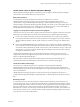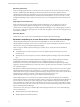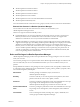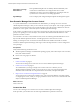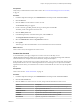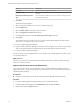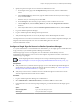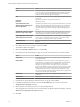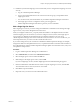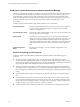6.3
Table Of Contents
- vRealize Operations Manager Customization and Administration Guide
- Contents
- About Customization and Administration
- Configuring Users and Groups
- Customizing How vRealize Operations Manager Displays Your Data
- Customizing How vRealize Operations Manager Monitors Your Environment
- Defining Alerts in vRealize Operations Manager
- Object Relationship Hierarchies for Alert Definitions
- Alert Definition Best Practices
- Understanding Negative Symptoms for Alerts
- Create an Alert Definition for Department Objects
- Add Description and Base Object to Alert Definition
- Add a Virtual Machine CPU Usage Symptom to the Alert Definition
- Add a Host Memory Usage Symptom to the Alert Definition
- Add Recommendations to the Alert Definition
- Create a Custom Accounting Department Group
- Create a Policy for the Accounting Alert
- Configure Notifications for the Department Alert
- Create a Dashboard to Monitor Department Objects
- Defining Symptoms for Alerts
- Viewing Actions
- Defining Recommendations for Alert Definitions
- Creating and Managing Alert Notifications
- List of Outbound Plug-Ins
- Add Outbound Notification Plug-Ins
- Add a Standard Email Plug-In for Outbound Alerts
- Add a REST Plug-In for Outbound Alerts
- Add a Log File Plug-In for Outbound Alerts
- Add a Network Share Plug-In for vRealize Operations Manager Reports
- Add an SNMP Trap Plug-In for Outbound Alerts
- Add a Smarts Service Assurance Manager Notification Plug-In for Outbound Alerts
- Filtering Log File Outbound Messages With the TextFilter.xml File
- Configuring Notifications
- Defining Compliance Standards
- Operational Policies
- Managing and Administering Policies for vRealize Operations Manager
- Policy Decisions and Objectives
- Default Policy in vRealize Operations Manager
- Custom Policies
- Policies Provided with vRealize Operations Manager
- User Scenario: Create a Custom Operational Policy for a vSphere Production Environment
- User Scenario: Create an Operational Policy for Production vCenter Server Datastore Objects
- Create a Group Type for Your Datastore Objects
- Create an Object Group for Your Datastore Objects
- Create Your Policy and Select a Base Policy
- Override the Analysis Settings for the Datastore Objects
- Enable Disk Space Attributes for Datastore Objects
- Override Alert and Symptom Definitions for Datastore Objects
- Apply Your Datastore Policy to Your Datastore Objects Group
- Create a Dashboard for Disk Use of Your Datastore Objects
- Using the Monitoring Policy Workspace to Create and Modify Operational Policies
- Policy Workspace in vRealize Operations Manager
- Super Metrics in vRealize Operations Manager
- Customizing Icons
- Managing Objects in Your Environment
- Configuring Object Relationships
- Customizing How Endpoint Operations Management Monitors Operating Systems
- Modifying Global Settings
- Defining Alerts in vRealize Operations Manager
- Maintaining and Expanding vRealize Operations Manager
- Cluster and Node Maintenance
- Logging
- Passwords and Certificates
- How To Preserve Customized Content
- Backup and Restore
- OPS-CLI Command-Line Tool
- Index
Audit Users and the Environment in vRealize Operations Manager
At times you might need to provide documentation as evidence of the sequence of activities that took place
in your vRealize Operations Manager environment. Auditing allows you to view the users, objects, and
information that is collected. To meet audit requirements, such as for business critical applications that
contain sensitive data that must be protected, you can generate reports on the activities of your users, the
privileges assigned to users to access objects, and the counts of objects and applications in your
environment.
Auditing reports provide traceability of the objects and users in your environment.
User Activity Audit
Run this report to understand the scope of user activities, such as logging in,
actions on clusters and nodes, changes to system passwords, activating
certicates, and logging out.
User Permissions Audit
Generate this report to understand the scope of user accounts and their roles,
access groups, and access privileges.
System Audit
Run this report to understand the scale of your environment. This report
displays the counts of congured and collecting objects, the types and counts
of adapters, congured and collecting metrics, super metrics, applications,
and existing virtual environment objects. This report can help you determine
whether the number of objects in your environment exceeds a supported
limit.
System Component
Audit
Run this report to display a version list of all the components in your
environment.
Reasons for Auditing Your Environment
Auditing in vRealize Operations Manager helps data center administrators in the following types of
situations.
n
You must track each conguration change to an authenticated user who initiated the change or
scheduled the job that performed the change. For example, after an adapter changes an object, which is
associated with a specic object identier at a specic time, the data center administrator can determine
the principal identier of the authenticated user who initiated the change.
n
You must track who made changes to your data center during a specic range of time, to determine
who changed what on a particular day. You can identify the principal identiers of authenticated users
who were logged in to vRealize Operations Manager and running jobs, and determine who initiated the
change.
n
You must determine which objects were aected by a particular user during a time specic range of
time.
n
You must correlate events that occurred in your data center, and view these events overlayed so that
you can visualize relationships and the cause of the events. Events can include login aempts, system
startup and shutdown, application failures, watchdog restarts, conguration changes of applications,
changes to security policy, requests, responses, and status of success.
n
You must validate that the components installed in your environment are running the latest version.
vRealize Operations Manager Customization and Administration Guide
20 VMware, Inc.