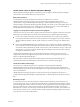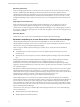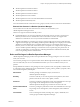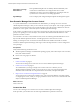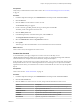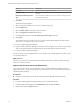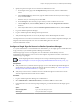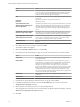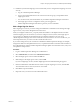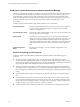6.3
Table Of Contents
- vRealize Operations Manager Customization and Administration Guide
- Contents
- About Customization and Administration
- Configuring Users and Groups
- Customizing How vRealize Operations Manager Displays Your Data
- Customizing How vRealize Operations Manager Monitors Your Environment
- Defining Alerts in vRealize Operations Manager
- Object Relationship Hierarchies for Alert Definitions
- Alert Definition Best Practices
- Understanding Negative Symptoms for Alerts
- Create an Alert Definition for Department Objects
- Add Description and Base Object to Alert Definition
- Add a Virtual Machine CPU Usage Symptom to the Alert Definition
- Add a Host Memory Usage Symptom to the Alert Definition
- Add Recommendations to the Alert Definition
- Create a Custom Accounting Department Group
- Create a Policy for the Accounting Alert
- Configure Notifications for the Department Alert
- Create a Dashboard to Monitor Department Objects
- Defining Symptoms for Alerts
- Viewing Actions
- Defining Recommendations for Alert Definitions
- Creating and Managing Alert Notifications
- List of Outbound Plug-Ins
- Add Outbound Notification Plug-Ins
- Add a Standard Email Plug-In for Outbound Alerts
- Add a REST Plug-In for Outbound Alerts
- Add a Log File Plug-In for Outbound Alerts
- Add a Network Share Plug-In for vRealize Operations Manager Reports
- Add an SNMP Trap Plug-In for Outbound Alerts
- Add a Smarts Service Assurance Manager Notification Plug-In for Outbound Alerts
- Filtering Log File Outbound Messages With the TextFilter.xml File
- Configuring Notifications
- Defining Compliance Standards
- Operational Policies
- Managing and Administering Policies for vRealize Operations Manager
- Policy Decisions and Objectives
- Default Policy in vRealize Operations Manager
- Custom Policies
- Policies Provided with vRealize Operations Manager
- User Scenario: Create a Custom Operational Policy for a vSphere Production Environment
- User Scenario: Create an Operational Policy for Production vCenter Server Datastore Objects
- Create a Group Type for Your Datastore Objects
- Create an Object Group for Your Datastore Objects
- Create Your Policy and Select a Base Policy
- Override the Analysis Settings for the Datastore Objects
- Enable Disk Space Attributes for Datastore Objects
- Override Alert and Symptom Definitions for Datastore Objects
- Apply Your Datastore Policy to Your Datastore Objects Group
- Create a Dashboard for Disk Use of Your Datastore Objects
- Using the Monitoring Policy Workspace to Create and Modify Operational Policies
- Policy Workspace in vRealize Operations Manager
- Super Metrics in vRealize Operations Manager
- Customizing Icons
- Managing Objects in Your Environment
- Configuring Object Relationships
- Customizing How Endpoint Operations Management Monitors Operating Systems
- Modifying Global Settings
- Defining Alerts in vRealize Operations Manager
- Maintaining and Expanding vRealize Operations Manager
- Cluster and Node Maintenance
- Logging
- Passwords and Certificates
- How To Preserve Customized Content
- Backup and Restore
- OPS-CLI Command-Line Tool
- Index
11 Familiarize yourself with single-sign on and conrm that you have congured the single sign-on source
correctly.
a Log out of vRealize Operations Manager.
b Log in to the vSphere Web Client as one of the users in the user group you imported from the
single sign-on server.
c In a new browser tab, enter the IP address of your vRealize Operations Manager environment.
d If the single sign-on server is congured correctly, you are logged in to
vRealize Operations Manager without having to enter your user credentials.
Edit a Single Sign-On Source
Edit a single sign-on source if you need to change the administrator credentials used to manage the single
sign-on source, or if you have changed the host of the source.
When you congure an SSO source, you specify either the IP address or the FQDN of the host machine
where the single sign-on server resides. If you want to congure a new host, that is, if the single sign-on
server resides on a dierent host machine than the one congured when the source was set up,
vRealize Operations Manager removes the current SSO source, and creates a new source. In this case, you
must reimport the users you want to associate with the new SSO source.
If you want to change the way the current host is identied in vRealize Operations Manager, for example,
change the IP address to the FQDN and the reverse, or update the IP address of the PSC if the IP address of
the congured PSC has changed, vRealize Operations Manager updates the current SSO source, and you are
not required to reimport users.
Procedure
1 Log in to vRealize Operations Manager as an administrator.
2 Select Administration, and then select Authentication Sources.
3 Select the single sign-on source and click the Edit icon.
4 Make changes to the single sign-on source, and click OK.
If you are conguring a new host, the New Single Sign-On Source Detected dialog box appears.
5 Enter the administrator credentials that were used to set up the single sign-on source, and click OK.
The current SSO source is removed, and a new one created.
6 Click OK to accept the certicate.
7 Import the users you want to associate with the SSO source.
Chapter 1 Configuring Users and Groups in vRealize Operations Manager
VMware, Inc. 19