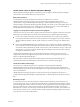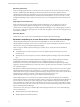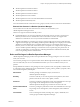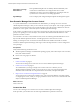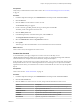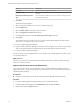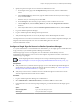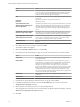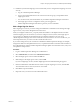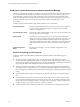6.3
Table Of Contents
- vRealize Operations Manager Customization and Administration Guide
- Contents
- About Customization and Administration
- Configuring Users and Groups
- Customizing How vRealize Operations Manager Displays Your Data
- Customizing How vRealize Operations Manager Monitors Your Environment
- Defining Alerts in vRealize Operations Manager
- Object Relationship Hierarchies for Alert Definitions
- Alert Definition Best Practices
- Understanding Negative Symptoms for Alerts
- Create an Alert Definition for Department Objects
- Add Description and Base Object to Alert Definition
- Add a Virtual Machine CPU Usage Symptom to the Alert Definition
- Add a Host Memory Usage Symptom to the Alert Definition
- Add Recommendations to the Alert Definition
- Create a Custom Accounting Department Group
- Create a Policy for the Accounting Alert
- Configure Notifications for the Department Alert
- Create a Dashboard to Monitor Department Objects
- Defining Symptoms for Alerts
- Viewing Actions
- Defining Recommendations for Alert Definitions
- Creating and Managing Alert Notifications
- List of Outbound Plug-Ins
- Add Outbound Notification Plug-Ins
- Add a Standard Email Plug-In for Outbound Alerts
- Add a REST Plug-In for Outbound Alerts
- Add a Log File Plug-In for Outbound Alerts
- Add a Network Share Plug-In for vRealize Operations Manager Reports
- Add an SNMP Trap Plug-In for Outbound Alerts
- Add a Smarts Service Assurance Manager Notification Plug-In for Outbound Alerts
- Filtering Log File Outbound Messages With the TextFilter.xml File
- Configuring Notifications
- Defining Compliance Standards
- Operational Policies
- Managing and Administering Policies for vRealize Operations Manager
- Policy Decisions and Objectives
- Default Policy in vRealize Operations Manager
- Custom Policies
- Policies Provided with vRealize Operations Manager
- User Scenario: Create a Custom Operational Policy for a vSphere Production Environment
- User Scenario: Create an Operational Policy for Production vCenter Server Datastore Objects
- Create a Group Type for Your Datastore Objects
- Create an Object Group for Your Datastore Objects
- Create Your Policy and Select a Base Policy
- Override the Analysis Settings for the Datastore Objects
- Enable Disk Space Attributes for Datastore Objects
- Override Alert and Symptom Definitions for Datastore Objects
- Apply Your Datastore Policy to Your Datastore Objects Group
- Create a Dashboard for Disk Use of Your Datastore Objects
- Using the Monitoring Policy Workspace to Create and Modify Operational Policies
- Policy Workspace in vRealize Operations Manager
- Super Metrics in vRealize Operations Manager
- Customizing Icons
- Managing Objects in Your Environment
- Configuring Object Relationships
- Customizing How Endpoint Operations Management Monitors Operating Systems
- Modifying Global Settings
- Defining Alerts in vRealize Operations Manager
- Maintaining and Expanding vRealize Operations Manager
- Cluster and Node Maintenance
- Logging
- Passwords and Certificates
- How To Preserve Customized Content
- Backup and Restore
- OPS-CLI Command-Line Tool
- Index
Option Action
Host
Enter the IP address or FQDN of the host machine where the single sign-
on server resides. If you enter the FQDN of the host machine, verify that
every non-remote collector node in the vRealize Operations Manager
cluster can resolve the single sign-on host FQDN.
Port
Set the port to the single sign-on server listening port. By default, the port
is set to 443.
User Name
Enter the user name that can log into the SSO server.
Password
Enter the password.
Grant administrator role to
vRealize Operations Manager for
future configuration?
Select Yes so that the SSO source is reregistered automatically if you make
changes to the vRealize Operations Manager setup. If you select No, and
the vRealize Operations Manager setup is changed, single sign-on users
will not be able to log in until you manually reregister the single sign-on
source.
Automatically redirect to vRealize
Operations single sign-on URL?
Select Yes to direct users to the vCenter single-sign on log in page. If you
select No, users are not redirected to SSO for authentication. This option
can be changed in the vRealize Operations Manager Global Seings.
Import single sign-on user groups
after adding the current source?
Select Yes so that the wizard directs you to the Import User Groups page
when you have completed the SSO source setup. If you want to import
user accounts, or user groups at a later stage, select No.
Advanced options
If your environment uses a load balancer, enter the IP address of the load
balancer.
4 Click Test to test the source connection, and then click OK.
The certicate details are displayed.
5 Select the Accept this check box, and click OK.
6 In the Import User Groups dialog box, import user accounts from an SSO server on another machine.
Option Action
Import From
Select the single sign-on server you specied when you congured the
single sign-on source.
Domain Name
Select the domain name from which you want to import user groups. If
Active Directory is congured as the integrated Windows Authentication
(WA) source in the Platform Services Controller (PSC), and you are
importing user groups from an Active Directory tree, verify that the
groups are not domain local groups. Domain local groups are only visible
within a single domain, unless the domain is the one in which the PSC is
congured. If Active Directory is congured as the LDAP source in the
PSC, you can only import universal groups and domain local groups if the
vCenter Server resides in the same domain.
Result Limit
Enter the number of results that are displayed when the search is
conducted.
Search Prefix
Enter a prex to use when searching for user groups.
7 In the list of user groups displayed, select at least one user group, and click Next.
8 In the Roles and Objects pane, select a role from the Select Role drop-down menu, and select the
Assign this role to the group check box.
9 Select the objects users of the group can access when holding this role.
To assign permissions so that users can access all the objects in vRealize Operations Manager, select the
Allow access to all objects in the system check box.
10 Click OK.
vRealize Operations Manager Customization and Administration Guide
18 VMware, Inc.