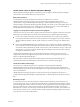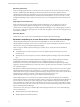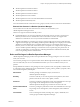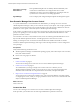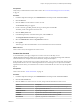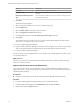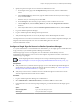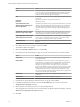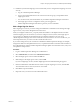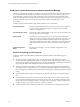6.3
Table Of Contents
- vRealize Operations Manager Customization and Administration Guide
- Contents
- About Customization and Administration
- Configuring Users and Groups
- Customizing How vRealize Operations Manager Displays Your Data
- Customizing How vRealize Operations Manager Monitors Your Environment
- Defining Alerts in vRealize Operations Manager
- Object Relationship Hierarchies for Alert Definitions
- Alert Definition Best Practices
- Understanding Negative Symptoms for Alerts
- Create an Alert Definition for Department Objects
- Add Description and Base Object to Alert Definition
- Add a Virtual Machine CPU Usage Symptom to the Alert Definition
- Add a Host Memory Usage Symptom to the Alert Definition
- Add Recommendations to the Alert Definition
- Create a Custom Accounting Department Group
- Create a Policy for the Accounting Alert
- Configure Notifications for the Department Alert
- Create a Dashboard to Monitor Department Objects
- Defining Symptoms for Alerts
- Viewing Actions
- Defining Recommendations for Alert Definitions
- Creating and Managing Alert Notifications
- List of Outbound Plug-Ins
- Add Outbound Notification Plug-Ins
- Add a Standard Email Plug-In for Outbound Alerts
- Add a REST Plug-In for Outbound Alerts
- Add a Log File Plug-In for Outbound Alerts
- Add a Network Share Plug-In for vRealize Operations Manager Reports
- Add an SNMP Trap Plug-In for Outbound Alerts
- Add a Smarts Service Assurance Manager Notification Plug-In for Outbound Alerts
- Filtering Log File Outbound Messages With the TextFilter.xml File
- Configuring Notifications
- Defining Compliance Standards
- Operational Policies
- Managing and Administering Policies for vRealize Operations Manager
- Policy Decisions and Objectives
- Default Policy in vRealize Operations Manager
- Custom Policies
- Policies Provided with vRealize Operations Manager
- User Scenario: Create a Custom Operational Policy for a vSphere Production Environment
- User Scenario: Create an Operational Policy for Production vCenter Server Datastore Objects
- Create a Group Type for Your Datastore Objects
- Create an Object Group for Your Datastore Objects
- Create Your Policy and Select a Base Policy
- Override the Analysis Settings for the Datastore Objects
- Enable Disk Space Attributes for Datastore Objects
- Override Alert and Symptom Definitions for Datastore Objects
- Apply Your Datastore Policy to Your Datastore Objects Group
- Create a Dashboard for Disk Use of Your Datastore Objects
- Using the Monitoring Policy Workspace to Create and Modify Operational Policies
- Policy Workspace in vRealize Operations Manager
- Super Metrics in vRealize Operations Manager
- Customizing Icons
- Managing Objects in Your Environment
- Configuring Object Relationships
- Customizing How Endpoint Operations Management Monitors Operating Systems
- Modifying Global Settings
- Defining Alerts in vRealize Operations Manager
- Maintaining and Expanding vRealize Operations Manager
- Cluster and Node Maintenance
- Logging
- Passwords and Certificates
- How To Preserve Customized Content
- Backup and Restore
- OPS-CLI Command-Line Tool
- Index
Option Description
Description
(Optional). Type a description for this user.
Disable this user
Do not select this check box, because you want the user to be active for this
scenario.
Require password change at next
login
Do not select this check box, because you do not need to change the user's
password for this scenario.
4 Click Next.
The list of user groups appears.
5 Select a user group to add the user account as a member of the group.
6 Click the Objects tab.
7 Select the admin_cluster role from the drop-down menu.
8 Select the Assign this role to the user check box.
9 In the Object Hierarchies list, select the vRealize Operations Cluster check box.
10 Click Finish.
You created a new user account for a user who can access all the vRealize Operations Cluster objects.
The new user now appears in the list of user accounts.
11 Log out of vRealize Operations Manager.
12 Log in to vRealize Operations Manager as Tom User, and verify that this user account can access all the
objects in the vRealize Operations Cluster hierarchy, but not other objects in the environment.
13 Log out of vRealize Operations Manager.
You used a specic role to assign permission to access all objects in the vRealize Operations Cluster to a user
account named Tom User.
What to do next
Import a user account from an external LDAP user database that resides on another machine, and assign
permissions to the user account.
Import a User Account and Assign Permissions
You can import user accounts from external sources, such as an LDAP database on another machine, or a
single sign-on server, so that you can give permission to those users to access certain features and objects in
vRealize Operations Manager.
Prerequisites
n
Congure an authorization source. See the vRealize Operations Manager Information Center.
Procedure
1 Log out of vRealize Operations Manager, then log in as a system administrator.
2 In vRealize Operations Manager, select Administration, and click Access Control.
3 On the toolbar, click the Import Users icon.
vRealize Operations Manager Customization and Administration Guide
16 VMware, Inc.