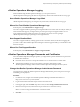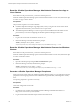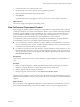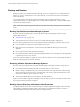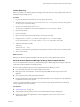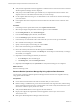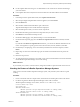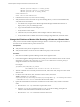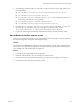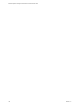6.3
Table Of Contents
- vRealize Operations Manager Customization and Administration Guide
- Contents
- About Customization and Administration
- Configuring Users and Groups
- Customizing How vRealize Operations Manager Displays Your Data
- Customizing How vRealize Operations Manager Monitors Your Environment
- Defining Alerts in vRealize Operations Manager
- Object Relationship Hierarchies for Alert Definitions
- Alert Definition Best Practices
- Understanding Negative Symptoms for Alerts
- Create an Alert Definition for Department Objects
- Add Description and Base Object to Alert Definition
- Add a Virtual Machine CPU Usage Symptom to the Alert Definition
- Add a Host Memory Usage Symptom to the Alert Definition
- Add Recommendations to the Alert Definition
- Create a Custom Accounting Department Group
- Create a Policy for the Accounting Alert
- Configure Notifications for the Department Alert
- Create a Dashboard to Monitor Department Objects
- Defining Symptoms for Alerts
- Viewing Actions
- Defining Recommendations for Alert Definitions
- Creating and Managing Alert Notifications
- List of Outbound Plug-Ins
- Add Outbound Notification Plug-Ins
- Add a Standard Email Plug-In for Outbound Alerts
- Add a REST Plug-In for Outbound Alerts
- Add a Log File Plug-In for Outbound Alerts
- Add a Network Share Plug-In for vRealize Operations Manager Reports
- Add an SNMP Trap Plug-In for Outbound Alerts
- Add a Smarts Service Assurance Manager Notification Plug-In for Outbound Alerts
- Filtering Log File Outbound Messages With the TextFilter.xml File
- Configuring Notifications
- Defining Compliance Standards
- Operational Policies
- Managing and Administering Policies for vRealize Operations Manager
- Policy Decisions and Objectives
- Default Policy in vRealize Operations Manager
- Custom Policies
- Policies Provided with vRealize Operations Manager
- User Scenario: Create a Custom Operational Policy for a vSphere Production Environment
- User Scenario: Create an Operational Policy for Production vCenter Server Datastore Objects
- Create a Group Type for Your Datastore Objects
- Create an Object Group for Your Datastore Objects
- Create Your Policy and Select a Base Policy
- Override the Analysis Settings for the Datastore Objects
- Enable Disk Space Attributes for Datastore Objects
- Override Alert and Symptom Definitions for Datastore Objects
- Apply Your Datastore Policy to Your Datastore Objects Group
- Create a Dashboard for Disk Use of Your Datastore Objects
- Using the Monitoring Policy Workspace to Create and Modify Operational Policies
- Policy Workspace in vRealize Operations Manager
- Super Metrics in vRealize Operations Manager
- Customizing Icons
- Managing Objects in Your Environment
- Configuring Object Relationships
- Customizing How Endpoint Operations Management Monitors Operating Systems
- Modifying Global Settings
- Defining Alerts in vRealize Operations Manager
- Maintaining and Expanding vRealize Operations Manager
- Cluster and Node Maintenance
- Logging
- Passwords and Certificates
- How To Preserve Customized Content
- Backup and Restore
- OPS-CLI Command-Line Tool
- Index
vRealize Operations Analytics is running (32142).
vRealize Operations Collector is running (32225).
vRealize Operations API is running (32331).
ui Role Enabled-true
remote collector Role Enabled-false
3 Conrm that the admin, data, and ui roles are running.
4 Verify that all the nodes in the cluster are up and collecting data. If you have an HA-enabled cluster,
verify that HA mode is enabled.
a In a Web browser, navigate to the vRealize Operations Manager administration interface at
hps://<Master_Node_IP>/admin/login.action.
b Log in with the admin username and password.
c Verify that each node is online.
d Click each node, and verify that the status of adapter instances is Data receiving.
e Verify that HA mode is enabled. If the cluster is running in degraded mode, restart the cluster.
Change the IP Address of Nodes After Restoring a Cluster on a Remote Host
After you have restored a vRealize Operations Manager cluster to a remote host, change the IP address of
the master nodes and data nodes to point to the new host.
Prerequisites
n
Verify that the restore job has completed successfully.
n
Verify that the datastore on the new host has sucient capacity for the new cluster.
Procedure
1 Shut down the vRealize Operations Manager cluster at the original location.
2 In the Virtual Appliance Management Interface (VAMI), access the machine from the vCenter console
and run the /opt/vmware/share/vami/vami_set_network eth0 STATICV4 new IP netmask gateway to
change the IP address for each node in the cluster.
For example:
/opt/vmware/share/vami/vami_set_network
eth0 STATICV4 10.145.152.170 255.255.252.0 10.145.155.253
3 After the command runs successfully, restart the network, reboot each node, and power on the remote
collector node.
4 Use SSH to access the master, data, and remote collector nodes, and run the
$VMWARE_PYTHON_BIN /usr/lib/vmware-
vcopssuite/utilities/sliceConfiguration/bin/vcopsConfigureRoles.py --action=bringSliceOffline
--offlineReason=restore cluster command to take the cluster oine.
5 Update the CaSA database with the new IP address rst on the master nodes, and then on the data
nodes.
a Run the vmware-casa stop command to stop the CaSA service.
b Open the /storage/db/casa/webapp/hsqldb/casa.db.script le for editing, and replace all
instances of the old IP address and with the new IP address.
c Run the vmware-casa start command to start the CaSA service.
vRealize Operations Manager Customization and Administration Guide
138 VMware, Inc.