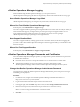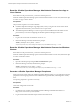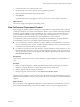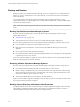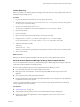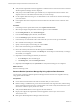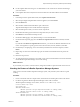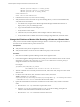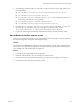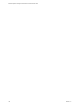6.3
Table Of Contents
- vRealize Operations Manager Customization and Administration Guide
- Contents
- About Customization and Administration
- Configuring Users and Groups
- Customizing How vRealize Operations Manager Displays Your Data
- Customizing How vRealize Operations Manager Monitors Your Environment
- Defining Alerts in vRealize Operations Manager
- Object Relationship Hierarchies for Alert Definitions
- Alert Definition Best Practices
- Understanding Negative Symptoms for Alerts
- Create an Alert Definition for Department Objects
- Add Description and Base Object to Alert Definition
- Add a Virtual Machine CPU Usage Symptom to the Alert Definition
- Add a Host Memory Usage Symptom to the Alert Definition
- Add Recommendations to the Alert Definition
- Create a Custom Accounting Department Group
- Create a Policy for the Accounting Alert
- Configure Notifications for the Department Alert
- Create a Dashboard to Monitor Department Objects
- Defining Symptoms for Alerts
- Viewing Actions
- Defining Recommendations for Alert Definitions
- Creating and Managing Alert Notifications
- List of Outbound Plug-Ins
- Add Outbound Notification Plug-Ins
- Add a Standard Email Plug-In for Outbound Alerts
- Add a REST Plug-In for Outbound Alerts
- Add a Log File Plug-In for Outbound Alerts
- Add a Network Share Plug-In for vRealize Operations Manager Reports
- Add an SNMP Trap Plug-In for Outbound Alerts
- Add a Smarts Service Assurance Manager Notification Plug-In for Outbound Alerts
- Filtering Log File Outbound Messages With the TextFilter.xml File
- Configuring Notifications
- Defining Compliance Standards
- Operational Policies
- Managing and Administering Policies for vRealize Operations Manager
- Policy Decisions and Objectives
- Default Policy in vRealize Operations Manager
- Custom Policies
- Policies Provided with vRealize Operations Manager
- User Scenario: Create a Custom Operational Policy for a vSphere Production Environment
- User Scenario: Create an Operational Policy for Production vCenter Server Datastore Objects
- Create a Group Type for Your Datastore Objects
- Create an Object Group for Your Datastore Objects
- Create Your Policy and Select a Base Policy
- Override the Analysis Settings for the Datastore Objects
- Enable Disk Space Attributes for Datastore Objects
- Override Alert and Symptom Definitions for Datastore Objects
- Apply Your Datastore Policy to Your Datastore Objects Group
- Create a Dashboard for Disk Use of Your Datastore Objects
- Using the Monitoring Policy Workspace to Create and Modify Operational Policies
- Policy Workspace in vRealize Operations Manager
- Super Metrics in vRealize Operations Manager
- Customizing Icons
- Managing Objects in Your Environment
- Configuring Object Relationships
- Customizing How Endpoint Operations Management Monitors Operating Systems
- Modifying Global Settings
- Defining Alerts in vRealize Operations Manager
- Maintaining and Expanding vRealize Operations Manager
- Cluster and Node Maintenance
- Logging
- Passwords and Certificates
- How To Preserve Customized Content
- Backup and Restore
- OPS-CLI Command-Line Tool
- Index
n
Use the vSphere Web Client to log in as an administrator to the vCenter Server instance that manages
your environment.
n
In the vSphere Web Client verify that the virtual machines have the latest VMware Tools installed.
Procedure
1 In the left pane of the vSphere Web Client, select vSphere Data Protection.
2 Select the precongured vSphere Data Protection appliance, and click Connect.
3 Click the Restore tab.
4 Select the rst virtual machine listed that is part of the cluster.
All performed backups for this virtual machine are displayed.
5 Select the backup from which you want to restore components.
6 Double-click the backup job, and select the components that you want to restore.
7 Click Restore to start the Restore backup wizard.
8 On the Select Backup page, verify that the backup is correct and click Next.
9 On the Set Restore Options page, leave the Restore to original location check box selected, and click
Next.
If you deselect the Restore to original location check box, you can select a dierent destination for the
restore. You might have to specify options such as the host name, network, datastore, and folder.
10 On the Ready to complete page, review the summary information for the restore request, and click
Finish.
11 Repeat steps 4 to 10 for the same backed up copies of all other virtual machines that are part of the
cluster.
12 Reset the root password.
13 To verify that the restore operation is successful, power on the virtual machines in the cluster and check
that all vRealize Operations Manager services are running.
What to do next
If you restored your system to a remote location, change the IP address to point the cluster to the new host.
Checking the Restore of vRealize Operations Manager Systems
After you have restored a vRealize Operations Manager system, verify that the system nodes are up and
running.
Procedure
1 Power on the master node for a simple cluster, and the master node and replica node for HA clusters.
2 Use SSH to log into the vRealize Operations Manager master node to check the
vRealize Operations Manager service status, and run service vmware-vcops status.
# service vmware-vcops status
Slice Online-true
admin Role Enabled-true
vRealize Operations vPostgres Replication Database is running (31810).
vRealize Operations Gemfire Locator is running (31893).
data Role Enabled-true
vRealize Operations vPostgres Database is running (32013).
vRealize Operations Cassandra Distributed Database is running (21062).
Chapter 4 Maintaining and Expanding vRealize Operations Manager
VMware, Inc. 137