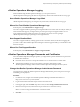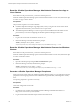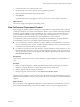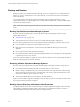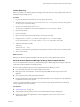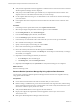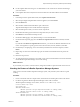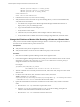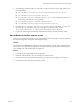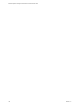6.3
Table Of Contents
- vRealize Operations Manager Customization and Administration Guide
- Contents
- About Customization and Administration
- Configuring Users and Groups
- Customizing How vRealize Operations Manager Displays Your Data
- Customizing How vRealize Operations Manager Monitors Your Environment
- Defining Alerts in vRealize Operations Manager
- Object Relationship Hierarchies for Alert Definitions
- Alert Definition Best Practices
- Understanding Negative Symptoms for Alerts
- Create an Alert Definition for Department Objects
- Add Description and Base Object to Alert Definition
- Add a Virtual Machine CPU Usage Symptom to the Alert Definition
- Add a Host Memory Usage Symptom to the Alert Definition
- Add Recommendations to the Alert Definition
- Create a Custom Accounting Department Group
- Create a Policy for the Accounting Alert
- Configure Notifications for the Department Alert
- Create a Dashboard to Monitor Department Objects
- Defining Symptoms for Alerts
- Viewing Actions
- Defining Recommendations for Alert Definitions
- Creating and Managing Alert Notifications
- List of Outbound Plug-Ins
- Add Outbound Notification Plug-Ins
- Add a Standard Email Plug-In for Outbound Alerts
- Add a REST Plug-In for Outbound Alerts
- Add a Log File Plug-In for Outbound Alerts
- Add a Network Share Plug-In for vRealize Operations Manager Reports
- Add an SNMP Trap Plug-In for Outbound Alerts
- Add a Smarts Service Assurance Manager Notification Plug-In for Outbound Alerts
- Filtering Log File Outbound Messages With the TextFilter.xml File
- Configuring Notifications
- Defining Compliance Standards
- Operational Policies
- Managing and Administering Policies for vRealize Operations Manager
- Policy Decisions and Objectives
- Default Policy in vRealize Operations Manager
- Custom Policies
- Policies Provided with vRealize Operations Manager
- User Scenario: Create a Custom Operational Policy for a vSphere Production Environment
- User Scenario: Create an Operational Policy for Production vCenter Server Datastore Objects
- Create a Group Type for Your Datastore Objects
- Create an Object Group for Your Datastore Objects
- Create Your Policy and Select a Base Policy
- Override the Analysis Settings for the Datastore Objects
- Enable Disk Space Attributes for Datastore Objects
- Override Alert and Symptom Definitions for Datastore Objects
- Apply Your Datastore Policy to Your Datastore Objects Group
- Create a Dashboard for Disk Use of Your Datastore Objects
- Using the Monitoring Policy Workspace to Create and Modify Operational Policies
- Policy Workspace in vRealize Operations Manager
- Super Metrics in vRealize Operations Manager
- Customizing Icons
- Managing Objects in Your Environment
- Configuring Object Relationships
- Customizing How Endpoint Operations Management Monitors Operating Systems
- Modifying Global Settings
- Defining Alerts in vRealize Operations Manager
- Maintaining and Expanding vRealize Operations Manager
- Cluster and Node Maintenance
- Logging
- Passwords and Certificates
- How To Preserve Customized Content
- Backup and Restore
- OPS-CLI Command-Line Tool
- Index
n
Verify that the vSphere Data Protection appliance is installed on the vCenter Server instance where the
vRealize Operations Manager cluster is deployed.
n
Verify that you have sucient disk space available for your vSphere Data Protection instance. This
depends on the size of the multi-node cluster that you want to back up.
n
Use the vSphere Web Client to log in as an administrator to the vCenter Server instance that manages
your environment.
n
In the vSphere Web Client verify that the virtual machines have the latest version of VMware Tools
installed.
Procedure
1 In the left pane of the vSphere Web Client, select vSphere Data Protection.
2 Select the precongured vSphere Data Protection appliance and click Connect.
3 On the Started tab, select Create Backup Job.
4 Leave the Guest Images option selected, and click Next.
5 Leave the Full Images option selected, and click Next.
6 In the inventory tree select all the nodes of the cluster that you want to back up, and click Next.
7 Set a schedule for the backup job, and click Next.
8 Specify a retention policy for the backup job, and click Next.
9 Enter a name for the backup job, and click Next.
10 Review the summary information for the backup job and click Finish.
The newly created backup job is listed on the Backup tab. The backup runs automatically according to
the schedule you congured.
11 (Optional) To run the backup job manually at a later time.
a On the Backup tab, select the backup job.
b Click Backup Now, and select Backup all sources.
12 (Optional) On the Reports tab, select Job Details to verify that the backup job was completed.
What to do next
Restore a backed up system.
Restore vRealize Operations Manager By Using vSphere Data Protection
You can restore a backed up vRealize Operations Manager multi-node cluster to its original location by
using vSphere Data Protection.
Prerequisites
n
Power o the virtual machines in the multi-node cluster that you want to restore.
n
Before restoring to a dierent host, power o virtual machines at the original location, and then bring
up the environment on the new host to avoid hostname or IP conict. Verify that the datastore on the
new host has sucient capacity for the new cluster.
n
Verify that all VMDK les have been assigned to the same datastore.
n
Deploy and congure the vSphere Data Protection appliance. See the vSphere Data Protection
Administration Guide.
n
Back up the vRealize Operations Manager multi-node cluster.
vRealize Operations Manager Customization and Administration Guide
136 VMware, Inc.