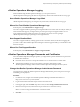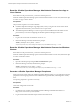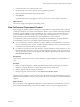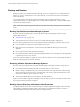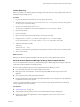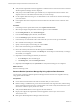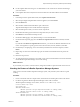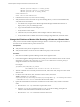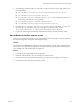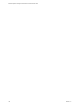6.3
Table Of Contents
- vRealize Operations Manager Customization and Administration Guide
- Contents
- About Customization and Administration
- Configuring Users and Groups
- Customizing How vRealize Operations Manager Displays Your Data
- Customizing How vRealize Operations Manager Monitors Your Environment
- Defining Alerts in vRealize Operations Manager
- Object Relationship Hierarchies for Alert Definitions
- Alert Definition Best Practices
- Understanding Negative Symptoms for Alerts
- Create an Alert Definition for Department Objects
- Add Description and Base Object to Alert Definition
- Add a Virtual Machine CPU Usage Symptom to the Alert Definition
- Add a Host Memory Usage Symptom to the Alert Definition
- Add Recommendations to the Alert Definition
- Create a Custom Accounting Department Group
- Create a Policy for the Accounting Alert
- Configure Notifications for the Department Alert
- Create a Dashboard to Monitor Department Objects
- Defining Symptoms for Alerts
- Viewing Actions
- Defining Recommendations for Alert Definitions
- Creating and Managing Alert Notifications
- List of Outbound Plug-Ins
- Add Outbound Notification Plug-Ins
- Add a Standard Email Plug-In for Outbound Alerts
- Add a REST Plug-In for Outbound Alerts
- Add a Log File Plug-In for Outbound Alerts
- Add a Network Share Plug-In for vRealize Operations Manager Reports
- Add an SNMP Trap Plug-In for Outbound Alerts
- Add a Smarts Service Assurance Manager Notification Plug-In for Outbound Alerts
- Filtering Log File Outbound Messages With the TextFilter.xml File
- Configuring Notifications
- Defining Compliance Standards
- Operational Policies
- Managing and Administering Policies for vRealize Operations Manager
- Policy Decisions and Objectives
- Default Policy in vRealize Operations Manager
- Custom Policies
- Policies Provided with vRealize Operations Manager
- User Scenario: Create a Custom Operational Policy for a vSphere Production Environment
- User Scenario: Create an Operational Policy for Production vCenter Server Datastore Objects
- Create a Group Type for Your Datastore Objects
- Create an Object Group for Your Datastore Objects
- Create Your Policy and Select a Base Policy
- Override the Analysis Settings for the Datastore Objects
- Enable Disk Space Attributes for Datastore Objects
- Override Alert and Symptom Definitions for Datastore Objects
- Apply Your Datastore Policy to Your Datastore Objects Group
- Create a Dashboard for Disk Use of Your Datastore Objects
- Using the Monitoring Policy Workspace to Create and Modify Operational Policies
- Policy Workspace in vRealize Operations Manager
- Super Metrics in vRealize Operations Manager
- Customizing Icons
- Managing Objects in Your Environment
- Configuring Object Relationships
- Customizing How Endpoint Operations Management Monitors Operating Systems
- Modifying Global Settings
- Defining Alerts in vRealize Operations Manager
- Maintaining and Expanding vRealize Operations Manager
- Cluster and Node Maintenance
- Logging
- Passwords and Certificates
- How To Preserve Customized Content
- Backup and Restore
- OPS-CLI Command-Line Tool
- Index
Backup and Restore
Backup and restore your vRealize Operations Manager system on a regular basis to avoid downtime and
data loss in case of a system failure. If your system does fail, you can restore the system to the last full or
incremental backup.
You can backup and restore vRealize Operations Manager single or multi-node clusters by using
vSphere Data Protection or other backup tools. You can perform full, dierential, and incremental backups
and restores of virtual machines.
N All nodes are backed up and restored at the same time. You cannot back up and restore individual
nodes.
Backing Up vRealize Operations Manager Systems
Be aware of these prerequisites when you back up vRealize Operations Manager systems by using
vSphere Data Protection.
n
“Disable Quiescing,” on page 135.
n
Verify that all nodes are powered on and are accessible while the backup is taking place.
Be aware of these guidelines when you back up vRealize Operations Manager systems by using any tool.
n
Use a resolvable host name and a static IP address for all nodes.
n
Back up the entire virtual machine. You must back up all VMDK les that are part of the virtual
appliance.
n
Do not stop the cluster while performing the backup.
n
Do not perform backup while dynamic threshold (DT) calculations are running because this might lead
to performance issues or loss of nodes.
You are not required to delete any snapshots, however, be aware that tools such as vSphere Data Protection
delete all existing snapshots at the time of backup.
Restoring vRealize Operations Manager Systems
Be aware of these prerequisites when restoring vRealize Operations Manager systems by using any tool.
n
Power o the virtual machines in the multi-node cluster that you want to restore.
n
Before restoring to a dierent host, power o virtual machines at the original location, and then bring
up the environment on the new host to avoid hostname or IP conict. Verify that the datastore on the
new host has sucient capacity for the new cluster.
n
Verify that all VMDK les have been assigned to the same datastore.
When you restore vRealize Operations Manager systems by using any tool, be aware that you need to reset
the root password after the restore completes.
Backing Up and Restoring with vSphere Data Protection
Use vSphere Data Protection to associate the back up of a vRealize Operations Manager multi-node cluster
with a backup schedule and retention policies. After backup, use vSphere Data Protection to restore a
vRealize Operations Manager multi-node cluster to its original location.
vRealize Operations Manager Customization and Administration Guide
134 VMware, Inc.