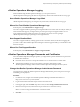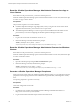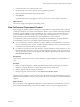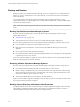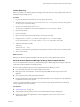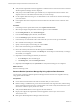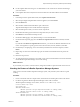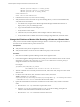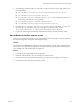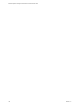6.3
Table Of Contents
- vRealize Operations Manager Customization and Administration Guide
- Contents
- About Customization and Administration
- Configuring Users and Groups
- Customizing How vRealize Operations Manager Displays Your Data
- Customizing How vRealize Operations Manager Monitors Your Environment
- Defining Alerts in vRealize Operations Manager
- Object Relationship Hierarchies for Alert Definitions
- Alert Definition Best Practices
- Understanding Negative Symptoms for Alerts
- Create an Alert Definition for Department Objects
- Add Description and Base Object to Alert Definition
- Add a Virtual Machine CPU Usage Symptom to the Alert Definition
- Add a Host Memory Usage Symptom to the Alert Definition
- Add Recommendations to the Alert Definition
- Create a Custom Accounting Department Group
- Create a Policy for the Accounting Alert
- Configure Notifications for the Department Alert
- Create a Dashboard to Monitor Department Objects
- Defining Symptoms for Alerts
- Viewing Actions
- Defining Recommendations for Alert Definitions
- Creating and Managing Alert Notifications
- List of Outbound Plug-Ins
- Add Outbound Notification Plug-Ins
- Add a Standard Email Plug-In for Outbound Alerts
- Add a REST Plug-In for Outbound Alerts
- Add a Log File Plug-In for Outbound Alerts
- Add a Network Share Plug-In for vRealize Operations Manager Reports
- Add an SNMP Trap Plug-In for Outbound Alerts
- Add a Smarts Service Assurance Manager Notification Plug-In for Outbound Alerts
- Filtering Log File Outbound Messages With the TextFilter.xml File
- Configuring Notifications
- Defining Compliance Standards
- Operational Policies
- Managing and Administering Policies for vRealize Operations Manager
- Policy Decisions and Objectives
- Default Policy in vRealize Operations Manager
- Custom Policies
- Policies Provided with vRealize Operations Manager
- User Scenario: Create a Custom Operational Policy for a vSphere Production Environment
- User Scenario: Create an Operational Policy for Production vCenter Server Datastore Objects
- Create a Group Type for Your Datastore Objects
- Create an Object Group for Your Datastore Objects
- Create Your Policy and Select a Base Policy
- Override the Analysis Settings for the Datastore Objects
- Enable Disk Space Attributes for Datastore Objects
- Override Alert and Symptom Definitions for Datastore Objects
- Apply Your Datastore Policy to Your Datastore Objects Group
- Create a Dashboard for Disk Use of Your Datastore Objects
- Using the Monitoring Policy Workspace to Create and Modify Operational Policies
- Policy Workspace in vRealize Operations Manager
- Super Metrics in vRealize Operations Manager
- Customizing Icons
- Managing Objects in Your Environment
- Configuring Object Relationships
- Customizing How Endpoint Operations Management Monitors Operating Systems
- Modifying Global Settings
- Defining Alerts in vRealize Operations Manager
- Maintaining and Expanding vRealize Operations Manager
- Cluster and Node Maintenance
- Logging
- Passwords and Certificates
- How To Preserve Customized Content
- Backup and Restore
- OPS-CLI Command-Line Tool
- Index
3 In the list of cluster nodes, select the master node.
4 From the toolbar above the list, click the option to generate a passphrase.
5 Enter a number of hours before the passphrase expires.
6 Click Generate.
A random alphanumeric string appears, which you can send to a user who needs to add a node.
What to do next
Have the user supply the passphrase when adding a node.
How To Preserve Customized Content
When you upgrade vRealize Operations Manager, it is important that you upgrade the current versions of
content types that allow you to alert on and monitor the objects in your environment. With upgraded alert
denitions, symptom denitions, and recommendations, you can alert on the various states of objects in
your environment and identify a wider range of problem types. With upgraded views, you can create
dashboards and reports to easily identify and report on problems in your environment.
You might need to perform certain steps before you upgrade the alert denitions, symptom denitions,
recommendations, and views in your vRealize Operations Manager environment.
n
If you customized any of the alert denitions, symptom denitions, recommendations, or views that
were provided with previous versions of vRealize Operations Manager, and you want to retain those
customized versions, perform the steps in this procedure.
n
If you did not customize any of the alert denitions, symptom denitions, recommendations, or views
that were provided with previous versions of vRealize Operations Manager, you do not need to back
them up rst. Instead, you can start the upgrade, and during the upgrade select the check box named
Reset out-of-the-box content.
Prerequisites
You previously customized versions of your alert denitions, symptom denitions, recommendations, or
views.
Procedure
1 Before you begin the upgrade to vRealize Operations Manager, back up the changes to your alert
denitions, symptom denitions, recommendations, and views by cloning them.
2 Start the upgrade of vRealize Operations Manager.
3 During the upgrade, select the check box named Reset out-of-the-box content.
After the upgrade completes, you have preserved your customized versions of alert denitions, symptom
denitions, recommendations, and views, and you have the current versions that were installed during the
upgrade.
What to do next
Review the changes in the upgraded alert denitions, symptom denitions, recommendations, and views.
Then, determine whether to keep your previously modied versions, or to use the upgraded versions.
Chapter 4 Maintaining and Expanding vRealize Operations Manager
VMware, Inc. 133