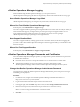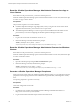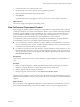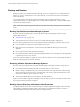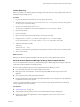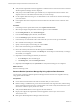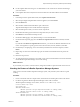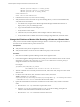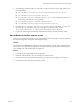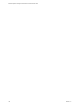6.3
Table Of Contents
- vRealize Operations Manager Customization and Administration Guide
- Contents
- About Customization and Administration
- Configuring Users and Groups
- Customizing How vRealize Operations Manager Displays Your Data
- Customizing How vRealize Operations Manager Monitors Your Environment
- Defining Alerts in vRealize Operations Manager
- Object Relationship Hierarchies for Alert Definitions
- Alert Definition Best Practices
- Understanding Negative Symptoms for Alerts
- Create an Alert Definition for Department Objects
- Add Description and Base Object to Alert Definition
- Add a Virtual Machine CPU Usage Symptom to the Alert Definition
- Add a Host Memory Usage Symptom to the Alert Definition
- Add Recommendations to the Alert Definition
- Create a Custom Accounting Department Group
- Create a Policy for the Accounting Alert
- Configure Notifications for the Department Alert
- Create a Dashboard to Monitor Department Objects
- Defining Symptoms for Alerts
- Viewing Actions
- Defining Recommendations for Alert Definitions
- Creating and Managing Alert Notifications
- List of Outbound Plug-Ins
- Add Outbound Notification Plug-Ins
- Add a Standard Email Plug-In for Outbound Alerts
- Add a REST Plug-In for Outbound Alerts
- Add a Log File Plug-In for Outbound Alerts
- Add a Network Share Plug-In for vRealize Operations Manager Reports
- Add an SNMP Trap Plug-In for Outbound Alerts
- Add a Smarts Service Assurance Manager Notification Plug-In for Outbound Alerts
- Filtering Log File Outbound Messages With the TextFilter.xml File
- Configuring Notifications
- Defining Compliance Standards
- Operational Policies
- Managing and Administering Policies for vRealize Operations Manager
- Policy Decisions and Objectives
- Default Policy in vRealize Operations Manager
- Custom Policies
- Policies Provided with vRealize Operations Manager
- User Scenario: Create a Custom Operational Policy for a vSphere Production Environment
- User Scenario: Create an Operational Policy for Production vCenter Server Datastore Objects
- Create a Group Type for Your Datastore Objects
- Create an Object Group for Your Datastore Objects
- Create Your Policy and Select a Base Policy
- Override the Analysis Settings for the Datastore Objects
- Enable Disk Space Attributes for Datastore Objects
- Override Alert and Symptom Definitions for Datastore Objects
- Apply Your Datastore Policy to Your Datastore Objects Group
- Create a Dashboard for Disk Use of Your Datastore Objects
- Using the Monitoring Policy Workspace to Create and Modify Operational Policies
- Policy Workspace in vRealize Operations Manager
- Super Metrics in vRealize Operations Manager
- Customizing Icons
- Managing Objects in Your Environment
- Configuring Object Relationships
- Customizing How Endpoint Operations Management Monitors Operating Systems
- Modifying Global Settings
- Defining Alerts in vRealize Operations Manager
- Maintaining and Expanding vRealize Operations Manager
- Cluster and Node Maintenance
- Logging
- Passwords and Certificates
- How To Preserve Customized Content
- Backup and Restore
- OPS-CLI Command-Line Tool
- Index
vRealize Operations Manager Logging
When troubleshooting vRealize Operations Manager, you can open and review
vRealize Operations Manager log les that are categorized by cluster node and functional area or log type.
How vRealize Operations Manager Logs Work
vRealize Operations Manager logs are categorized by cluster node, and functional area or log type.
Where You Find vRealize Operations Manager Logs
In the left pane, select Administration > Support > Logs.
You create a support bundles to gather log and conguration les from cluster nodes for analysis. When you
work with Technical Support, you might need to provide copies of logs and support bundles. You can
export vRealize Operations Manager log les to an external syslog server such as Log Insight.
vRealize Operations Manager exports logs in unencrypted format.
How Support Bundles Work
You create a support bundles by selecting specic nodes or the entire cluster, and the level of logging that
you want to collect. After vRealize Operations Manager creates the support bundle, you download it in ZIP
format for analysis.
Where You Find Support Bundles
In the left pane, select Administration > Support > Support Bundles.
vRealize Operations Manager Passwords and Certificates
For secure vRealize Operations Manager operation, you might need to perform maintenance on passwords
or authentication certicates.
n
Passwords are for user access to the product interfaces or to console sessions on cluster nodes.
n
Authentication certicates are for secure machine-to-machine communication within
vRealize Operations Manager itself or between vRealize Operations Manager and other systems.
Change the vRealize Operations Manager Administrator Password
You might need to change the vRealize Operations Manager administrator password as part of securing or
maintaining your deployment.
Procedure
1 In a Web browser, navigate to the vRealize Operations Manager administration interface at
hps://master-node-name-or-ip-address/admin.
2 Log in with the admin username and password for the master node.
3 In the upper right, click the admin drop-down menu, and click Change Administrator Password.
4 Enter the current password, and enter the new password twice to ensure its accuracy.
N You cannot change the administrator username of admin.
5 Click OK.
Chapter 4 Maintaining and Expanding vRealize Operations Manager
VMware, Inc. 131