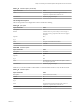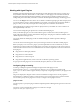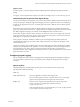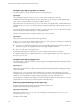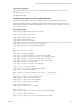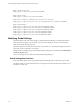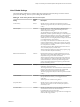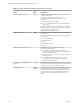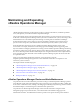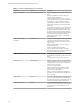6.3
Table Of Contents
- vRealize Operations Manager Customization and Administration Guide
- Contents
- About Customization and Administration
- Configuring Users and Groups
- Customizing How vRealize Operations Manager Displays Your Data
- Customizing How vRealize Operations Manager Monitors Your Environment
- Defining Alerts in vRealize Operations Manager
- Object Relationship Hierarchies for Alert Definitions
- Alert Definition Best Practices
- Understanding Negative Symptoms for Alerts
- Create an Alert Definition for Department Objects
- Add Description and Base Object to Alert Definition
- Add a Virtual Machine CPU Usage Symptom to the Alert Definition
- Add a Host Memory Usage Symptom to the Alert Definition
- Add Recommendations to the Alert Definition
- Create a Custom Accounting Department Group
- Create a Policy for the Accounting Alert
- Configure Notifications for the Department Alert
- Create a Dashboard to Monitor Department Objects
- Defining Symptoms for Alerts
- Viewing Actions
- Defining Recommendations for Alert Definitions
- Creating and Managing Alert Notifications
- List of Outbound Plug-Ins
- Add Outbound Notification Plug-Ins
- Add a Standard Email Plug-In for Outbound Alerts
- Add a REST Plug-In for Outbound Alerts
- Add a Log File Plug-In for Outbound Alerts
- Add a Network Share Plug-In for vRealize Operations Manager Reports
- Add an SNMP Trap Plug-In for Outbound Alerts
- Add a Smarts Service Assurance Manager Notification Plug-In for Outbound Alerts
- Filtering Log File Outbound Messages With the TextFilter.xml File
- Configuring Notifications
- Defining Compliance Standards
- Operational Policies
- Managing and Administering Policies for vRealize Operations Manager
- Policy Decisions and Objectives
- Default Policy in vRealize Operations Manager
- Custom Policies
- Policies Provided with vRealize Operations Manager
- User Scenario: Create a Custom Operational Policy for a vSphere Production Environment
- User Scenario: Create an Operational Policy for Production vCenter Server Datastore Objects
- Create a Group Type for Your Datastore Objects
- Create an Object Group for Your Datastore Objects
- Create Your Policy and Select a Base Policy
- Override the Analysis Settings for the Datastore Objects
- Enable Disk Space Attributes for Datastore Objects
- Override Alert and Symptom Definitions for Datastore Objects
- Apply Your Datastore Policy to Your Datastore Objects Group
- Create a Dashboard for Disk Use of Your Datastore Objects
- Using the Monitoring Policy Workspace to Create and Modify Operational Policies
- Policy Workspace in vRealize Operations Manager
- Super Metrics in vRealize Operations Manager
- Customizing Icons
- Managing Objects in Your Environment
- Configuring Object Relationships
- Customizing How Endpoint Operations Management Monitors Operating Systems
- Modifying Global Settings
- Defining Alerts in vRealize Operations Manager
- Maintaining and Expanding vRealize Operations Manager
- Cluster and Node Maintenance
- Logging
- Passwords and Certificates
- How To Preserve Customized Content
- Backup and Restore
- OPS-CLI Command-Line Tool
- Index
Table 3‑27. Global Setting Default Values and Descriptions (Continued)
Setting
Default
Value Description
Dynamic Threshold Calculation enabled Determines whether to calculate normal levels of threshold
violation for all objects.
If the seing is disabled, the following areas of
vRealize Operations Manager will not work or are not
displayed:
n
Anomalies badge is not calculated
n
Alert symptom denitions based on dynamic thresholds
will not work
n
Metric charts that display normal behavior are not present
Disable this seing only if you have no alternative options for
managing resource constraints for your
vRealize Operations Manager system.
Capacity Calculation enabled Determines whether to calculate capacity metrics and badges
for all objects.
If the seing is disabled, the values for the following badges are
not calculated:
n
Capacity Remaining
n
Time Remaining
n
Stress
n
Reclaimable Capacity
n
Density
Allow vCenter Server users to log in Determine how users of vCenter Server log in to
vRealize Operations Manager.
n
In the vRealize Operations Manager user interface,
vCenter Server users can log in to individual vCenter Server
instances. Disabled by default.
n
vCenter Server users can log in from vCenter Server clients.
Enabled by default.
n
In the vRealize Operations Manager user interface,
vCenter Server users can log in to all vCenter Server
instances. Enabled by default.
Customer Experience Improvement
Program
enabled Determines whether to participate in the Customer Experience
Improvement Program by having vRealize Operations Manager
send anonymous usage data to hps://vmware.com.
Automated Actions enabled or
disabled
Determines whether to allow vRealize Operations Manager to
automate actions. When an alert triggers, the alert provides
recommendations for remediation. You can automate an action
to remediate an alert when the recommendation is the rst
priority for that alert. You enable actionable alerts in your
policies.
vRealize Operations Manager Customization and Administration Guide
128 VMware, Inc.