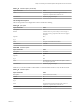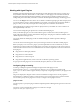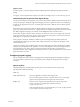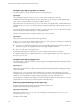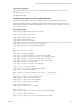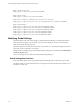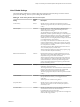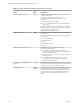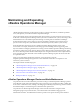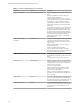6.3
Table Of Contents
- vRealize Operations Manager Customization and Administration Guide
- Contents
- About Customization and Administration
- Configuring Users and Groups
- Customizing How vRealize Operations Manager Displays Your Data
- Customizing How vRealize Operations Manager Monitors Your Environment
- Defining Alerts in vRealize Operations Manager
- Object Relationship Hierarchies for Alert Definitions
- Alert Definition Best Practices
- Understanding Negative Symptoms for Alerts
- Create an Alert Definition for Department Objects
- Add Description and Base Object to Alert Definition
- Add a Virtual Machine CPU Usage Symptom to the Alert Definition
- Add a Host Memory Usage Symptom to the Alert Definition
- Add Recommendations to the Alert Definition
- Create a Custom Accounting Department Group
- Create a Policy for the Accounting Alert
- Configure Notifications for the Department Alert
- Create a Dashboard to Monitor Department Objects
- Defining Symptoms for Alerts
- Viewing Actions
- Defining Recommendations for Alert Definitions
- Creating and Managing Alert Notifications
- List of Outbound Plug-Ins
- Add Outbound Notification Plug-Ins
- Add a Standard Email Plug-In for Outbound Alerts
- Add a REST Plug-In for Outbound Alerts
- Add a Log File Plug-In for Outbound Alerts
- Add a Network Share Plug-In for vRealize Operations Manager Reports
- Add an SNMP Trap Plug-In for Outbound Alerts
- Add a Smarts Service Assurance Manager Notification Plug-In for Outbound Alerts
- Filtering Log File Outbound Messages With the TextFilter.xml File
- Configuring Notifications
- Defining Compliance Standards
- Operational Policies
- Managing and Administering Policies for vRealize Operations Manager
- Policy Decisions and Objectives
- Default Policy in vRealize Operations Manager
- Custom Policies
- Policies Provided with vRealize Operations Manager
- User Scenario: Create a Custom Operational Policy for a vSphere Production Environment
- User Scenario: Create an Operational Policy for Production vCenter Server Datastore Objects
- Create a Group Type for Your Datastore Objects
- Create an Object Group for Your Datastore Objects
- Create Your Policy and Select a Base Policy
- Override the Analysis Settings for the Datastore Objects
- Enable Disk Space Attributes for Datastore Objects
- Override Alert and Symptom Definitions for Datastore Objects
- Apply Your Datastore Policy to Your Datastore Objects Group
- Create a Dashboard for Disk Use of Your Datastore Objects
- Using the Monitoring Policy Workspace to Create and Modify Operational Policies
- Policy Workspace in vRealize Operations Manager
- Super Metrics in vRealize Operations Manager
- Customizing Icons
- Managing Objects in Your Environment
- Configuring Object Relationships
- Customizing How Endpoint Operations Management Monitors Operating Systems
- Modifying Global Settings
- Defining Alerts in vRealize Operations Manager
- Maintaining and Expanding vRealize Operations Manager
- Cluster and Node Maintenance
- Logging
- Passwords and Certificates
- How To Preserve Customized Content
- Backup and Restore
- OPS-CLI Command-Line Tool
- Index
Configuring the Agent Log Name or Location
Use these properties to change the name or location of the agent log le.
agent.logDir
You can add this property to the agent.properties le to specify the directory where the
Endpoint Operations Management agent will write its log le. If you do not specify a fully qualied path,
agent.logDir is evaluated relative to the agent installation directory.
This property does not exist in the agent.properties le unless you explicitly add it. The default behavior is
equivalent to the agent.logDir=log seing, resulting in the agent log le being wrien to the AgentHome/log
directory.
To change the location for the agent log le, add agent.logDir to the agent.properties le and enter a path
relative to the agent installation directory, or a fully qualied path.
The name of the agent log le is congured with the agent.logFile property.
agent.logFile
This property species the path and name of the agent log le.
In the agent.properties le, the default seing for the agent.LogFile property is made up of a variable and
a string, agent.logFile=${agent.logDir}\agent.logDir.
n
agent.logDir is a variable that supplies the value of an identically named agent property. By default, the
value of agent.logDir is log, interpreted relative to the agent installation directory.
n
agent.log is the name for the agent log le.
By default, the agent log le is named agent.log and is wrien to the AgentHome/log directory.
To congure the agent to log to a dierent directory, you must explicitly add the agent.logDir property to
the agent.properties le.
Configuring the Agent Logging Level
Use this property to control the severity level of messages that the Endpoint Operations Management agent
writes to the agent log le.
agent.logLevel
This property species the level of detail of the messages that the Endpoint Operations Management agent
writes to the log le.
Seing the agent.logLevel property value to DEBUG level is not advised. This level of logging across all
subsystems imposes overhead, and can also cause the log le to roll over so frequently that log messages of
interest are lost. It is preferable to congure debug level logging only at the subsystem level.
The changes that you make to this property become eective approximately ve minutes after you save the
properties le. It is not necessary to restart the agent to initiate the change.
Redirecting System Messages to the Agent Log
You can use these properties to redirect system-generated messages to the
Endpoint Operations Management agent log le.
agent.logLevel.SystemErr
This property redirects System.err to agent.log. Commenting out this seing causes System.err to be
directed to agent.log.startup.
The default value is ERROR.
vRealize Operations Manager Customization and Administration Guide
124 VMware, Inc.