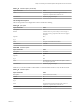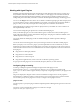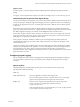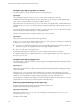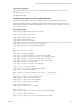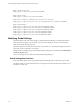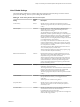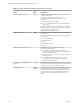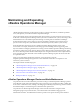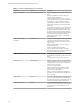6.3
Table Of Contents
- vRealize Operations Manager Customization and Administration Guide
- Contents
- About Customization and Administration
- Configuring Users and Groups
- Customizing How vRealize Operations Manager Displays Your Data
- Customizing How vRealize Operations Manager Monitors Your Environment
- Defining Alerts in vRealize Operations Manager
- Object Relationship Hierarchies for Alert Definitions
- Alert Definition Best Practices
- Understanding Negative Symptoms for Alerts
- Create an Alert Definition for Department Objects
- Add Description and Base Object to Alert Definition
- Add a Virtual Machine CPU Usage Symptom to the Alert Definition
- Add a Host Memory Usage Symptom to the Alert Definition
- Add Recommendations to the Alert Definition
- Create a Custom Accounting Department Group
- Create a Policy for the Accounting Alert
- Configure Notifications for the Department Alert
- Create a Dashboard to Monitor Department Objects
- Defining Symptoms for Alerts
- Viewing Actions
- Defining Recommendations for Alert Definitions
- Creating and Managing Alert Notifications
- List of Outbound Plug-Ins
- Add Outbound Notification Plug-Ins
- Add a Standard Email Plug-In for Outbound Alerts
- Add a REST Plug-In for Outbound Alerts
- Add a Log File Plug-In for Outbound Alerts
- Add a Network Share Plug-In for vRealize Operations Manager Reports
- Add an SNMP Trap Plug-In for Outbound Alerts
- Add a Smarts Service Assurance Manager Notification Plug-In for Outbound Alerts
- Filtering Log File Outbound Messages With the TextFilter.xml File
- Configuring Notifications
- Defining Compliance Standards
- Operational Policies
- Managing and Administering Policies for vRealize Operations Manager
- Policy Decisions and Objectives
- Default Policy in vRealize Operations Manager
- Custom Policies
- Policies Provided with vRealize Operations Manager
- User Scenario: Create a Custom Operational Policy for a vSphere Production Environment
- User Scenario: Create an Operational Policy for Production vCenter Server Datastore Objects
- Create a Group Type for Your Datastore Objects
- Create an Object Group for Your Datastore Objects
- Create Your Policy and Select a Base Policy
- Override the Analysis Settings for the Datastore Objects
- Enable Disk Space Attributes for Datastore Objects
- Override Alert and Symptom Definitions for Datastore Objects
- Apply Your Datastore Policy to Your Datastore Objects Group
- Create a Dashboard for Disk Use of Your Datastore Objects
- Using the Monitoring Policy Workspace to Create and Modify Operational Policies
- Policy Workspace in vRealize Operations Manager
- Super Metrics in vRealize Operations Manager
- Customizing Icons
- Managing Objects in Your Environment
- Configuring Object Relationships
- Customizing How Endpoint Operations Management Monitors Operating Systems
- Modifying Global Settings
- Defining Alerts in vRealize Operations Manager
- Maintaining and Expanding vRealize Operations Manager
- Cluster and Node Maintenance
- Logging
- Passwords and Certificates
- How To Preserve Customized Content
- Backup and Restore
- OPS-CLI Command-Line Tool
- Index
Working with Agent Plug-ins
Endpoint Operations Management agents include plug-ins that determine which objects to monitor, how
they should be monitored, which metrics to collect, and so on. Some plug-ins are included in the default
Endpoint Operations Managementagent installation, and other plug-ins might be added as part of any
management pack solution that you install to extend the vRealize Operations Manager monitoring process.
You can use the Plug-in tab in the Content view to disable or enable the agent plug-ins that are deployed in
your environment as part of a solution installation. For example, you might want to temporarily disable a
plug-in so that you can analyze the implication of that plug-in on a monitored virtual machine.
All the default plug-ins and the plug-ins that are deployed when you installed one or more solutions are
listed alphabetically on the tab.
You must have Manage Plug-ins permissions to enable and disable plug-ins.
When you disable a plug-in, it is removed from all the agents on which it has existed, and the agent no
longer collects the metrics and other data related to that plug-in. The plug-in is marked as disabled on the
vRealize Operations Manager server.
You cannot disable the default plug-ins that are installed during the vRealize Operations Manager
installation.
You use the action menu that appears when you click the gear wheel icon to disable or enable plug-ins.
Before you deploy a new version of a plug-in, you must implement a shut down method. If you do not
implement a shut down method, the existing plug-in version does not shut down so that a new instance is
created and allocated resources such as static threads are not released. Implement a shut down method for
these plug-ins.
n
Plug-ins that use third-party libraries
n
Plug-ins that use native libraries
n
Plug-ins that use connection pools
n
Plug-ins that might lock les, which cause issues on Windows operating systems
It is good practice that plug-ins do not use threads, third-party libraries, or static collection.
Configuring Plug-in Loading
At startup, an Endpoint Operations Management agent loads all the plug-ins in the
AgentHome/bundles/agent-x.y.z-nnnn/pdk/plugins directory. You can congure properties in the
agent.properties le to reduce an agent's memory footprint by conguring it to load only the plug-ins that
you use.
Plug-ins are deployed to all agents when a solution is installed. You might want to use the properties
described here in a situation in which you need to remove one or more plug-ins from a specic machine.
You can either specify a list of plug-ins to exclude, or congure a list of plug-ins to load.
plugins.exclude
Use this property to specify the plug-ins that the Endpoint Operations Management agent must not load at
startup.
You supply a comma-separated list of plugins to exclude. For example,
plugins.exclude=jboss,apache,mysql.
vRealize Operations Manager Customization and Administration Guide
122 VMware, Inc.