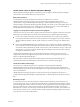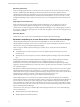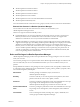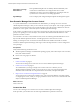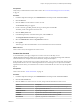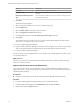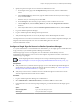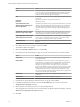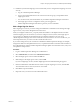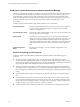6.3
Table Of Contents
- vRealize Operations Manager Customization and Administration Guide
- Contents
- About Customization and Administration
- Configuring Users and Groups
- Customizing How vRealize Operations Manager Displays Your Data
- Customizing How vRealize Operations Manager Monitors Your Environment
- Defining Alerts in vRealize Operations Manager
- Object Relationship Hierarchies for Alert Definitions
- Alert Definition Best Practices
- Understanding Negative Symptoms for Alerts
- Create an Alert Definition for Department Objects
- Add Description and Base Object to Alert Definition
- Add a Virtual Machine CPU Usage Symptom to the Alert Definition
- Add a Host Memory Usage Symptom to the Alert Definition
- Add Recommendations to the Alert Definition
- Create a Custom Accounting Department Group
- Create a Policy for the Accounting Alert
- Configure Notifications for the Department Alert
- Create a Dashboard to Monitor Department Objects
- Defining Symptoms for Alerts
- Viewing Actions
- Defining Recommendations for Alert Definitions
- Creating and Managing Alert Notifications
- List of Outbound Plug-Ins
- Add Outbound Notification Plug-Ins
- Add a Standard Email Plug-In for Outbound Alerts
- Add a REST Plug-In for Outbound Alerts
- Add a Log File Plug-In for Outbound Alerts
- Add a Network Share Plug-In for vRealize Operations Manager Reports
- Add an SNMP Trap Plug-In for Outbound Alerts
- Add a Smarts Service Assurance Manager Notification Plug-In for Outbound Alerts
- Filtering Log File Outbound Messages With the TextFilter.xml File
- Configuring Notifications
- Defining Compliance Standards
- Operational Policies
- Managing and Administering Policies for vRealize Operations Manager
- Policy Decisions and Objectives
- Default Policy in vRealize Operations Manager
- Custom Policies
- Policies Provided with vRealize Operations Manager
- User Scenario: Create a Custom Operational Policy for a vSphere Production Environment
- User Scenario: Create an Operational Policy for Production vCenter Server Datastore Objects
- Create a Group Type for Your Datastore Objects
- Create an Object Group for Your Datastore Objects
- Create Your Policy and Select a Base Policy
- Override the Analysis Settings for the Datastore Objects
- Enable Disk Space Attributes for Datastore Objects
- Override Alert and Symptom Definitions for Datastore Objects
- Apply Your Datastore Policy to Your Datastore Objects Group
- Create a Dashboard for Disk Use of Your Datastore Objects
- Using the Monitoring Policy Workspace to Create and Modify Operational Policies
- Policy Workspace in vRealize Operations Manager
- Super Metrics in vRealize Operations Manager
- Customizing Icons
- Managing Objects in Your Environment
- Configuring Object Relationships
- Customizing How Endpoint Operations Management Monitors Operating Systems
- Modifying Global Settings
- Defining Alerts in vRealize Operations Manager
- Maintaining and Expanding vRealize Operations Manager
- Cluster and Node Maintenance
- Logging
- Passwords and Certificates
- How To Preserve Customized Content
- Backup and Restore
- OPS-CLI Command-Line Tool
- Index
Refreshing Permissions
When you change permissions for a vCenter Server user in vCenter Server, the user must log out and log
back in to vRealize Operations Manager to refresh the permissions and view the updated results in
vRealize Operations Manager. Alternatively, the user can wait for vRealize Operations Manager to refresh.
The permissions refresh at xed intervals, as dened in the $ALIVE_BASE/user/conf/auth.properties le.
The default refreshing interval is half an hour. If necessary, you can change this interval for all nodes in the
cluster.
Single Sign-On and vCenter Users
When vCenter Server users log into vRealize Operations Manager by way of single sign-on, they are
registered on the vRealize Operations Manager User Accounts page. If you delete the account of a
vCenter Server user that has logged into vRealize Operations Manager by way of single sign-on, or remove
the user from a single sign-on group, the user account entry still appears on the User Account page and you
must delete it manually.
Generating Reports
vCenter Server users cannot create or schedule reports in vRealize Operations Manager.
Backward Compatibility for vCenter Server Users in vRealize Operations Manager
vRealize Operations Manager provides backward compatibility for users of the earlier version of
vRealize Operations Manager, so that users of vCenter Server who have privileges in the earlier version in
vCenter Server can log in to vRealize Operations Manager.
When you register vRealize Operations Manager in vCenter Server, certain roles become available in
vCenter Server.
n
The Administrator account in the previous version of vRealize Operations Manager maps to the
PowerUser role.
n
The Operator account in the previous version of vRealize Operations Manager maps to the ReadOnly
role.
During registration, all roles in vRealize Operations Manager, except for vRealize Operations Manager
Administrator, Maintenance, and Migration, become available dynamically in vCenter Server.
Administrators in vCenter Server have all of the roles in vRealize Operations Manager that map during
registration, but these administrator accounts only receive a specic role on the root folder in vCenter Server
if it is specially assigned.
Registration of vRealize Operations Manager with vCenter Server is optional. If users choose not to register
vRealize Operations Manager with vCenter Server, a vCenter Server administrator can still use their user
name and password to log in to vRealize Operations Manager, but these users cannot use the vCenter Server
session ID to log in. In this case, typical vCenter Server users must have one or more
vRealize Operations Manager roles to log in to vRealize Operations Manager.
When multiple instances of vCenter Server are added to vRealize Operations Manager, user credentials
become valid for all of the vCenter Server instances. When a user logs in to vRealize Operations Manager, if
the user selects all vCenter Server options during login, vRealize Operations Manager requires that the
user's credentials are valid for all of the vCenter Server instances. If a user account is only valid for a single
vCenter Server instance, that user can select the vCenter Server instance from the login drop-down menu to
log in to vRealize Operations Manager.
vCenter Server users who log in to vRealize Operations Manager must have one or more of the following
roles in vCenter Server:
n
vRealize Operations Content Admin Role
n
vRealize Operations General User Role 1
vRealize Operations Manager Customization and Administration Guide
12 VMware, Inc.