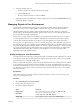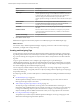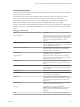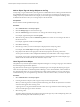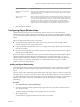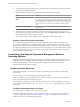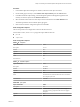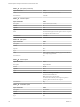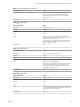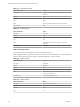6.3
Table Of Contents
- vRealize Operations Manager Customization and Administration Guide
- Contents
- About Customization and Administration
- Configuring Users and Groups
- Customizing How vRealize Operations Manager Displays Your Data
- Customizing How vRealize Operations Manager Monitors Your Environment
- Defining Alerts in vRealize Operations Manager
- Object Relationship Hierarchies for Alert Definitions
- Alert Definition Best Practices
- Understanding Negative Symptoms for Alerts
- Create an Alert Definition for Department Objects
- Add Description and Base Object to Alert Definition
- Add a Virtual Machine CPU Usage Symptom to the Alert Definition
- Add a Host Memory Usage Symptom to the Alert Definition
- Add Recommendations to the Alert Definition
- Create a Custom Accounting Department Group
- Create a Policy for the Accounting Alert
- Configure Notifications for the Department Alert
- Create a Dashboard to Monitor Department Objects
- Defining Symptoms for Alerts
- Viewing Actions
- Defining Recommendations for Alert Definitions
- Creating and Managing Alert Notifications
- List of Outbound Plug-Ins
- Add Outbound Notification Plug-Ins
- Add a Standard Email Plug-In for Outbound Alerts
- Add a REST Plug-In for Outbound Alerts
- Add a Log File Plug-In for Outbound Alerts
- Add a Network Share Plug-In for vRealize Operations Manager Reports
- Add an SNMP Trap Plug-In for Outbound Alerts
- Add a Smarts Service Assurance Manager Notification Plug-In for Outbound Alerts
- Filtering Log File Outbound Messages With the TextFilter.xml File
- Configuring Notifications
- Defining Compliance Standards
- Operational Policies
- Managing and Administering Policies for vRealize Operations Manager
- Policy Decisions and Objectives
- Default Policy in vRealize Operations Manager
- Custom Policies
- Policies Provided with vRealize Operations Manager
- User Scenario: Create a Custom Operational Policy for a vSphere Production Environment
- User Scenario: Create an Operational Policy for Production vCenter Server Datastore Objects
- Create a Group Type for Your Datastore Objects
- Create an Object Group for Your Datastore Objects
- Create Your Policy and Select a Base Policy
- Override the Analysis Settings for the Datastore Objects
- Enable Disk Space Attributes for Datastore Objects
- Override Alert and Symptom Definitions for Datastore Objects
- Apply Your Datastore Policy to Your Datastore Objects Group
- Create a Dashboard for Disk Use of Your Datastore Objects
- Using the Monitoring Policy Workspace to Create and Modify Operational Policies
- Policy Workspace in vRealize Operations Manager
- Super Metrics in vRealize Operations Manager
- Customizing Icons
- Managing Objects in Your Environment
- Configuring Object Relationships
- Customizing How Endpoint Operations Management Monitors Operating Systems
- Modifying Global Settings
- Defining Alerts in vRealize Operations Manager
- Maintaining and Expanding vRealize Operations Manager
- Cluster and Node Maintenance
- Logging
- Passwords and Certificates
- How To Preserve Customized Content
- Backup and Restore
- OPS-CLI Command-Line Tool
- Index
4 In the column to the right of the List column, expand the object tag and select a tag value that contains
the child object to relate to the parent.
5 (Optional) If the list of objects is long, lter the list to nd the child object or objects.
Option Action
Navigate the object tag list for an
object
Expand the object tag in the pane to the right of the List column and select
a tag value that contains the object. The objects for the tag value appear in
the List column. If you select more than one value for the same tag, the list
contains objects that have either value. If you select values for two or more
dierent tags, the list includes only objects that have all of the selected
values.
Search for an object by name
If you know all or part of the object name, enter it in the Search text box
and press Enter.
6 To make an object a child object of the parent object, select the object from the list and drag it to the
parent object in the top pane of the second column, or click the Add All Objects To Parent icon to make
all of the listed objects children of the parent object.
You can use Ctrl+click to select multiple objects or Shift+click to select a range of objects.
Example: Custom Group with Child Objects
If you want vRealize Operations Manager to monitor objects in your environment to ensure that service
level capacity requirements for your IT department are met, you add the objects to a custom group, apply a
group policy, and dene criteria that aect the membership of objects in the group. If you want to monitor
the capacity of an object that does not aect the service level requirements, you can add the object as a child
of a parent object in the group. If a capacity problem exists for the child object, the summary of the group
shows an alert for the parent object.
Customizing How Endpoint Operations Management Monitors
Operating Systems
Endpoint Operations Management gathers operating system metrics through agent-based collections. In
addition to the features available after initial conguration of Endpoint Operations Management, you can
enable remote monitoring, enable or disable plug-ins for additional monitoring, and customize
Endpoint Operations Management logging.
Configuring Remote Monitoring
With remote monitoring you can monitor the state of an object from a remote location by conguring a
remote check.
You can congure remote monitoring using HTTP, ICMP TCP methods.
When you congure a remote HTTP, ICMP or TCP check, it is created as a child object of the tested object
that you are monitoring and of the monitoring agent.
If the object that you select to remotely monitor does not already have an alert congured, one is created
automatically in the format Remote check type failed on a object type. If the object has an existing alert,
that is used.
Configure Remote Monitoring of an Object
Use this procedure to congure remote monitoring of an object.
Conguration options are dened in “HTTP Conguration Options,” on page 117, “ICMP Conguration
Options,” on page 120and “TCP Conguration Options,” on page 121. You might need to refer to this
information when you are completing this procedure.
vRealize Operations Manager Customization and Administration Guide
116 VMware, Inc.