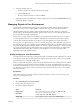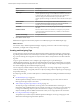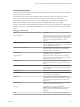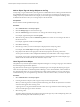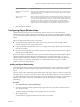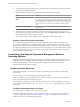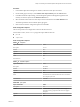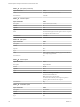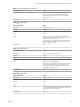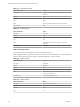6.3
Table Of Contents
- vRealize Operations Manager Customization and Administration Guide
- Contents
- About Customization and Administration
- Configuring Users and Groups
- Customizing How vRealize Operations Manager Displays Your Data
- Customizing How vRealize Operations Manager Monitors Your Environment
- Defining Alerts in vRealize Operations Manager
- Object Relationship Hierarchies for Alert Definitions
- Alert Definition Best Practices
- Understanding Negative Symptoms for Alerts
- Create an Alert Definition for Department Objects
- Add Description and Base Object to Alert Definition
- Add a Virtual Machine CPU Usage Symptom to the Alert Definition
- Add a Host Memory Usage Symptom to the Alert Definition
- Add Recommendations to the Alert Definition
- Create a Custom Accounting Department Group
- Create a Policy for the Accounting Alert
- Configure Notifications for the Department Alert
- Create a Dashboard to Monitor Department Objects
- Defining Symptoms for Alerts
- Viewing Actions
- Defining Recommendations for Alert Definitions
- Creating and Managing Alert Notifications
- List of Outbound Plug-Ins
- Add Outbound Notification Plug-Ins
- Add a Standard Email Plug-In for Outbound Alerts
- Add a REST Plug-In for Outbound Alerts
- Add a Log File Plug-In for Outbound Alerts
- Add a Network Share Plug-In for vRealize Operations Manager Reports
- Add an SNMP Trap Plug-In for Outbound Alerts
- Add a Smarts Service Assurance Manager Notification Plug-In for Outbound Alerts
- Filtering Log File Outbound Messages With the TextFilter.xml File
- Configuring Notifications
- Defining Compliance Standards
- Operational Policies
- Managing and Administering Policies for vRealize Operations Manager
- Policy Decisions and Objectives
- Default Policy in vRealize Operations Manager
- Custom Policies
- Policies Provided with vRealize Operations Manager
- User Scenario: Create a Custom Operational Policy for a vSphere Production Environment
- User Scenario: Create an Operational Policy for Production vCenter Server Datastore Objects
- Create a Group Type for Your Datastore Objects
- Create an Object Group for Your Datastore Objects
- Create Your Policy and Select a Base Policy
- Override the Analysis Settings for the Datastore Objects
- Enable Disk Space Attributes for Datastore Objects
- Override Alert and Symptom Definitions for Datastore Objects
- Apply Your Datastore Policy to Your Datastore Objects Group
- Create a Dashboard for Disk Use of Your Datastore Objects
- Using the Monitoring Policy Workspace to Create and Modify Operational Policies
- Policy Workspace in vRealize Operations Manager
- Super Metrics in vRealize Operations Manager
- Customizing Icons
- Managing Objects in Your Environment
- Configuring Object Relationships
- Customizing How Endpoint Operations Management Monitors Operating Systems
- Modifying Global Settings
- Defining Alerts in vRealize Operations Manager
- Maintaining and Expanding vRealize Operations Manager
- Cluster and Node Maintenance
- Logging
- Passwords and Certificates
- How To Preserve Customized Content
- Backup and Restore
- OPS-CLI Command-Line Tool
- Index
Tag Value Selection Objects Displayed
More than one value for the
same tag
The list includes objects that have either value. For example, if you select two values
of the Object Types tag, such as Datacenter and Host System, the list shows objects
that have either value.
Values for two or more
dierent tags
The list includes only objects that have all of the selected values. For example, if you
select two values of the Object Types tag, such as Datacenter and Host System, and
you also select an adapter instance such as vC-1 of the vCenter Adapter instance tag,
only Datacenter or Host System objects associated with vC-1 appear in the list.
Datacenter or Host System objects associated with other adapter instances do not
appear in the list, nor do objects that are not Datacenter or Host System objects.
4 Select the object from the list.
Configuring Object Relationships
vRealize Operations Manager shows the relationship between objects in your environment. Most
relationships are automatically formed when the objects are discovered by an installed adapter. In addition,
you can use vRealize Operations Manager to create relationships between objects that might not normally be
related.
Objects are related physically, logically, or structurally.
n
Physical relationships represent how objects connect in the physical world. For example, virtual
machines running on a host are physically related.
n
Logical relationships represent business silos. For example, all the storage objects in an environment are
related to one another.
n
Structural relationships represent a business value. For example, all the virtual machines that support a
database are structurally related.
Solutions use adapters to monitor the objects in your environment so that physical relationship changes are
reected in vRealize Operations Manager. To maintain logical or structural relationships, you can use
vRealize Operations Manager to dene the object relationships. When objects are related, a problem with
one object appears as an anomaly on related objects. So object relationships can help you to identify
problems in your environment quickly.
Adding an Object Relationship
Parent-child relationships normally occur between interrelated objects in your environment. For example, a
data center object for a vCenter Adapter instance might have datastore, cluster, and host system child
objects.
The most common object relationships gather similar objects into groups. When you dene a custom group
with parent objects, a summary of that group shows alerts for that object and for any of its descendants. You
can create relationships between objects that might not normally be related. For example, you might dene a
child object for an object in the group. You dene these types of relationships by conguring object
relationships.
Procedure
1 Select Administration > Object Relationships.
2 In the Parent Selection column, expand the object tag and select a tag value that contains the object to
act as the parent object.
The objects for the tag value appear in the top pane of the second column.
3 Select a parent object.
Current child objects appear in the boom pane of the second column.
Chapter 3 Customizing How vRealize Operations Manager Monitors Your Environment
VMware, Inc. 115