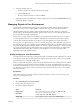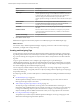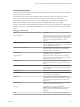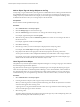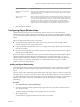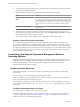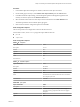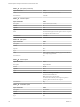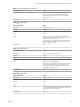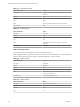6.3
Table Of Contents
- vRealize Operations Manager Customization and Administration Guide
- Contents
- About Customization and Administration
- Configuring Users and Groups
- Customizing How vRealize Operations Manager Displays Your Data
- Customizing How vRealize Operations Manager Monitors Your Environment
- Defining Alerts in vRealize Operations Manager
- Object Relationship Hierarchies for Alert Definitions
- Alert Definition Best Practices
- Understanding Negative Symptoms for Alerts
- Create an Alert Definition for Department Objects
- Add Description and Base Object to Alert Definition
- Add a Virtual Machine CPU Usage Symptom to the Alert Definition
- Add a Host Memory Usage Symptom to the Alert Definition
- Add Recommendations to the Alert Definition
- Create a Custom Accounting Department Group
- Create a Policy for the Accounting Alert
- Configure Notifications for the Department Alert
- Create a Dashboard to Monitor Department Objects
- Defining Symptoms for Alerts
- Viewing Actions
- Defining Recommendations for Alert Definitions
- Creating and Managing Alert Notifications
- List of Outbound Plug-Ins
- Add Outbound Notification Plug-Ins
- Add a Standard Email Plug-In for Outbound Alerts
- Add a REST Plug-In for Outbound Alerts
- Add a Log File Plug-In for Outbound Alerts
- Add a Network Share Plug-In for vRealize Operations Manager Reports
- Add an SNMP Trap Plug-In for Outbound Alerts
- Add a Smarts Service Assurance Manager Notification Plug-In for Outbound Alerts
- Filtering Log File Outbound Messages With the TextFilter.xml File
- Configuring Notifications
- Defining Compliance Standards
- Operational Policies
- Managing and Administering Policies for vRealize Operations Manager
- Policy Decisions and Objectives
- Default Policy in vRealize Operations Manager
- Custom Policies
- Policies Provided with vRealize Operations Manager
- User Scenario: Create a Custom Operational Policy for a vSphere Production Environment
- User Scenario: Create an Operational Policy for Production vCenter Server Datastore Objects
- Create a Group Type for Your Datastore Objects
- Create an Object Group for Your Datastore Objects
- Create Your Policy and Select a Base Policy
- Override the Analysis Settings for the Datastore Objects
- Enable Disk Space Attributes for Datastore Objects
- Override Alert and Symptom Definitions for Datastore Objects
- Apply Your Datastore Policy to Your Datastore Objects Group
- Create a Dashboard for Disk Use of Your Datastore Objects
- Using the Monitoring Policy Workspace to Create and Modify Operational Policies
- Policy Workspace in vRealize Operations Manager
- Super Metrics in vRealize Operations Manager
- Customizing Icons
- Managing Objects in Your Environment
- Configuring Object Relationships
- Customizing How Endpoint Operations Management Monitors Operating Systems
- Modifying Global Settings
- Defining Alerts in vRealize Operations Manager
- Maintaining and Expanding vRealize Operations Manager
- Cluster and Node Maintenance
- Logging
- Passwords and Certificates
- How To Preserve Customized Content
- Backup and Restore
- OPS-CLI Command-Line Tool
- Index
Predefined Object Tags
vRealize Operations Manager includes several predened object tags. It creates values for most of these tags
and assigns objects to the values.
For example, when you add an object, vRealize Operations Manager assigns it to the tag value for the
collector it uses and the kind of object that it is. It creates tag values if they do not already exist.
If a predened tag has no values, there is no object of that tag type. For example, if no applications are
dened in your vRealize Operations Manager instance, the applications tag has no tag values.
Each tag value appears with the number of objects that have that tag. Tag values that have no objects appear
with the value zero. You cannot delete the predened tags or tag values that vRealize Operations Manager
creates.
Table 3‑9. Predefined Tags
Tag Description
Collectors (Full Set) Each dened collector is a tag value. Each object is assigned
to the tag value for the collector that it uses when you add
the object to vRealize Operations Manager. The default
collector is vRealize Operations Manager Collector-
vRealize.
Applications (Full Set) Each dened application is a tag value. When you add a
tier to an application, or an object to a tier in an application,
the tier is assigned to that tag value.
Maintenance Schedules (Full Set) Each dened maintenance schedule is a tag value, and
objects are assigned to the value when you give them a
schedule by adding or editing them.
Adapter Types Each adapter type is a tag value, and each object that uses
that adapter type is given the tag value.
Adapter Instances Each adapter instance is a tag value, and each object is
assigned the tag value for the adapter instance or instances
through which its metrics are collected.
Object Types Each type of object is a tag value, and each object is
assigned to the tag value for its type when you add the
object.
Recently Added Objects The last day, seven days, 10 days, and 30 days have tag
values. Objects have this tag value as long as the tag value
applies to them.
Object Statuses Tag value assigned to objects that are not receiving data.
Collection States Tag value assigned to indicate the object collection state,
such as collecting or not collecting.
Health Ranges Good (green), Warning (yellow), Immediate (orange),
Critical (red), and Unknown (blue) health statuses have tag
values. Each object is assigned the value for its current
health status.
Entire Enterprise The only tag value is Entire Enterprise Applications. This
tag value is assigned to each application.
Licensing Tag values are License Groups found under
Administration > Licensing. Objects are assigned to the
license groups during vRealize Operations Manager
installation.
Untag Drag an object to this tag to delete the tag assignment.
Chapter 3 Customizing How vRealize Operations Manager Monitors Your Environment
VMware, Inc. 113