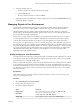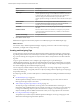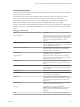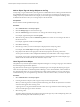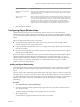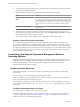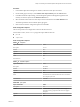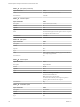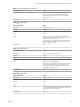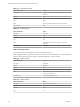6.3
Table Of Contents
- vRealize Operations Manager Customization and Administration Guide
- Contents
- About Customization and Administration
- Configuring Users and Groups
- Customizing How vRealize Operations Manager Displays Your Data
- Customizing How vRealize Operations Manager Monitors Your Environment
- Defining Alerts in vRealize Operations Manager
- Object Relationship Hierarchies for Alert Definitions
- Alert Definition Best Practices
- Understanding Negative Symptoms for Alerts
- Create an Alert Definition for Department Objects
- Add Description and Base Object to Alert Definition
- Add a Virtual Machine CPU Usage Symptom to the Alert Definition
- Add a Host Memory Usage Symptom to the Alert Definition
- Add Recommendations to the Alert Definition
- Create a Custom Accounting Department Group
- Create a Policy for the Accounting Alert
- Configure Notifications for the Department Alert
- Create a Dashboard to Monitor Department Objects
- Defining Symptoms for Alerts
- Viewing Actions
- Defining Recommendations for Alert Definitions
- Creating and Managing Alert Notifications
- List of Outbound Plug-Ins
- Add Outbound Notification Plug-Ins
- Add a Standard Email Plug-In for Outbound Alerts
- Add a REST Plug-In for Outbound Alerts
- Add a Log File Plug-In for Outbound Alerts
- Add a Network Share Plug-In for vRealize Operations Manager Reports
- Add an SNMP Trap Plug-In for Outbound Alerts
- Add a Smarts Service Assurance Manager Notification Plug-In for Outbound Alerts
- Filtering Log File Outbound Messages With the TextFilter.xml File
- Configuring Notifications
- Defining Compliance Standards
- Operational Policies
- Managing and Administering Policies for vRealize Operations Manager
- Policy Decisions and Objectives
- Default Policy in vRealize Operations Manager
- Custom Policies
- Policies Provided with vRealize Operations Manager
- User Scenario: Create a Custom Operational Policy for a vSphere Production Environment
- User Scenario: Create an Operational Policy for Production vCenter Server Datastore Objects
- Create a Group Type for Your Datastore Objects
- Create an Object Group for Your Datastore Objects
- Create Your Policy and Select a Base Policy
- Override the Analysis Settings for the Datastore Objects
- Enable Disk Space Attributes for Datastore Objects
- Override Alert and Symptom Definitions for Datastore Objects
- Apply Your Datastore Policy to Your Datastore Objects Group
- Create a Dashboard for Disk Use of Your Datastore Objects
- Using the Monitoring Policy Workspace to Create and Modify Operational Policies
- Policy Workspace in vRealize Operations Manager
- Super Metrics in vRealize Operations Manager
- Customizing Icons
- Managing Objects in Your Environment
- Configuring Object Relationships
- Customizing How Endpoint Operations Management Monitors Operating Systems
- Modifying Global Settings
- Defining Alerts in vRealize Operations Manager
- Maintaining and Expanding vRealize Operations Manager
- Cluster and Node Maintenance
- Logging
- Passwords and Certificates
- How To Preserve Customized Content
- Backup and Restore
- OPS-CLI Command-Line Tool
- Index
Option Description
Adapter instance
Select an adapter instance.
Object type
Select an object type. For an SNMP adapter, select an MIB le.
vRealize Operations Manager uses the MIB le to determine what data is
available on the switch. When you select the object type, the dialog box
selections change to include information you provide so that
vRealize Operations Manager can nd and connect with the selected object
type.
Host IP address
Enter the host IP. For example, enter the IP address of the switch.
Port number
Accept the default port number or enter a new value. For the SNMP
adapter, this port is the SNMP management port number.
Credential
Select the Credential, or click the plus sign to add new login credentials for
the object.
Collection interval
Enter the collection interval, in minutes. For example, if you expect the
switch to generate performance data every 5 minutes, set the collection
interval to 5 minutes.
Dynamic Thresholding.
Accept the default, Yes.
4 Click OK to add the object.
SNMP-Switch1 appears in the Inventory Explorer as an MIB object type for the SNMP adapter type.
What to do next
For each new object, vRealize Operations Manager assigns tag values for its collector and its object type.
Sometimes, you might want to assign other tags.
Creating and Assigning Tags
A large enterprise can have thousands of objects dened in vRealize Operations Manager. Creating object
tags and tag values makes it easier to nd objects and metrics in vRealize Operations Manager. With object
tags, you select the tag value assigned to an object and view the list of objects that are associated with that
tag value.
A tag is a type of information, such as Adapter Types. Adapter Types is a predened tag in
vRealize Operations Manager. Tag values are individual instances of that type of information. For example,
when vRealize Operations Manager discovers objects using the vCenter Adapter, it assigns all the objects to
the vCenter Adapter tag value under the Adapter Types tag.
You can assign any number of objects to each tag value, and you can assign a single object to tag values
under any number of tags. You typically look for an object by looking under its adapter type, its object type,
and possibly other tags.
If an object tag is locked, you cannot add objects to it. vRealize Operations Manager maintains locked object
tags.
n
Predened Object Tags on page 113
vRealize Operations Manager includes several predened object tags. It creates values for most of
these tags and assigns objects to the values.
n
Add an Object Tag and Assign Objects to the Tag on page 114
An object tag is a type of information, and a tag value is an individual instance of that type of
information. If the predened object tags do not meet your needs, you can create your own object tags
to categorize and manage objects in your environment. For example, you can add a tag for cloud
objects and add tag values for dierent cloud names. Then you can assign objects to the cloud name.
n
Use a Tag to Find an Object on page 114
The quickest way to nd an object in vRealize Operations Manager is to use tags. Using tags is more
ecient than searching through the entire object list.
vRealize Operations Manager Customization and Administration Guide
112 VMware, Inc.