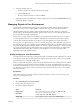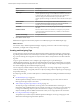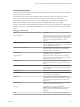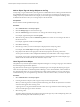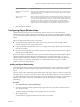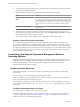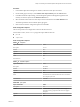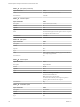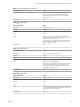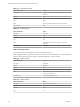6.3
Table Of Contents
- vRealize Operations Manager Customization and Administration Guide
- Contents
- About Customization and Administration
- Configuring Users and Groups
- Customizing How vRealize Operations Manager Displays Your Data
- Customizing How vRealize Operations Manager Monitors Your Environment
- Defining Alerts in vRealize Operations Manager
- Object Relationship Hierarchies for Alert Definitions
- Alert Definition Best Practices
- Understanding Negative Symptoms for Alerts
- Create an Alert Definition for Department Objects
- Add Description and Base Object to Alert Definition
- Add a Virtual Machine CPU Usage Symptom to the Alert Definition
- Add a Host Memory Usage Symptom to the Alert Definition
- Add Recommendations to the Alert Definition
- Create a Custom Accounting Department Group
- Create a Policy for the Accounting Alert
- Configure Notifications for the Department Alert
- Create a Dashboard to Monitor Department Objects
- Defining Symptoms for Alerts
- Viewing Actions
- Defining Recommendations for Alert Definitions
- Creating and Managing Alert Notifications
- List of Outbound Plug-Ins
- Add Outbound Notification Plug-Ins
- Add a Standard Email Plug-In for Outbound Alerts
- Add a REST Plug-In for Outbound Alerts
- Add a Log File Plug-In for Outbound Alerts
- Add a Network Share Plug-In for vRealize Operations Manager Reports
- Add an SNMP Trap Plug-In for Outbound Alerts
- Add a Smarts Service Assurance Manager Notification Plug-In for Outbound Alerts
- Filtering Log File Outbound Messages With the TextFilter.xml File
- Configuring Notifications
- Defining Compliance Standards
- Operational Policies
- Managing and Administering Policies for vRealize Operations Manager
- Policy Decisions and Objectives
- Default Policy in vRealize Operations Manager
- Custom Policies
- Policies Provided with vRealize Operations Manager
- User Scenario: Create a Custom Operational Policy for a vSphere Production Environment
- User Scenario: Create an Operational Policy for Production vCenter Server Datastore Objects
- Create a Group Type for Your Datastore Objects
- Create an Object Group for Your Datastore Objects
- Create Your Policy and Select a Base Policy
- Override the Analysis Settings for the Datastore Objects
- Enable Disk Space Attributes for Datastore Objects
- Override Alert and Symptom Definitions for Datastore Objects
- Apply Your Datastore Policy to Your Datastore Objects Group
- Create a Dashboard for Disk Use of Your Datastore Objects
- Using the Monitoring Policy Workspace to Create and Modify Operational Policies
- Policy Workspace in vRealize Operations Manager
- Super Metrics in vRealize Operations Manager
- Customizing Icons
- Managing Objects in Your Environment
- Configuring Object Relationships
- Customizing How Endpoint Operations Management Monitors Operating Systems
- Modifying Global Settings
- Defining Alerts in vRealize Operations Manager
- Maintaining and Expanding vRealize Operations Manager
- Cluster and Node Maintenance
- Logging
- Passwords and Certificates
- How To Preserve Customized Content
- Backup and Restore
- OPS-CLI Command-Line Tool
- Index
2 Assign the Adapter Type icon.
a Select the adapter type in the list with the icon to change.
b Click the Upload icon.
c Browse to and select the le to use and click Done.
3 (Optional) To return to the default icon, select the adapter type and click the Assign Default Icons icon.
The original default icon appears.
Managing Objects in Your Environment
An object is the individual managed item in your environment for which vRealize Operations Manager
collects data, such as a router, switch, database, virtual machine, host, and vCenter Server instances.
vRealize Operations Manager requires specic information about each object. When you congure an
adapter instance, vRealize Operations Manager performs object discovery to start collecting data from the
objects with which the adapter communicates.
An object can be a single entity, such as a database, or a container that holds other objects. For example, if
you have multiple Web servers, you can dene a single object for each Web server and dene a separate
container object to hold all of the Web server objects. Groups and applications are types of containers.
You categorize your objects using tags, so that you can easily nd, group, or lter them later. A tag type can
have multiple tag values. You or vRealize Operations Manager assigns objects to tag values. When you select
a tag value, vRealize Operations Manager displays the objects associated with that tag. For example, if a tag
type is Lifecycle and tag values are Development, Test, Pre-production, and Production, you might assign
virtual machine objects VM1, VM2, or VM3 in your environment to one or more of these tag values,
depending on the virtual machine function.
Adding an Object to Your Environment
You might want to add an object by providing its information to vRealize Operations Manager. For example,
some solutions cannot discover all the objects that might be monitored. For these solutions, you must either
use manual discovery or manually add the object.
When you add an individual object, you provide specic information about it, including the kind of adapter
to use to make the connection and the connection method. For example, an SNMP adapter does not know
the location of the SNMP devices that you want to monitor. You can use manual discovery to perform a port
scan through an IP range. If port scans are not allowed on the network for security reasons, you must add
the devices manually.
Prerequisites
Verify that an adapter is present for the object you plan to add. See the vRealize Operations Manager vApp
Deployment and Conguration Guide.
Procedure
1 Select Administration > Inventory Explorer.
2 On the toolbar, click the plus sign.
3 Provide the required information.
Option Description
Display name
Enter a name for the object. For example, enter SNMP-Switch1.
Description
Enter any description. For example, enter
Switch monitored with SNMP adapter
Adapter type
Select an adapter type. For example, select SNMP Adapter.
Chapter 3 Customizing How vRealize Operations Manager Monitors Your Environment
VMware, Inc. 111