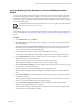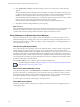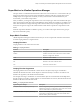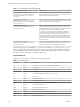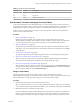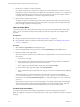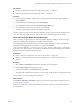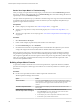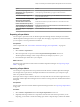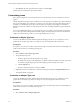6.3
Table Of Contents
- vRealize Operations Manager Customization and Administration Guide
- Contents
- About Customization and Administration
- Configuring Users and Groups
- Customizing How vRealize Operations Manager Displays Your Data
- Customizing How vRealize Operations Manager Monitors Your Environment
- Defining Alerts in vRealize Operations Manager
- Object Relationship Hierarchies for Alert Definitions
- Alert Definition Best Practices
- Understanding Negative Symptoms for Alerts
- Create an Alert Definition for Department Objects
- Add Description and Base Object to Alert Definition
- Add a Virtual Machine CPU Usage Symptom to the Alert Definition
- Add a Host Memory Usage Symptom to the Alert Definition
- Add Recommendations to the Alert Definition
- Create a Custom Accounting Department Group
- Create a Policy for the Accounting Alert
- Configure Notifications for the Department Alert
- Create a Dashboard to Monitor Department Objects
- Defining Symptoms for Alerts
- Viewing Actions
- Defining Recommendations for Alert Definitions
- Creating and Managing Alert Notifications
- List of Outbound Plug-Ins
- Add Outbound Notification Plug-Ins
- Add a Standard Email Plug-In for Outbound Alerts
- Add a REST Plug-In for Outbound Alerts
- Add a Log File Plug-In for Outbound Alerts
- Add a Network Share Plug-In for vRealize Operations Manager Reports
- Add an SNMP Trap Plug-In for Outbound Alerts
- Add a Smarts Service Assurance Manager Notification Plug-In for Outbound Alerts
- Filtering Log File Outbound Messages With the TextFilter.xml File
- Configuring Notifications
- Defining Compliance Standards
- Operational Policies
- Managing and Administering Policies for vRealize Operations Manager
- Policy Decisions and Objectives
- Default Policy in vRealize Operations Manager
- Custom Policies
- Policies Provided with vRealize Operations Manager
- User Scenario: Create a Custom Operational Policy for a vSphere Production Environment
- User Scenario: Create an Operational Policy for Production vCenter Server Datastore Objects
- Create a Group Type for Your Datastore Objects
- Create an Object Group for Your Datastore Objects
- Create Your Policy and Select a Base Policy
- Override the Analysis Settings for the Datastore Objects
- Enable Disk Space Attributes for Datastore Objects
- Override Alert and Symptom Definitions for Datastore Objects
- Apply Your Datastore Policy to Your Datastore Objects Group
- Create a Dashboard for Disk Use of Your Datastore Objects
- Using the Monitoring Policy Workspace to Create and Modify Operational Policies
- Policy Workspace in vRealize Operations Manager
- Super Metrics in vRealize Operations Manager
- Customizing Icons
- Managing Objects in Your Environment
- Configuring Object Relationships
- Customizing How Endpoint Operations Management Monitors Operating Systems
- Modifying Global Settings
- Defining Alerts in vRealize Operations Manager
- Maintaining and Expanding vRealize Operations Manager
- Cluster and Node Maintenance
- Logging
- Passwords and Certificates
- How To Preserve Customized Content
- Backup and Restore
- OPS-CLI Command-Line Tool
- Index
3 Click Browse, select the super metric le to import, and click Open.
After the import is nished, the super metric is listed.
Customizing Icons
Every object or adapter in your environment has an icon representation. You can customize how the icon
appears.
vRealize Operations Manager assigns a default icon to each object type and adapter type . Taken collectively,
object types and adapter types are known as objects in your environment. Icons represent objects in the UI
and help you to identify the type of object. For example, in the Topology Graph widget on a dashboard,
labeled icons show how objects are connected to one other. You can quickly identify the type of object from
the icon.
If you want to dierentiate objects, you can change the icon. For example, a virtual machine icon is generic.
If you want to pictorially distinguish the data that a vSphere virtual machine provides from the data that a
Hypervisor virtual machine provides, you can assign a dierent icon to each.
Customize an Object Type Icon
You can use the default icons that vRealize Operations Manager provides, or you can upload your own
graphics le for an object type. When you change an icon, your changes take eect for all users.
Prerequisites
If you plan to use your own icon les, verify that each image is in PNG format and has the same height and
width. For best results, use a 256x256 pixel image size.
Procedure
1 Select Content > Icons > Object Type Icons.
2 Assign the Object Type icon.
a Select the object type in the list with the icon to change.
By default, object types for all adapter types are listed. To limit the selection to the object types that
are valid for a single adapter type, select the adapter type from the drop-down menu.
b Click the Upload icon.
c Browse to and select the le to use and click Done.
3 (Optional) To return to the default icon, select the object type and click the Assign Default Icons icon.
The original default icon appears.
Customize an Adapter Type Icon
You can use the default icons that vRealize Operations Manager provides, or you can upload your own
graphics le for an adapter type. When you change an icon, your changes take eect for all users.
Prerequisites
If you plan to use your own icon les, verify that each image is in PNG format and has the same height and
width. For best results, use a 256x256 pixel image size.
Procedure
1 Select Content > Icons > Adapter Type Icons.
vRealize Operations Manager Customization and Administration Guide
110 VMware, Inc.