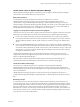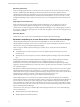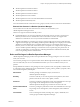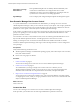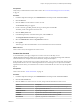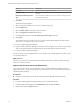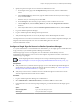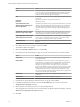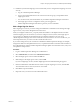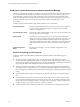6.3
Table Of Contents
- vRealize Operations Manager Customization and Administration Guide
- Contents
- About Customization and Administration
- Configuring Users and Groups
- Customizing How vRealize Operations Manager Displays Your Data
- Customizing How vRealize Operations Manager Monitors Your Environment
- Defining Alerts in vRealize Operations Manager
- Object Relationship Hierarchies for Alert Definitions
- Alert Definition Best Practices
- Understanding Negative Symptoms for Alerts
- Create an Alert Definition for Department Objects
- Add Description and Base Object to Alert Definition
- Add a Virtual Machine CPU Usage Symptom to the Alert Definition
- Add a Host Memory Usage Symptom to the Alert Definition
- Add Recommendations to the Alert Definition
- Create a Custom Accounting Department Group
- Create a Policy for the Accounting Alert
- Configure Notifications for the Department Alert
- Create a Dashboard to Monitor Department Objects
- Defining Symptoms for Alerts
- Viewing Actions
- Defining Recommendations for Alert Definitions
- Creating and Managing Alert Notifications
- List of Outbound Plug-Ins
- Add Outbound Notification Plug-Ins
- Add a Standard Email Plug-In for Outbound Alerts
- Add a REST Plug-In for Outbound Alerts
- Add a Log File Plug-In for Outbound Alerts
- Add a Network Share Plug-In for vRealize Operations Manager Reports
- Add an SNMP Trap Plug-In for Outbound Alerts
- Add a Smarts Service Assurance Manager Notification Plug-In for Outbound Alerts
- Filtering Log File Outbound Messages With the TextFilter.xml File
- Configuring Notifications
- Defining Compliance Standards
- Operational Policies
- Managing and Administering Policies for vRealize Operations Manager
- Policy Decisions and Objectives
- Default Policy in vRealize Operations Manager
- Custom Policies
- Policies Provided with vRealize Operations Manager
- User Scenario: Create a Custom Operational Policy for a vSphere Production Environment
- User Scenario: Create an Operational Policy for Production vCenter Server Datastore Objects
- Create a Group Type for Your Datastore Objects
- Create an Object Group for Your Datastore Objects
- Create Your Policy and Select a Base Policy
- Override the Analysis Settings for the Datastore Objects
- Enable Disk Space Attributes for Datastore Objects
- Override Alert and Symptom Definitions for Datastore Objects
- Apply Your Datastore Policy to Your Datastore Objects Group
- Create a Dashboard for Disk Use of Your Datastore Objects
- Using the Monitoring Policy Workspace to Create and Modify Operational Policies
- Policy Workspace in vRealize Operations Manager
- Super Metrics in vRealize Operations Manager
- Customizing Icons
- Managing Objects in Your Environment
- Configuring Object Relationships
- Customizing How Endpoint Operations Management Monitors Operating Systems
- Modifying Global Settings
- Defining Alerts in vRealize Operations Manager
- Maintaining and Expanding vRealize Operations Manager
- Cluster and Node Maintenance
- Logging
- Passwords and Certificates
- How To Preserve Customized Content
- Backup and Restore
- OPS-CLI Command-Line Tool
- Index
vCenter Server Users in vRealize Operations Manager
vRealize Operations Manager supports vCenter Server users. To log in to vRealize Operations Manager,
vCenter Server users must be valid users in vCenter Server.
Roles and Associations
A vCenter Server user must have either the vCenter Server Admin role or one of the
vRealize Operations Manager privileges, such as PowerUser which assigned at the root level in
vCenter Server, to log in to vRealize Operations Manager. vRealize Operations Manager uses only the
vCenter privileges, meaning the vRealize Operations Manager roles, at the root level, and applies them to all
the objects to which the user has access. After logging in, vCenter Server users can view all the objects in
vRealize Operations Manager that they can already view in vCenter Server.
Logging in to vCenter Server Instances and Accessing Objects
vCenter Server users can access either a single vCenter Server instance or multiple vCenter Server instances,
depending on the authentication source they select when they log in to vRealize Operations Manager.
n
If users select a single vCenter Server instance as the authentication source, they have permission to
access the objects in that vCenter Server instance. After the user has logged in, an account is created in
vRealize Operations Manager with the specic vCenter Server instance serving as the authentication
source.
n
If users select All vCenter Servers as the authentication source, and they have identical credentials for
each vCenter Server in the environment, they see all the objects in all the vCenter Server instances. Only
users that have been authenticated by all the vCenter Servers in the environment can log in. After a user
has logged in, an account is created in vRealize Operations Manager with all vCenter Server instances
serving as the authentication source.
vRealize Operations Manager does not support linked vCenter Server instances. Instead, you must
congure the vCenter Server adapter for each vCenter Server instance, and register each vCenter Server
instance to vRealize Operations Manager.
Only objects from a specic vCenter Server instance appear in vRealize Operations Manager. If a
vCenter Server instance has other linked vCenter Server instances, the data does not appear.
vCenter Server Roles and Privileges
You cannot view or edit vCenter Server roles or privileges in vRealize Operations Manager.
vRealize Operations Manager sends roles as privileges to vCenter Server as part of the vCenter Server
Global privilege group. A vCenter Server administrator must assign vRealize Operations Manager roles to
users in vCenter Server.
vRealize Operations Manager privileges in vCenter Server have the role appended to the name. For
example, vRealize Operations Manager ContentAdmin Role, or vRealize Operations Manager PowerUser
Role.
Read-Only Principal
A vCenter Server user is a read-only principal in vRealize Operations Manager, which means that you
cannot change the role, group, or objects associated with the role in vRealize Operations Manager. Instead,
you must change them in the vCenter Server instance. The role applied to the root folder applies to all the
objects in vCenter Server to which a user has privileges. vRealize Operations Manager does not apply
individual roles on objects. For example, if a user has the PowerUser role to access the vCenter Server root
folder, but has read-only access to a virtual machine, vRealize Operations Manager applies the PowerUser
role to the user to access the virtual machine.
Chapter 1 Configuring Users and Groups in vRealize Operations Manager
VMware, Inc. 11