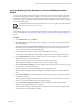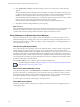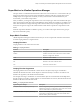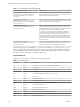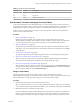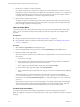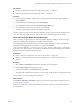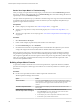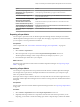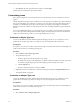6.3
Table Of Contents
- vRealize Operations Manager Customization and Administration Guide
- Contents
- About Customization and Administration
- Configuring Users and Groups
- Customizing How vRealize Operations Manager Displays Your Data
- Customizing How vRealize Operations Manager Monitors Your Environment
- Defining Alerts in vRealize Operations Manager
- Object Relationship Hierarchies for Alert Definitions
- Alert Definition Best Practices
- Understanding Negative Symptoms for Alerts
- Create an Alert Definition for Department Objects
- Add Description and Base Object to Alert Definition
- Add a Virtual Machine CPU Usage Symptom to the Alert Definition
- Add a Host Memory Usage Symptom to the Alert Definition
- Add Recommendations to the Alert Definition
- Create a Custom Accounting Department Group
- Create a Policy for the Accounting Alert
- Configure Notifications for the Department Alert
- Create a Dashboard to Monitor Department Objects
- Defining Symptoms for Alerts
- Viewing Actions
- Defining Recommendations for Alert Definitions
- Creating and Managing Alert Notifications
- List of Outbound Plug-Ins
- Add Outbound Notification Plug-Ins
- Add a Standard Email Plug-In for Outbound Alerts
- Add a REST Plug-In for Outbound Alerts
- Add a Log File Plug-In for Outbound Alerts
- Add a Network Share Plug-In for vRealize Operations Manager Reports
- Add an SNMP Trap Plug-In for Outbound Alerts
- Add a Smarts Service Assurance Manager Notification Plug-In for Outbound Alerts
- Filtering Log File Outbound Messages With the TextFilter.xml File
- Configuring Notifications
- Defining Compliance Standards
- Operational Policies
- Managing and Administering Policies for vRealize Operations Manager
- Policy Decisions and Objectives
- Default Policy in vRealize Operations Manager
- Custom Policies
- Policies Provided with vRealize Operations Manager
- User Scenario: Create a Custom Operational Policy for a vSphere Production Environment
- User Scenario: Create an Operational Policy for Production vCenter Server Datastore Objects
- Create a Group Type for Your Datastore Objects
- Create an Object Group for Your Datastore Objects
- Create Your Policy and Select a Base Policy
- Override the Analysis Settings for the Datastore Objects
- Enable Disk Space Attributes for Datastore Objects
- Override Alert and Symptom Definitions for Datastore Objects
- Apply Your Datastore Policy to Your Datastore Objects Group
- Create a Dashboard for Disk Use of Your Datastore Objects
- Using the Monitoring Policy Workspace to Create and Modify Operational Policies
- Policy Workspace in vRealize Operations Manager
- Super Metrics in vRealize Operations Manager
- Customizing Icons
- Managing Objects in Your Environment
- Configuring Object Relationships
- Customizing How Endpoint Operations Management Monitors Operating Systems
- Modifying Global Settings
- Defining Alerts in vRealize Operations Manager
- Maintaining and Expanding vRealize Operations Manager
- Cluster and Node Maintenance
- Logging
- Passwords and Certificates
- How To Preserve Customized Content
- Backup and Restore
- OPS-CLI Command-Line Tool
- Index
Option Action
To select an object type and
attribute type as an argument for a
looping function.
Select an object type and double-click an aribute type. The database IDs
of the object type and aribute type appear in the formula line.
To shorten the Object Types list.
Enter all or part of the adapter type in the Search text box and click the
arrow next to the text box.
To see the formula with object and
metric names instead of IDs.
Click the Show Formula Description icon in the area beneath the formula
line.
To select function names and
formats and arithmetic operators.
Either enter them directly on the formula line or select them from the
drop-down menus.
To use parentheses to specify the
order of operations in the formula.
Either enter them directly on the formula line or select them from the
Operators drop-down menu.
To clear the object or object types
selection.
Click the Refresh icon in the Objects or Object Types pane at any time.
Exporting a Super Metric
You can export a super metric from one vRealize Operations Manager instance and import it to another
vRealize Operations Manager instance. For example, after developing a super metric in a test environment,
you can export it to use in a production environment.
Prerequisites
Create a super metric. See “User Scenario: Formulate and Apply Your Super Metric,” on page 105.
Procedure
1 Select Content > Super Metrics.
2 Select the super metric to export and click the Export Selected Super Metric actions icon.
vRealize Operations Manager creates a super metric le, for example, SuperMetric.json.
3 Download the super metric le to your computer.
What to do next
Import the super metric le to another instance of vRealize Operations Manager. See “Importing a Super
Metric,” on page 109.
Importing a Super Metric
You can import a super metric that was exported from another instance of vRealize Operations Manager.
For example, after a super metric is developed and tested in a lab environment, you can import a super
metric to a production environment.
If the super metric to import contains a reference to an object that does not exist in the target instance, the
import fails. vRealize Operations Manager returns a brief error message and writes detailed information to
the log le.
Prerequisites
Export a super metric from another vRealize Operations Manager instance. See “Exporting a Super Metric,”
on page 109.
Procedure
1 Select Content > Super Metrics and click the Import Super Metric actions icon.
2 (Optional) If the target instance has a super metric with the same name as the super metric you are
importing, you can either overwrite the existing super metric or skip the import, which is the default.
Chapter 3 Customizing How vRealize Operations Manager Monitors Your Environment
VMware, Inc. 109