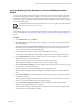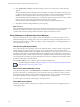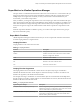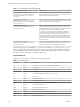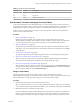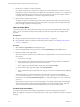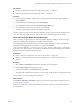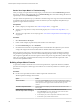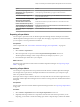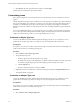6.3
Table Of Contents
- vRealize Operations Manager Customization and Administration Guide
- Contents
- About Customization and Administration
- Configuring Users and Groups
- Customizing How vRealize Operations Manager Displays Your Data
- Customizing How vRealize Operations Manager Monitors Your Environment
- Defining Alerts in vRealize Operations Manager
- Object Relationship Hierarchies for Alert Definitions
- Alert Definition Best Practices
- Understanding Negative Symptoms for Alerts
- Create an Alert Definition for Department Objects
- Add Description and Base Object to Alert Definition
- Add a Virtual Machine CPU Usage Symptom to the Alert Definition
- Add a Host Memory Usage Symptom to the Alert Definition
- Add Recommendations to the Alert Definition
- Create a Custom Accounting Department Group
- Create a Policy for the Accounting Alert
- Configure Notifications for the Department Alert
- Create a Dashboard to Monitor Department Objects
- Defining Symptoms for Alerts
- Viewing Actions
- Defining Recommendations for Alert Definitions
- Creating and Managing Alert Notifications
- List of Outbound Plug-Ins
- Add Outbound Notification Plug-Ins
- Add a Standard Email Plug-In for Outbound Alerts
- Add a REST Plug-In for Outbound Alerts
- Add a Log File Plug-In for Outbound Alerts
- Add a Network Share Plug-In for vRealize Operations Manager Reports
- Add an SNMP Trap Plug-In for Outbound Alerts
- Add a Smarts Service Assurance Manager Notification Plug-In for Outbound Alerts
- Filtering Log File Outbound Messages With the TextFilter.xml File
- Configuring Notifications
- Defining Compliance Standards
- Operational Policies
- Managing and Administering Policies for vRealize Operations Manager
- Policy Decisions and Objectives
- Default Policy in vRealize Operations Manager
- Custom Policies
- Policies Provided with vRealize Operations Manager
- User Scenario: Create a Custom Operational Policy for a vSphere Production Environment
- User Scenario: Create an Operational Policy for Production vCenter Server Datastore Objects
- Create a Group Type for Your Datastore Objects
- Create an Object Group for Your Datastore Objects
- Create Your Policy and Select a Base Policy
- Override the Analysis Settings for the Datastore Objects
- Enable Disk Space Attributes for Datastore Objects
- Override Alert and Symptom Definitions for Datastore Objects
- Apply Your Datastore Policy to Your Datastore Objects Group
- Create a Dashboard for Disk Use of Your Datastore Objects
- Using the Monitoring Policy Workspace to Create and Modify Operational Policies
- Policy Workspace in vRealize Operations Manager
- Super Metrics in vRealize Operations Manager
- Customizing Icons
- Managing Objects in Your Environment
- Configuring Object Relationships
- Customizing How Endpoint Operations Management Monitors Operating Systems
- Modifying Global Settings
- Defining Alerts in vRealize Operations Manager
- Maintaining and Expanding vRealize Operations Manager
- Cluster and Node Maintenance
- Logging
- Passwords and Certificates
- How To Preserve Customized Content
- Backup and Restore
- OPS-CLI Command-Line Tool
- Index
Prerequisites
n
Design your super metric formula. See “Design a Super Metric,” on page 105.
n
Create your super metric. See “Add Your Super Metric,” on page 106.
Procedure
1 On the Manage Super Metric workspace, in the Adapter Type eld of the Object Types pane, select
vCenter Adapter.
2 From the list of object types that appear, select Host System.
3 In the toolbar above the formula, click the Visualize Super Metric icon.
4 In the Objects pane, double-click one of the host systems listed.
The metric graph replaces the Metrics and Aribute Types panes.
The metric graph shows the values of the metric collected for the host system. Verify that the graph shows
values over time. If the graph displays no values or zero values, the formula might contain an error.
Associate Your Super Metric with an Object Type
When you assign your super metric to an object type, vRealize Operations Manager calculates the super
metrics for the target objects and displays it as a metric for the object type.
You dened super metric SM-AvgVMCPUUsage% to calculate average CPU usage across all virtual machines.
The mathematical formula for the super metric is avg(${adapterkind=VMWARE,
resourcekind=VirtualMachine, attribute=cpu|usage_average, depth=1}). With depth=1, you assign the
super metric to an object type that is one level above virtual machines in the relationship chain so that the
super metric appears as a metric for that object type.
Prerequisites
n
Create or import your super metric. See “Add Your Super Metric,” on page 106.
n
Visualize your super metric to verify that it works properly. See “Visualize Your Super Metric,” on
page 106.
Procedure
1 Select Content > Super Metrics and select the SM-AvgVMCPUUsage% super metric .
2 Click the Object Types tab and click the plus sign.
3 Under vCenter Adapter, select Host System and click Select.
The super metric calculates the average CPU usage across all virtual machines one level below the host.
The super metric is associated with a parent object type.
What to do next
In the Policies > Edit Policy > workspace, users must select and enable each super metric. See
“Custom Policies,” on page 83.
Wait at least one collection cycle for the super metric to start collecting and processing data. Then review
your super metric.
Chapter 3 Customizing How vRealize Operations Manager Monitors Your Environment
VMware, Inc. 107