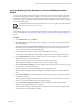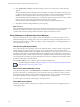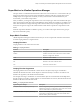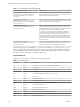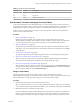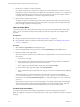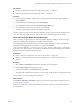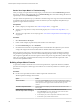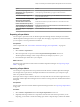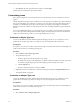6.3
Table Of Contents
- vRealize Operations Manager Customization and Administration Guide
- Contents
- About Customization and Administration
- Configuring Users and Groups
- Customizing How vRealize Operations Manager Displays Your Data
- Customizing How vRealize Operations Manager Monitors Your Environment
- Defining Alerts in vRealize Operations Manager
- Object Relationship Hierarchies for Alert Definitions
- Alert Definition Best Practices
- Understanding Negative Symptoms for Alerts
- Create an Alert Definition for Department Objects
- Add Description and Base Object to Alert Definition
- Add a Virtual Machine CPU Usage Symptom to the Alert Definition
- Add a Host Memory Usage Symptom to the Alert Definition
- Add Recommendations to the Alert Definition
- Create a Custom Accounting Department Group
- Create a Policy for the Accounting Alert
- Configure Notifications for the Department Alert
- Create a Dashboard to Monitor Department Objects
- Defining Symptoms for Alerts
- Viewing Actions
- Defining Recommendations for Alert Definitions
- Creating and Managing Alert Notifications
- List of Outbound Plug-Ins
- Add Outbound Notification Plug-Ins
- Add a Standard Email Plug-In for Outbound Alerts
- Add a REST Plug-In for Outbound Alerts
- Add a Log File Plug-In for Outbound Alerts
- Add a Network Share Plug-In for vRealize Operations Manager Reports
- Add an SNMP Trap Plug-In for Outbound Alerts
- Add a Smarts Service Assurance Manager Notification Plug-In for Outbound Alerts
- Filtering Log File Outbound Messages With the TextFilter.xml File
- Configuring Notifications
- Defining Compliance Standards
- Operational Policies
- Managing and Administering Policies for vRealize Operations Manager
- Policy Decisions and Objectives
- Default Policy in vRealize Operations Manager
- Custom Policies
- Policies Provided with vRealize Operations Manager
- User Scenario: Create a Custom Operational Policy for a vSphere Production Environment
- User Scenario: Create an Operational Policy for Production vCenter Server Datastore Objects
- Create a Group Type for Your Datastore Objects
- Create an Object Group for Your Datastore Objects
- Create Your Policy and Select a Base Policy
- Override the Analysis Settings for the Datastore Objects
- Enable Disk Space Attributes for Datastore Objects
- Override Alert and Symptom Definitions for Datastore Objects
- Apply Your Datastore Policy to Your Datastore Objects Group
- Create a Dashboard for Disk Use of Your Datastore Objects
- Using the Monitoring Policy Workspace to Create and Modify Operational Policies
- Policy Workspace in vRealize Operations Manager
- Super Metrics in vRealize Operations Manager
- Customizing Icons
- Managing Objects in Your Environment
- Configuring Object Relationships
- Customizing How Endpoint Operations Management Monitors Operating Systems
- Modifying Global Settings
- Defining Alerts in vRealize Operations Manager
- Maintaining and Expanding vRealize Operations Manager
- Cluster and Node Maintenance
- Logging
- Passwords and Certificates
- How To Preserve Customized Content
- Backup and Restore
- OPS-CLI Command-Line Tool
- Index
3 Decide how to combine or compare the metrics.
For example, to nd the ratio of packets in to packets out, you must divide the two metrics. If you are
tracking CPU usage for an object type, you might want to determine the average use, or you might want
to determine what the highest or lowest use is for any object of that type. In more complex scenarios,
you might need a formula that uses constants or trigonometric functions.
4 Decide where to assign the super metric.
You dene the objects to track in the super metric, then assign the super metric to the object type that
contains the objects being tracked. To monitor all the objects in a group, enable the super metric in the
policy, and apply the policy to the object group.
Add Your Super Metric
You add your super metric that captures the average CPU usage across all virtual machines. With a super
metric, you can conveniently track one value instead of several CPU usage metrics for multiple virtual
machines.
Prerequisites
n
Design your super metric formula. See “Design a Super Metric,” on page 105.
n
Become familiar with the user interface to build super metric formulas. See “Building a Super Metric
Formula,” on page 108.
Procedure
1 Select Content > Super Metrics and click the plus sign.
2 Enter a meaningful name for the super metric such as SM-AvgVMCPUUsage% in the Name text box.
3 Dene the formula for the super metric.
Select each function or operator to use and the metrics or aribute kinds to use in each function or with
each operator.
a For Function, select avg.
b In the Operators eld, select the left parenthesis, then select the right parenthesis. Click between
the two parentheses to position your cursor in the formula.
c In the Adapter Type eld of the Object Types pane, select vCenter Adapter.
d From the list of object types that appear, select Virtual Machine.
e In the Aribute Kinds pane, expand the CPU category, scroll down and double-click the Usage (%)
metric .
The formula appears as a mathematical function with the format avg(${adapterkind=VMWARE,
resourcekind=VirtualMachine, attribute=cpu|usage_average, depth=1}). To view the formula in a
textual format, click the Show Formula Description icon. The formula appears as avg(VirtualMachine:
CPU|Usage).
If the formula syntax is wrong, an error message appears. For example, vRealize Operations Manager
veries that the number of opening and closing parentheses are the same and that single values and
arrays are not mixed. You must correct the formula before you can save the super metric.
Visualize Your Super Metric
To verify the super metric formula, display a graph that shows its value during a past time period.
Before you apply the super metric to an object type such as a host system, verify that it works for an object of
that type.
vRealize Operations Manager Customization and Administration Guide
106 VMware, Inc.