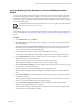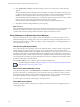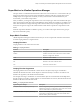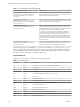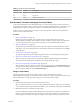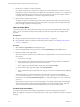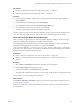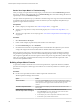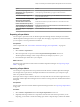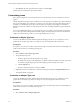6.3
Table Of Contents
- vRealize Operations Manager Customization and Administration Guide
- Contents
- About Customization and Administration
- Configuring Users and Groups
- Customizing How vRealize Operations Manager Displays Your Data
- Customizing How vRealize Operations Manager Monitors Your Environment
- Defining Alerts in vRealize Operations Manager
- Object Relationship Hierarchies for Alert Definitions
- Alert Definition Best Practices
- Understanding Negative Symptoms for Alerts
- Create an Alert Definition for Department Objects
- Add Description and Base Object to Alert Definition
- Add a Virtual Machine CPU Usage Symptom to the Alert Definition
- Add a Host Memory Usage Symptom to the Alert Definition
- Add Recommendations to the Alert Definition
- Create a Custom Accounting Department Group
- Create a Policy for the Accounting Alert
- Configure Notifications for the Department Alert
- Create a Dashboard to Monitor Department Objects
- Defining Symptoms for Alerts
- Viewing Actions
- Defining Recommendations for Alert Definitions
- Creating and Managing Alert Notifications
- List of Outbound Plug-Ins
- Add Outbound Notification Plug-Ins
- Add a Standard Email Plug-In for Outbound Alerts
- Add a REST Plug-In for Outbound Alerts
- Add a Log File Plug-In for Outbound Alerts
- Add a Network Share Plug-In for vRealize Operations Manager Reports
- Add an SNMP Trap Plug-In for Outbound Alerts
- Add a Smarts Service Assurance Manager Notification Plug-In for Outbound Alerts
- Filtering Log File Outbound Messages With the TextFilter.xml File
- Configuring Notifications
- Defining Compliance Standards
- Operational Policies
- Managing and Administering Policies for vRealize Operations Manager
- Policy Decisions and Objectives
- Default Policy in vRealize Operations Manager
- Custom Policies
- Policies Provided with vRealize Operations Manager
- User Scenario: Create a Custom Operational Policy for a vSphere Production Environment
- User Scenario: Create an Operational Policy for Production vCenter Server Datastore Objects
- Create a Group Type for Your Datastore Objects
- Create an Object Group for Your Datastore Objects
- Create Your Policy and Select a Base Policy
- Override the Analysis Settings for the Datastore Objects
- Enable Disk Space Attributes for Datastore Objects
- Override Alert and Symptom Definitions for Datastore Objects
- Apply Your Datastore Policy to Your Datastore Objects Group
- Create a Dashboard for Disk Use of Your Datastore Objects
- Using the Monitoring Policy Workspace to Create and Modify Operational Policies
- Policy Workspace in vRealize Operations Manager
- Super Metrics in vRealize Operations Manager
- Customizing Icons
- Managing Objects in Your Environment
- Configuring Object Relationships
- Customizing How Endpoint Operations Management Monitors Operating Systems
- Modifying Global Settings
- Defining Alerts in vRealize Operations Manager
- Maintaining and Expanding vRealize Operations Manager
- Cluster and Node Maintenance
- Logging
- Passwords and Certificates
- How To Preserve Customized Content
- Backup and Restore
- OPS-CLI Command-Line Tool
- Index
Table 3‑8. Single Functions (Continued)
Function Format Description
sqrt sqrt(x) Square root of x.
tan tan(x) Tangent of x.
tanh tanh(x) Hyperbolic tangent of x.
User Scenario: Formulate and Apply Your Super Metric
As the system administrator for a Web-based business, you want to improve the customer experience by
reducing the time it takes to check out with a purchase. To gauge system performance, you decide to create
a super metric that captures average CPU usage on your virtual machines that process transactions.
After you create your super metric, you assign it to the object type that contains the virtual machines to
monitor, and you analyze the results.
Procedure
1 Design a Super Metric on page 105
Because super metric formulas can be complex, plan your super metric before you use the
vRealize Operations Manager user interface to create it. The key to creating a super metric that alerts
you to the expected behavior of your objects is knowing your own enterprise and your data.
2 Add Your Super Metric on page 106
You add your super metric that captures the average CPU usage across all virtual machines. With a
super metric, you can conveniently track one value instead of several CPU usage metrics for multiple
virtual machines.
3 Visualize Your Super Metric on page 106
To verify the super metric formula, display a graph that shows its value during a past time period.
4 Associate Your Super Metric with an Object Type on page 107
When you assign your super metric to an object type, vRealize Operations Manager calculates the
super metrics for the target objects and displays it as a metric for the object type.
5 Review Your Super Metric in Troubleshooting on page 108
After you assign your super metric to an object type, you can monitor it on the Troubleshooting tab of
the object type. Tracking a single super metric on one Troubleshooting tab is easier than tracking the
metrics of separate objects on several Troubleshooting tabs.
Design a Super Metric
Because super metric formulas can be complex, plan your super metric before you use the
vRealize Operations Manager user interface to create it. The key to creating a super metric that alerts you to
the expected behavior of your objects is knowing your own enterprise and your data.
Procedure
1 Determine the objects that are involved in the behavior to track.
When you dene the metrics to use, you can select either specic objects or object types. For example,
you can select the specic objects VM001 and VM002, or you can select the object type Virtual Machine.
2 Determine the metrics to include in the super metric.
If you are tracking the transfer of packets along a network, the metrics are packets in and packets out
because you are interested in the ratio of those metrics. In another common use of super metrics, the
metrics might be the average CPU usage or average memory usage of the object type that you select.
Chapter 3 Customizing How vRealize Operations Manager Monitors Your Environment
VMware, Inc. 105