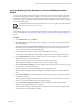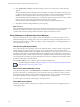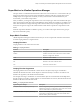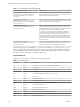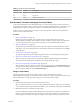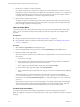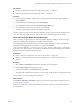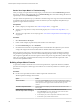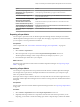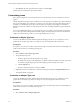6.3
Table Of Contents
- vRealize Operations Manager Customization and Administration Guide
- Contents
- About Customization and Administration
- Configuring Users and Groups
- Customizing How vRealize Operations Manager Displays Your Data
- Customizing How vRealize Operations Manager Monitors Your Environment
- Defining Alerts in vRealize Operations Manager
- Object Relationship Hierarchies for Alert Definitions
- Alert Definition Best Practices
- Understanding Negative Symptoms for Alerts
- Create an Alert Definition for Department Objects
- Add Description and Base Object to Alert Definition
- Add a Virtual Machine CPU Usage Symptom to the Alert Definition
- Add a Host Memory Usage Symptom to the Alert Definition
- Add Recommendations to the Alert Definition
- Create a Custom Accounting Department Group
- Create a Policy for the Accounting Alert
- Configure Notifications for the Department Alert
- Create a Dashboard to Monitor Department Objects
- Defining Symptoms for Alerts
- Viewing Actions
- Defining Recommendations for Alert Definitions
- Creating and Managing Alert Notifications
- List of Outbound Plug-Ins
- Add Outbound Notification Plug-Ins
- Add a Standard Email Plug-In for Outbound Alerts
- Add a REST Plug-In for Outbound Alerts
- Add a Log File Plug-In for Outbound Alerts
- Add a Network Share Plug-In for vRealize Operations Manager Reports
- Add an SNMP Trap Plug-In for Outbound Alerts
- Add a Smarts Service Assurance Manager Notification Plug-In for Outbound Alerts
- Filtering Log File Outbound Messages With the TextFilter.xml File
- Configuring Notifications
- Defining Compliance Standards
- Operational Policies
- Managing and Administering Policies for vRealize Operations Manager
- Policy Decisions and Objectives
- Default Policy in vRealize Operations Manager
- Custom Policies
- Policies Provided with vRealize Operations Manager
- User Scenario: Create a Custom Operational Policy for a vSphere Production Environment
- User Scenario: Create an Operational Policy for Production vCenter Server Datastore Objects
- Create a Group Type for Your Datastore Objects
- Create an Object Group for Your Datastore Objects
- Create Your Policy and Select a Base Policy
- Override the Analysis Settings for the Datastore Objects
- Enable Disk Space Attributes for Datastore Objects
- Override Alert and Symptom Definitions for Datastore Objects
- Apply Your Datastore Policy to Your Datastore Objects Group
- Create a Dashboard for Disk Use of Your Datastore Objects
- Using the Monitoring Policy Workspace to Create and Modify Operational Policies
- Policy Workspace in vRealize Operations Manager
- Super Metrics in vRealize Operations Manager
- Customizing Icons
- Managing Objects in Your Environment
- Configuring Object Relationships
- Customizing How Endpoint Operations Management Monitors Operating Systems
- Modifying Global Settings
- Defining Alerts in vRealize Operations Manager
- Maintaining and Expanding vRealize Operations Manager
- Cluster and Node Maintenance
- Logging
- Passwords and Certificates
- How To Preserve Customized Content
- Backup and Restore
- OPS-CLI Command-Line Tool
- Index
8 Click Apply Policy to Groups, and in the workspace, select one or more groups to which the policy
applies.
VMware vRealize Operations Manager monitors the objects according to the seings in the policy that
is applied to the object group, triggers alerts when thresholds are violated, and reports the results in the
dashboards, views, and reports. If you do not assign a policy to one or more object groups,
VMware vRealize Operations Manager does not assign the seings in that policy to any objects, and the
policy is not active. For an object group that dos not have a policy assigned,
VMware vRealize Operations Manager associates the object group with the Default Policy.
9 Click Save to retain the seings dened for your local policy.
What to do next
After vRealize Operations Manager analyzes and collects data from the objects in your environment, review
the data in the dashboards and views. If the data is not what you expected, edit your local policy to
customize and override the seings until the dashboards display the data that you need.
Policy Workspace in vRealize Operations Manager
The policy workspace allows you to quickly create and modify policies. To create a new policy, you can
inherit the seings from an existing policy, and you can modify the seings in existing policies if you have
adequate permissions. After you create a new policy, or edit an existing policy, you can apply the policy to
one or more groups of objects.
How the Policy Workspace Works
Every policy includes a set of packages, and uses the dened problems, symptoms, metrics, and properties
in those packages to apply to specic object groups in your environment. You can view details for the
seings inherited from the base policy, and display specic seings for certain object types. You can override
the seings of other policies, and include additional policy seings to apply to object types. For example, a
critical production policy includes seings to track use, available resources and the time remaining on them,
resource demands on the object group that determine how much stress is applied, and reclaimable capacity
amounts for CPU, disk I/O, and network I/O.
Use the Add and Edit options to create new policies and edit existing policies.
Customize Operational Policies (hp://link.brightcove.com/services/player/bcpid2296383276001?
bctid=ref:video_customize_policies_vrom)
Where You Create and Modify a Policy
To create and modify policies, click Administration, click Policies, click the Policy Library tab, and click the
plus sign to add a policy or click the pencil icon to edit a policy. The policy workspace is where you select
the base policies, and customize and override the seings for analysis, metrics, properties, alert denitions,
and symptom denitions. In this workspace, you can apply the policy to object groups.
To remove a policy from the list, select the policy and click the red X.
Policy Workspace Options
The policy workspace includes a step-by-step workow to create and edit a policy, and apply the policy to
custom object groups.
vRealize Operations Manager Customization and Administration Guide
102 VMware, Inc.