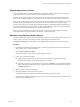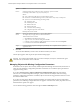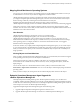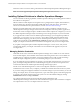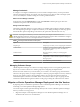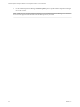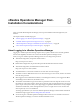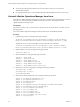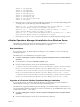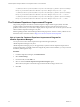6.3
Table Of Contents
- vRealize Operations Manager Installation and Configuration Guide for Linux and Windows
- Contents
- About Installation and Configuration for Linux and Windows
- Preparing for Installation
- About Linux and Windows Installation
- Complexity of Your Environment
- Cluster Nodes
- Requirements for IPv6
- Sizing the Cluster
- Custom Certificates
- How vRealize Operations Manager Uses Network Ports
- Platform Requirements for Linux
- Create a Node by Running the Linux Installer
- Platform Requirements for Windows
- Create a Node by Running the Windows Installer
- Creating the Master Node
- Scaling Out by Adding a Data Node
- Adding High Availability
- Gathering More Data by Adding a Remote Collector Node
- Continuing With a New Installation
- Connecting to Data Sources
- VMware vSphere Solution
- Endpoint Operations Management Solution
- Endpoint Operations Management Agent Installation and Deployment
- Prepare to Install the Endpoint Operations Management Agent
- Supported Operating Systems for the Endpoint Operations Management Agent
- Selecting an Agent Installer Package
- Install the Agent on a Linux Platform from an RPM Package
- Install the Agent on a Linux Platform from an Archive
- Install the Agent on a Windows Platform from an Archive
- Install the Agent on a Windows Platform Using the Windows Installer
- Installing an Endpoint Operations Management Agent Silently on a Windows Machine
- Java Prerequisites for the Endpoint Operations Management Agent
- Configuring JRE Locations for Endpoint Operations Management Components
- System Prerequisites for the Endpoint Operations Management Agent
- Configure the Endpoint Operations Management Agent to vRealize Operations Manager Server Communication Properties
- Activate Endpoint Operations Management Agent to vRealize Operations Manager Server Setup Properties
- Specify the Endpoint Operations Management Agent Setup Properties
- Configure an Endpoint Operations Management Agent Keystore
- Configure the Endpoint Operations Management Agent by Using the Configuration Dialog
- Overriding Agent Configuration Properties
- Endpoint Operations Management Agent Properties
- Encrypt Endpoint Operations Management Agent Property Values
- Adding Properties to the agent.properties File
- agent.keystore.alias Property
- agent.keystore.password Property
- agent.keystore.path Property
- agent.listenPort Property
- agent.logDir Property
- agent.logFile Property
- agent.logLevel Property
- agent.logLevel.SystemErr Property
- agent.logLevel.SystemOut Property
- agent.proxyHost Property
- agent.proxyPort Property
- agent.setup.acceptUnverifiedCertificate Property
- agent.setup.camIP Property
- agent.setup.camLogin Property
- agent.setup.camPort Property
- agent.setup.camPword Property
- agent.setup.camSecure
- agent.setup.camSSLPort Property
- agent.setup.resetupToken Property
- agent.setup.unidirectional Property
- agent.startupTimeOut Property
- autoinventory.defaultScan.interval.millis Property
- autoinventory.runtimeScan.interval.millis Property
- http.useragent Property
- log4j Properties
- platform.log_track.eventfmt Property
- plugins.exclude Property
- plugins.include Property
- postgresql.database.name.format Property
- postgresql.index.name.format Property
- postgresql.server.name.format Property
- postgresql.table.name.format Property
- scheduleThread.cancelTimeout Property
- scheduleThread.fetchLogTimeout Property
- scheduleThread.poolsize Property
- scheduleThread.queuesize Property
- sigar.mirror.procnet Property
- sigar.pdh.enableTranslation Property
- snmpTrapReceiver.listenAddress Property
- Managing Agent Registration on vRealize Operations Manager Servers
- Securing Communications with the Server
- Launching Agents from a Command Line
- Managing an Endpoint Operations Management Agent on a Cloned Virtual Machine
- Understanding Agent Uninstallation and Reinstallation Implications
- Install Multiple Endpoint Operations Management Agents Simultaneously
- Roles and Privileges
- Registering Agents on Clusters
- Manually Create Operating System Objects
- Managing Objects with Missing Configuration Parameters
- Mapping Virtual Machines to Operating Systems
- Endpoint Operations Management Agent Upgrade for vRealize Operations Manager 6.3
- Endpoint Operations Management Agent Installation and Deployment
- Installing Optional Solutions
- Migrate a vCenter Operations Manager Deployment into this Version
- Post-Installation Considerations
- Updating Your Software
- Index
/bin/rm -rf /var/log/preb2b
/bin/rm -rf /var/log/postb2b
/bin/rm -rf /var/log/firstboot
/bin/rm -rf /var/log/casa_logs
/bin/rm -rf /var/log/tomcat_logs
/bin/rm -rf /var/log/vcops_logs
/bin/rm -rf /var/.com.zerog.registry.xml
/bin/rm -rf /var/log/log
6 Remove the sudoers entries by running the following commands. If you ran the installer multiple times,
you might need to run the following commands multiple times.
/bin/sed -i '/# ------ vCenter Operations Manager Settings for VCOPS_USER/,/# ------ End of
vCenter Operations Manager Settings for VCOPS_USER/d' /etc/sudoers
/bin/sed -i '/# ------ vCenter Operations Manager Settings for CaSA/,/# ------ End of
vCenter Operations Manager Settings for CaSA/d' /etc/sudoers
/bin/sed -i '/# ------ vCenter Operations Manager Settings for vsutilities/,/# ------ End of
vCenter Operations Manager Settings for vsutilities/d' /etc/sudoers
7 Review the sudoers le /etc/sudoers to ensure that there are no vRealize Operations Manager entries.
vRealize Operations Manager Uninstallation from Windows Server
Uninstallation of vRealize Operations Manager from Windows varies depending on whether your
vRealize Operations Manager cluster is a new installation or an upgrade.
New Installations
If your Windows version of vRealize Operations Manager is a new installation, you have the following
uninstallation options.
Uninstallation of a new installation does not require a restart.
n
Run Start > All Programs > VMware > vRealize Operations Management Suite > Uninstall vRealize
Operations.
n
Use the Windows Control Panel Uninstall a program option.
n
From the command prompt console, run one of the following commands.
"C:\vmware\vrealize-operations\vmware-vcopssuite-installsupport\_vRealize Operations Manager
Enterprise_installation\Uninstall vRealize Operations Manager Enterprise.exe" -i gui
"C:\vmware\vrealize-operations\vmware-vcopssuite-installsupport\_vRealize Operations Manager
Enterprise_installation\Uninstall vRealize Operations Manager Enterprise.exe" -i console
"C:\vmware\vrealize-operations\vmware-vcopssuite-installsupport\_vRealize Operations Manager
Enterprise_installation\Uninstall vRealize Operations Manager Enterprise.exe" -i silent
Upgrades of a Previous vRealize Operations Manager Installation
If your Windows version of vRealize Operations Manager is an upgrade from an earlier installation of
vRealize Operations Manager, you have the following uninstallation options.
Uninstallation of an upgraded vRealize Operations Manager 6.0.x installation requires a restart before you
can reinstall vRealize Operations Manager. The restart is automatic if you use the Start menu option, or the
command line with the -i silent option.
n
Run Start > All Programs > VMware > vRealize Operations Management Suite > Uninstall vRealize
Operations.
n
From the command prompt console, run one of the following commands.
Chapter 8 vRealize Operations Manager Post-Installation Considerations
VMware, Inc. 89