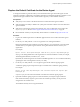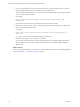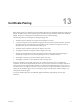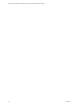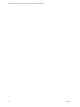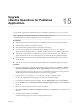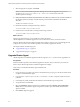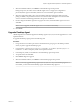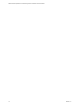6.5
Table Of Contents
- VMware vRealize Operations for Published Applications Installation and Administration
- Contents
- VMware vRealize Operations for Published Applications Installation and Administration
- Introducing vRealize Operations for Published Applications
- System Requirements for vRealize Operations for Published Applications
- Installing and Configuring vRealize Operations for Published Applications
- Install and Configure vRealize Operations for Published Applications
- Downloading the vRealize Operations for Published Applications Installation Files
- Install the vRealize Operations for Published Applications Solution
- Open the Ports Used by vRealize Operations for Published Applications
- Adding a vRealize Operations for Published Applications License Key
- Associate XD-XA Objects with Your vRealize Operations for Published Applications License Key
- Create an Instance of the vRealize Operations for Published Applications 6.5 Adapter
- Enabling Firewall Rules for XenDesktop Delivery Controllers and PVS Server
- Install the vRealize Operations for Published Applications Broker Agent
- Configure the vRealize Operations for Published Applications Broker Agent
- Configure Broker Agent to use Non-Admin User for Citrix Desktop Delivery Controller
- Install a vRealize Operations for Published Applications Desktop Agent
- Push the vRealize Operations for Published Applications Desktop Agent Pair Token Using a Group Policy
- Install and Configure vRealize Operations for Published Applications
- Enable PowerShell Remoting on the Server
- Enabling HTTP or HTTPS Protocols for PowerShell Remoting
- Monitoring Your Citrix XenDesktop and Citrix XenApp Environments
- Managing RMI Communication in vRealize Operations for Published Applications
- Changing the Default TLS Configuration in vRealize Operations for Published Applications
- Managing Authentication in vRealize Operations for Published Applications
- Certificate and Trust Store Files
- Replacing the Default Certificates
- Certificate Pairing
- SSL/TLS and Authentication-Related Log Messages
- Upgrade vRealize Operations for Published Applications
- Create a vRealize Operations Manager Support Bundle
- Download vRealize Operations for Published Applications Broker Agent Log Files
- Download vRealize Operations for Published Applications Desktop Agent Log Files
- View Collector and vRealize Operations for Published Applications Adapter Log Files
- Modify the Logging Level for vRealize Operations for Published Applications Adapter Log Files
- Index
9 When the upgrade is complete, click Finish.
N You must restart vRealize Operations Manager cluster after the upgrade for the process to
complete. To do so, run service vmware-vcops --full-restart on the master node of the
vRealize Operations Manager.
10 If the port numbers are already not present in the /opt/vmware/etc/vmware-vcops-firewall.conf le on
the vRealize Operations Manager, add the following command after TCPPORTS="$TCPPORTS
3091:3094":
TCPPORTS="$TCPPORTS 3095:3098"
11 Restart the rewall by running the following command.
/etc/init.d/vmware-vcops-firewall restart
12 Check the status of the rewall by running the following command.
/etc/init.d/vmware-vcops-firewall status
What to do next
After the upgrade is nished, you must delete the existing solution for
vRealize Operations for Published Applications 6.2/6.2.1 and add new license for XD-XA solution.
After the vRealize Operations for Published Applications solution is licensed, you can install/upgrade and
congure the new version of the vRealize Operations for Published Applications solution.
This chapter includes the following topics:
n
“Upgrade Broker Agent,” on page 68
n
“Upgrade Desktop Agent,” on page 69
Upgrade Broker Agent
vRealize Operations for Published Applications Broker Agent 6.2, 6.2.1, 6.3, and 6.4 can be upgraded to 6.5.
Prerequisites
Install the vRealize Operations for Published Applications solution, add your license key, and create an
instance of the vRealize Operations for Published Applications adapter.
Verify that you downloaded the Broker Agent installation le.
Procedure
1 Using a domain account that is part of the local administrators group, log in to the XD Controller where
you plan to install the Broker Agent.
2 Copy the VMware-v4pabrokeragent-x86_64-6.5-buildnumber.exe le to a temporary folder on the XD
Controller.
3 In the temporary folder, double-click the EXE le to start the Broker Agent setup wizard.
4 Accept the EULA and click Next.
5 Select the Launch the vRealize Operations for Published Applications Broker Agent
utility check box for the Broker Agent Conguration wizard to open immediately after the Broker
Agent is installed .
6 Click Install to begin the upgrade.
VMware vRealize Operations for Published Applications Installation and Administration
68 VMware, Inc.