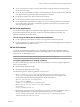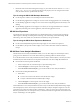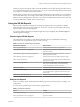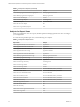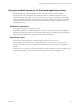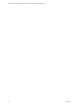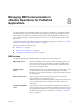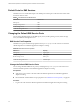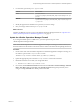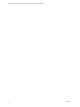6.5
Table Of Contents
- VMware vRealize Operations for Published Applications Installation and Administration
- Contents
- VMware vRealize Operations for Published Applications Installation and Administration
- Introducing vRealize Operations for Published Applications
- System Requirements for vRealize Operations for Published Applications
- Installing and Configuring vRealize Operations for Published Applications
- Install and Configure vRealize Operations for Published Applications
- Downloading the vRealize Operations for Published Applications Installation Files
- Install the vRealize Operations for Published Applications Solution
- Open the Ports Used by vRealize Operations for Published Applications
- Adding a vRealize Operations for Published Applications License Key
- Associate XD-XA Objects with Your vRealize Operations for Published Applications License Key
- Create an Instance of the vRealize Operations for Published Applications 6.5 Adapter
- Enabling Firewall Rules for XenDesktop Delivery Controllers and PVS Server
- Install the vRealize Operations for Published Applications Broker Agent
- Configure the vRealize Operations for Published Applications Broker Agent
- Configure Broker Agent to use Non-Admin User for Citrix Desktop Delivery Controller
- Install a vRealize Operations for Published Applications Desktop Agent
- Push the vRealize Operations for Published Applications Desktop Agent Pair Token Using a Group Policy
- Install and Configure vRealize Operations for Published Applications
- Enable PowerShell Remoting on the Server
- Enabling HTTP or HTTPS Protocols for PowerShell Remoting
- Monitoring Your Citrix XenDesktop and Citrix XenApp Environments
- Managing RMI Communication in vRealize Operations for Published Applications
- Changing the Default TLS Configuration in vRealize Operations for Published Applications
- Managing Authentication in vRealize Operations for Published Applications
- Certificate and Trust Store Files
- Replacing the Default Certificates
- Certificate Pairing
- SSL/TLS and Authentication-Related Log Messages
- Upgrade vRealize Operations for Published Applications
- Create a vRealize Operations Manager Support Bundle
- Download vRealize Operations for Published Applications Broker Agent Log Files
- Download vRealize Operations for Published Applications Desktop Agent Log Files
- View Collector and vRealize Operations for Published Applications Adapter Log Files
- Modify the Logging Level for vRealize Operations for Published Applications Adapter Log Files
- Index
Clicking on a metric automatically adds it to the Selected Metric Chart widget, allowing for further analysis.
You can add additional metrics from the same object, or you can select other related objects and their metrics
to see if there is a correlation of key indicated metrics.
Double-clicking on related objects in the Selected Object Relationships widget enables you to see additional
environment relationships. For example, double-clicking a VM will show the host, datastore, and VDI pool
related to the VM; selecting the host, datastore, or pool will show additional key metrics for those items that
can also be added to the available chart for further analysis.
Using the XD-XA Reports
VMware vRealize Operations Manager has several report templates that you can generate for detailed
information about sites, license usage, and servers. You can also create new report templates, edit existing
report templates, and clone report templates.
To access the vRealize Operations for Published Applications report templates, select Content > Report in
vRealize Operations Manager.
Introducing the XD-XA Reports
The predened report templates provide detailed information about your XenDesktop and XenApp
environments. You can generate the report as a PDF or CSV le.
Table 7‑4. Summary of XD-XA Report Templates
XD-XA Report Templates Report Content
XD-XA Application Report Includes information about your applications.
XD-XA Application Instance Usage Report Includes information about CPU and memory usage of an
application instance.
XD-XA Desktop Application Instance Usage Report Includes information about CPU and memory usage of a
desktop application instance.
XD-XA Desktop Application Usage Report Includes information about desktop application usage.
XD-XA License Trend Report Includes information about the trend of XenDesktop and
XenApp license usage.
XD-XA License Usage Report Includes information about the total duration of three
kinds of session (VDI desktop session, RDS desktop
session, and application session) of the users.
XD-XA Server Report Includes overall information about your servers.
XD-XA Site Overview Report Includes summary information about your Sites. You can
see application statistics, application instance trend, and
session trend.
XD-XA User Usage Summary Report Includes summary information about the user usage.
Subjects for Reports
When you congure reports, vRealize Operations Manager generates the report subjects according to your
congurations.
To ensure the best possible reports, use the following report subjects.
Table 7‑5. Subjects for Reports
Report Subject
XD-XA Application Report Application and Site
XD-XA Application Instance Usage Report Application Instance
Chapter 7 Monitoring Your Citrix XenDesktop and Citrix XenApp Environments
VMware, Inc. 43