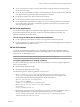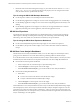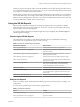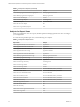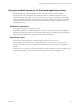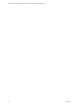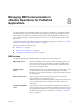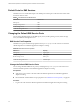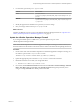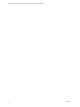6.5
Table Of Contents
- VMware vRealize Operations for Published Applications Installation and Administration
- Contents
- VMware vRealize Operations for Published Applications Installation and Administration
- Introducing vRealize Operations for Published Applications
- System Requirements for vRealize Operations for Published Applications
- Installing and Configuring vRealize Operations for Published Applications
- Install and Configure vRealize Operations for Published Applications
- Downloading the vRealize Operations for Published Applications Installation Files
- Install the vRealize Operations for Published Applications Solution
- Open the Ports Used by vRealize Operations for Published Applications
- Adding a vRealize Operations for Published Applications License Key
- Associate XD-XA Objects with Your vRealize Operations for Published Applications License Key
- Create an Instance of the vRealize Operations for Published Applications 6.5 Adapter
- Enabling Firewall Rules for XenDesktop Delivery Controllers and PVS Server
- Install the vRealize Operations for Published Applications Broker Agent
- Configure the vRealize Operations for Published Applications Broker Agent
- Configure Broker Agent to use Non-Admin User for Citrix Desktop Delivery Controller
- Install a vRealize Operations for Published Applications Desktop Agent
- Push the vRealize Operations for Published Applications Desktop Agent Pair Token Using a Group Policy
- Install and Configure vRealize Operations for Published Applications
- Enable PowerShell Remoting on the Server
- Enabling HTTP or HTTPS Protocols for PowerShell Remoting
- Monitoring Your Citrix XenDesktop and Citrix XenApp Environments
- Managing RMI Communication in vRealize Operations for Published Applications
- Changing the Default TLS Configuration in vRealize Operations for Published Applications
- Managing Authentication in vRealize Operations for Published Applications
- Certificate and Trust Store Files
- Replacing the Default Certificates
- Certificate Pairing
- SSL/TLS and Authentication-Related Log Messages
- Upgrade vRealize Operations for Published Applications
- Create a vRealize Operations Manager Support Bundle
- Download vRealize Operations for Published Applications Broker Agent Log Files
- Download vRealize Operations for Published Applications Desktop Agent Log Files
- View Collector and vRealize Operations for Published Applications Adapter Log Files
- Modify the Logging Level for vRealize Operations for Published Applications Adapter Log Files
- Index
n
To view session processes, select a session from the Sessions widget and view the information in the
Session Processes widget.
n
Use the Session Logon Breakdown widget to view important logon metrics, prole load time, shell load
time, App Volumes App Stack aach times, and Interactive session time.
n
Use the Users widget to view all Users in XD-XA environment.
n
Use the User logon duration trend to view user logon historical trend.
n
Use the Applications Launched By User widget to get a report of which application are launched by a
user, and when they're launched. Use the Desktop Applications Launched by User widget to do the
same with desktop applications.
XD-XA Server Applications
Use the XD-XA Server Applications dashboard to check application summary data, performance data,
launch duration historical trend, the report of which users launched applications and when, and
application-related server indicator metrics.
Tips for using the XD-XA Server Applications Dashboard
n
Use the Application Launch Duration widget to view application launch historical trend.
n
Use the Application User widget to view the report of which users launched applications and when and
application-related server indicator metrics.
XD-XA VDI Desktops
Use the XD-XA VDI Desktops dashboard to view VDI Desktops-related alerts, VDI Desktop summary
information and VDI session detailed information, VDI desktop session resource utilization. and running
application list of a VDI desktop session.
N Get Process to retrieve applications running in a VDI session is not supported.
Configuring Applications for Viewing in Reports
In order to use the following reports from the VDI Pools Dashboard, you must rst congure applications
that you want to monitor:
n
XD-XA Desktop Application Usage
n
XD-XA Desktop Application Instance Usage
Use the following steps to congure applications for these reports:
1 Edit /usr/lib/vmware-vcops/user/plugins/inbound/V4PA_adapterx/conf/v4pa-desktop-app-
config.properties in the master node. Add application information to it. For example, to add
information for calculator and notepad applications, modify the le like so:
#app name, app full path, pod name(optional)
#for pod Cluster-SERVER621
calculator,C:\ProgramData\Microsoft\Windows\Start
Menu\Programs\Accessories\Calculator.lnk,Cluster-SERVER621
#for all pods
notepad,C:\Windows\notepad.exe
2 By default, the app instance feature is disabled, and you can only see Desktop Applications Tier and
Desktop Application objects. To enable the app instance feature, go to /usr/lib/vmware-
vcops/user/plugins/inbound/V4PA_adapterx/conf/v4pa.properties and change the value of
enableDesktopApplicationInstance to true.
Chapter 7 Monitoring Your Citrix XenDesktop and Citrix XenApp Environments
VMware, Inc. 41