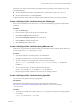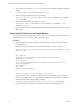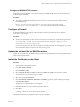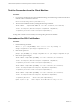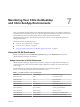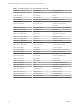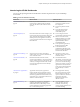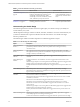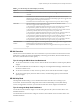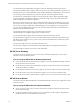6.5
Table Of Contents
- VMware vRealize Operations for Published Applications Installation and Administration
- Contents
- VMware vRealize Operations for Published Applications Installation and Administration
- Introducing vRealize Operations for Published Applications
- System Requirements for vRealize Operations for Published Applications
- Installing and Configuring vRealize Operations for Published Applications
- Install and Configure vRealize Operations for Published Applications
- Downloading the vRealize Operations for Published Applications Installation Files
- Install the vRealize Operations for Published Applications Solution
- Open the Ports Used by vRealize Operations for Published Applications
- Adding a vRealize Operations for Published Applications License Key
- Associate XD-XA Objects with Your vRealize Operations for Published Applications License Key
- Create an Instance of the vRealize Operations for Published Applications 6.5 Adapter
- Enabling Firewall Rules for XenDesktop Delivery Controllers and PVS Server
- Install the vRealize Operations for Published Applications Broker Agent
- Configure the vRealize Operations for Published Applications Broker Agent
- Configure Broker Agent to use Non-Admin User for Citrix Desktop Delivery Controller
- Install a vRealize Operations for Published Applications Desktop Agent
- Push the vRealize Operations for Published Applications Desktop Agent Pair Token Using a Group Policy
- Install and Configure vRealize Operations for Published Applications
- Enable PowerShell Remoting on the Server
- Enabling HTTP or HTTPS Protocols for PowerShell Remoting
- Monitoring Your Citrix XenDesktop and Citrix XenApp Environments
- Managing RMI Communication in vRealize Operations for Published Applications
- Changing the Default TLS Configuration in vRealize Operations for Published Applications
- Managing Authentication in vRealize Operations for Published Applications
- Certificate and Trust Store Files
- Replacing the Default Certificates
- Certificate Pairing
- SSL/TLS and Authentication-Related Log Messages
- Upgrade vRealize Operations for Published Applications
- Create a vRealize Operations Manager Support Bundle
- Download vRealize Operations for Published Applications Broker Agent Log Files
- Download vRealize Operations for Published Applications Desktop Agent Log Files
- View Collector and vRealize Operations for Published Applications Adapter Log Files
- Modify the Logging Level for vRealize Operations for Published Applications Adapter Log Files
- Index
Test the Connection from the Client Machine
Procedure
1 If you want to use HTTP protocol for PowerShell remoting, run the following command on the client
machine to allow connections to all hosts:
winrm set winrm/config/client @{TrustedHosts="*"}
2 Test it on the PowerShell console by running the following commands:
Invoke-Command -ComputerName XENAPP-DC -Port 5986 -Credential (Get-Credential) `
-UseSSL -SessionOption (New-PSSessionOption -SkipCACheck -SkipCNCheck) `
-ScriptBlock { Write-Host "Hello from $($env:ComputerName)" }
Testing of the connection is successful if you see the greeting from remote machine.
Use makecert for SSL Certification
Procedure
1 Run the following command:
makecert -r -pe -n "CN=[HOSTNAME]" -eku 1.3.6.1.5.5.7.3.1 -sky exchange -sv
xenapp6.stengdomain.fvt.pvk xenapp6.stengdomain.fvt.cer
2 Enter 1234 as password.
pvk2pfx -pvk [HOSTNAME] -spc xenapp6.stengdomain.fvt.cer -pfx xenapp6.stengdomain.fvt.pfx
3 Enter 1234 as password again.
Invoke-Command -ComputerName [HOSTNAME] -Port 5986 -Credential (Get-Credential) `
-UseSSL -SessionOption (New-PSSessionOption -SkipCACheck -SkipCNCheck) `
-ScriptBlock { Write-Host "Hello from $($env:ComputerName)" }
Invoke-Command -ComputerName [HOSTNAME] -Port 5986 -Credential (Get-Credential) `
-UseSSL -SessionOption(New-PSSessionOption -SkipCACheck -SkipCNCheck) `
-ScriptBlock { Write-Host "Hello from $($env:ComputerName)" }
Invoke-Command -ComputerName [HOSTNAME] -Port 5986 -Credential (Get-Credential) `
-UseSSL -SessionOption New-PSSessionOption -SkipCACheck -SkipCNCheck) `
-ScriptBlock {Write-Host "Hello from $($env:ComputerName)"}
Update etc/host to put remote computer IP and DNS name for using it in .net
VMware vRealize Operations for Published Applications Installation and Administration
34 VMware, Inc.