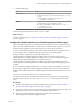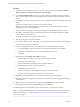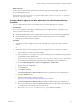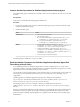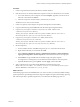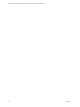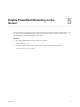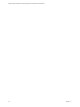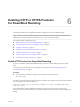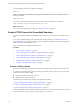6.5
Table Of Contents
- VMware vRealize Operations for Published Applications Installation and Administration
- Contents
- VMware vRealize Operations for Published Applications Installation and Administration
- Introducing vRealize Operations for Published Applications
- System Requirements for vRealize Operations for Published Applications
- Installing and Configuring vRealize Operations for Published Applications
- Install and Configure vRealize Operations for Published Applications
- Downloading the vRealize Operations for Published Applications Installation Files
- Install the vRealize Operations for Published Applications Solution
- Open the Ports Used by vRealize Operations for Published Applications
- Adding a vRealize Operations for Published Applications License Key
- Associate XD-XA Objects with Your vRealize Operations for Published Applications License Key
- Create an Instance of the vRealize Operations for Published Applications 6.5 Adapter
- Enabling Firewall Rules for XenDesktop Delivery Controllers and PVS Server
- Install the vRealize Operations for Published Applications Broker Agent
- Configure the vRealize Operations for Published Applications Broker Agent
- Configure Broker Agent to use Non-Admin User for Citrix Desktop Delivery Controller
- Install a vRealize Operations for Published Applications Desktop Agent
- Push the vRealize Operations for Published Applications Desktop Agent Pair Token Using a Group Policy
- Install and Configure vRealize Operations for Published Applications
- Enable PowerShell Remoting on the Server
- Enabling HTTP or HTTPS Protocols for PowerShell Remoting
- Monitoring Your Citrix XenDesktop and Citrix XenApp Environments
- Managing RMI Communication in vRealize Operations for Published Applications
- Changing the Default TLS Configuration in vRealize Operations for Published Applications
- Managing Authentication in vRealize Operations for Published Applications
- Certificate and Trust Store Files
- Replacing the Default Certificates
- Certificate Pairing
- SSL/TLS and Authentication-Related Log Messages
- Upgrade vRealize Operations for Published Applications
- Create a vRealize Operations Manager Support Bundle
- Download vRealize Operations for Published Applications Broker Agent Log Files
- Download vRealize Operations for Published Applications Desktop Agent Log Files
- View Collector and vRealize Operations for Published Applications Adapter Log Files
- Modify the Logging Level for vRealize Operations for Published Applications Adapter Log Files
- Index
Enabling HTTP or HTTPS Protocols
for PowerShell Remoting 6
This chapter describes how to enable either HTTP or HTTPS protocols for PowerShell remoting.
N Many users have PowerShell remoting already congured in the Citrix environment, with HTTP or
HTTPS protocols already enabled. If this is the case for you, you can skip this chapter.
This chapter includes the following topics:
n
“Enable HTTP Protocol for PowerShell Remoting,” on page 29
n
“Enable HTTPS Protocol for PowerShell Remoting,” on page 30
n
“Congure a Firewall,” on page 33
n
“Update the etc/host le for DNS Resolution,” on page 33
n
“Install the Certicate on the Client,” on page 33
n
“Test the Connection from the Client Machine,” on page 34
n
“Use makecert for SSL Certication,” on page 34
Enable HTTP Protocol for PowerShell Remoting
If you have not already enabled PowerShell Remoting and want to use the HTTP protocol, follow these
steps.
If you plan to use the HTTPS protocol instead, skip this section and see “Enable HTTPS Protocol for
PowerShell Remoting,” on page 30.
Procedure
u
To use HTTP for PowerShell remoting, run the following command on the host:
winrm quickconfig
Port 5985 is opened to listen to incoming connection. Sometimes, the connection from the remote PowerShell
does not work because of the following error:
Connecting to remote server failed with the following error message : The WinRM client cannot
process the request.
If the authentication scheme is dierent from Kerberos or if the client computer is not connected to a
domain, you must use HTTPS transport. Or, add the destination machine to the TrustedHosts conguration
seing.
VMware, Inc.
29