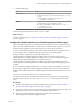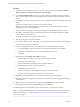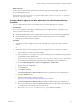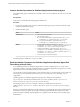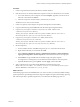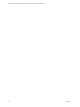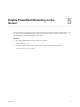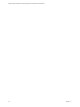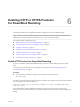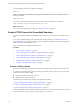6.5
Table Of Contents
- VMware vRealize Operations for Published Applications Installation and Administration
- Contents
- VMware vRealize Operations for Published Applications Installation and Administration
- Introducing vRealize Operations for Published Applications
- System Requirements for vRealize Operations for Published Applications
- Installing and Configuring vRealize Operations for Published Applications
- Install and Configure vRealize Operations for Published Applications
- Downloading the vRealize Operations for Published Applications Installation Files
- Install the vRealize Operations for Published Applications Solution
- Open the Ports Used by vRealize Operations for Published Applications
- Adding a vRealize Operations for Published Applications License Key
- Associate XD-XA Objects with Your vRealize Operations for Published Applications License Key
- Create an Instance of the vRealize Operations for Published Applications 6.5 Adapter
- Enabling Firewall Rules for XenDesktop Delivery Controllers and PVS Server
- Install the vRealize Operations for Published Applications Broker Agent
- Configure the vRealize Operations for Published Applications Broker Agent
- Configure Broker Agent to use Non-Admin User for Citrix Desktop Delivery Controller
- Install a vRealize Operations for Published Applications Desktop Agent
- Push the vRealize Operations for Published Applications Desktop Agent Pair Token Using a Group Policy
- Install and Configure vRealize Operations for Published Applications
- Enable PowerShell Remoting on the Server
- Enabling HTTP or HTTPS Protocols for PowerShell Remoting
- Monitoring Your Citrix XenDesktop and Citrix XenApp Environments
- Managing RMI Communication in vRealize Operations for Published Applications
- Changing the Default TLS Configuration in vRealize Operations for Published Applications
- Managing Authentication in vRealize Operations for Published Applications
- Certificate and Trust Store Files
- Replacing the Default Certificates
- Certificate Pairing
- SSL/TLS and Authentication-Related Log Messages
- Upgrade vRealize Operations for Published Applications
- Create a vRealize Operations Manager Support Bundle
- Download vRealize Operations for Published Applications Broker Agent Log Files
- Download vRealize Operations for Published Applications Desktop Agent Log Files
- View Collector and vRealize Operations for Published Applications Adapter Log Files
- Modify the Logging Level for vRealize Operations for Published Applications Adapter Log Files
- Index
Procedure
1 Create an organizational unit (OU) in the domain controller machine.
2 If the XD-XA server was already added to the computer account, move the XD-XA server to the OU.
a Access Active Directory Users Computers, and select Computer, right-click your XD-XA server,
and in the context menu select Move....
b In the Move object into container window, select the OU you created.
The XD-XA server is now moved to the OU.
3 Create a Group Policy object using the Group Policy Management Console (GPMC).
4 Copy the certicate string and the RMI URL from the broker agent conguration utility.
5 Copy the v4pa_desktopagent.admx le to PolicyDefinitions folder, which is in the
c:\Windows\PolicyDefinitions directory.
The v4pa_desktopagent.admx le is in the "%ProgramFiles%\VMware\vRealize Operations for
Published Apps\Broker Agent\extras\GroupPolicyFiles directory.
6 Copy the v4pa_desktopagent.adml le to en-us folder, which is in the
c:\Windows\PolicyDefinitions\en-us directory.
The v4pa_desktopagent.adml le is in the "%ProgramFiles%\VMware\vRealize Operations for
Published Apps\Broker Agent\extras\GroupPolicyFiles\en_us directory.
7 Set the Group Policy.
a On the controller machine, click Start and type the gpmc.msc command in the search box.
b Right-click the GPO that you created and select Edit.
c Select Computer > Policies > Administrative Templates > VMware Published
Apps Agent > vRealize Operations, and double-click the item in the right pane.
d Select Enable and copy the RMI URL and certicate string in the policy template.
You might receive a warning that you exceeded the maximum number of characters per line.
e (Optional) Break the line by pressing Enter, and click Apply, and then click OK.
8 Verify on the XD-XA server machine that the RMI URL and certicate string in the
HKLM\Software\Policies\VMware, Inc.\vRealize operations for published Apps\Desktop Agent
directory. RMI URL is of the format rmi://<vrops_ip>:3095.
What to do next
Install desktop agent on the VDI and RDSH hosts you want to monitor. If you already installed a desktop
agent and planned to push through GPO at later stage, there might be exceptions in the desktop agent log
les. After the pair token is pushed using the GPO, you should restart the desktop agent service.
Chapter 4 Installing and Configuring vRealize Operations for Published Applications
VMware, Inc. 25