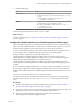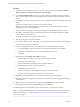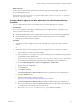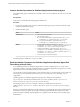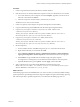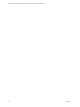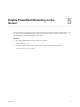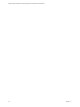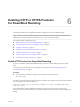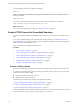6.5
Table Of Contents
- VMware vRealize Operations for Published Applications Installation and Administration
- Contents
- VMware vRealize Operations for Published Applications Installation and Administration
- Introducing vRealize Operations for Published Applications
- System Requirements for vRealize Operations for Published Applications
- Installing and Configuring vRealize Operations for Published Applications
- Install and Configure vRealize Operations for Published Applications
- Downloading the vRealize Operations for Published Applications Installation Files
- Install the vRealize Operations for Published Applications Solution
- Open the Ports Used by vRealize Operations for Published Applications
- Adding a vRealize Operations for Published Applications License Key
- Associate XD-XA Objects with Your vRealize Operations for Published Applications License Key
- Create an Instance of the vRealize Operations for Published Applications 6.5 Adapter
- Enabling Firewall Rules for XenDesktop Delivery Controllers and PVS Server
- Install the vRealize Operations for Published Applications Broker Agent
- Configure the vRealize Operations for Published Applications Broker Agent
- Configure Broker Agent to use Non-Admin User for Citrix Desktop Delivery Controller
- Install a vRealize Operations for Published Applications Desktop Agent
- Push the vRealize Operations for Published Applications Desktop Agent Pair Token Using a Group Policy
- Install and Configure vRealize Operations for Published Applications
- Enable PowerShell Remoting on the Server
- Enabling HTTP or HTTPS Protocols for PowerShell Remoting
- Monitoring Your Citrix XenDesktop and Citrix XenApp Environments
- Managing RMI Communication in vRealize Operations for Published Applications
- Changing the Default TLS Configuration in vRealize Operations for Published Applications
- Managing Authentication in vRealize Operations for Published Applications
- Certificate and Trust Store Files
- Replacing the Default Certificates
- Certificate Pairing
- SSL/TLS and Authentication-Related Log Messages
- Upgrade vRealize Operations for Published Applications
- Create a vRealize Operations Manager Support Bundle
- Download vRealize Operations for Published Applications Broker Agent Log Files
- Download vRealize Operations for Published Applications Desktop Agent Log Files
- View Collector and vRealize Operations for Published Applications Adapter Log Files
- Modify the Logging Level for vRealize Operations for Published Applications Adapter Log Files
- Index
What to do next
Verify the status of the vRealize Operations for Published Applications broker agent in the Windows
Services Management Console.
Review the logs by browsing to the C:\ProgramData\VMware\VMware vRealize Operations for Published
Apps\Broker Agent\logs directory.
Configure Broker Agent to use Non-Admin User for Citrix Desktop Delivery
Controller
You can congure broker agent to use non-admin user for Citrix Desktop Delivery Controller.
Prerequisites
If you want to congure broker agent to use Read-Only/Custom administrator for connecting to Citrix
delivery controller, follow these steps:
n
Ensure that the Read-Only/Custom Administrator has read access to Site and Monitoring Databases.
n
Ensure that Read-Only/Custom Administrator has read/execute/remote access over WinRM,
RemotePowershell and WMI (Root\CIMV2).
Procedure
1 You can achieve this by adding the user to local "Administrators" group of the delivery controller
machine.
or
2 Follow these steps if you don't want the user to have Administrator access on delivery controller.
a Login to delivery controller as full administrator.
b Run command winrm configSDDL default from command prompt. Add Read/Execute permissions
for Read-Only/Custom Administrator.
c Run Set-PSSessionConfiguration -name Microsoft.PowerShell -ShowSecurityDescriptorUI from
powershell prompt. Add Read/Execute permissions for Read-Only/Custom Administrator.
d Go to Computer Management > Services and Applications > WMI Control.
e Right click and select Properties.
f Go to Security tab.
g Click CIMV2 > Security.
Add Execute Methods and Remote Enable permissions for Read-Only/Custom Administrator.
h Restart the WinRM Service.
i Download and install the "subinacl" tool from
hp://www.microsoft.com/en-us/download/details.aspx?id=23510.
j Add Execute Methods and Remote Enable permissions for Read-Only/Custom Administrator.
k From Command Prompt, navigate to subinacl installation directory. By default, it gets installed in
"C:\Program Files (x86)\Windows Resource Kits\Tools".
l Run subinacl.exe /service CitrixBrokerService /grant=DOMAIN\USER_NAME=S.
Chapter 4 Installing and Configuring vRealize Operations for Published Applications
VMware, Inc. 23