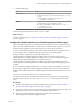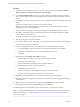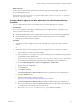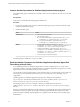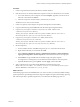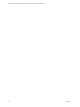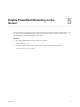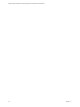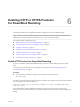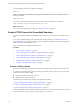6.5
Table Of Contents
- VMware vRealize Operations for Published Applications Installation and Administration
- Contents
- VMware vRealize Operations for Published Applications Installation and Administration
- Introducing vRealize Operations for Published Applications
- System Requirements for vRealize Operations for Published Applications
- Installing and Configuring vRealize Operations for Published Applications
- Install and Configure vRealize Operations for Published Applications
- Downloading the vRealize Operations for Published Applications Installation Files
- Install the vRealize Operations for Published Applications Solution
- Open the Ports Used by vRealize Operations for Published Applications
- Adding a vRealize Operations for Published Applications License Key
- Associate XD-XA Objects with Your vRealize Operations for Published Applications License Key
- Create an Instance of the vRealize Operations for Published Applications 6.5 Adapter
- Enabling Firewall Rules for XenDesktop Delivery Controllers and PVS Server
- Install the vRealize Operations for Published Applications Broker Agent
- Configure the vRealize Operations for Published Applications Broker Agent
- Configure Broker Agent to use Non-Admin User for Citrix Desktop Delivery Controller
- Install a vRealize Operations for Published Applications Desktop Agent
- Push the vRealize Operations for Published Applications Desktop Agent Pair Token Using a Group Policy
- Install and Configure vRealize Operations for Published Applications
- Enable PowerShell Remoting on the Server
- Enabling HTTP or HTTPS Protocols for PowerShell Remoting
- Monitoring Your Citrix XenDesktop and Citrix XenApp Environments
- Managing RMI Communication in vRealize Operations for Published Applications
- Changing the Default TLS Configuration in vRealize Operations for Published Applications
- Managing Authentication in vRealize Operations for Published Applications
- Certificate and Trust Store Files
- Replacing the Default Certificates
- Certificate Pairing
- SSL/TLS and Authentication-Related Log Messages
- Upgrade vRealize Operations for Published Applications
- Create a vRealize Operations Manager Support Bundle
- Download vRealize Operations for Published Applications Broker Agent Log Files
- Download vRealize Operations for Published Applications Desktop Agent Log Files
- View Collector and vRealize Operations for Published Applications Adapter Log Files
- Modify the Logging Level for vRealize Operations for Published Applications Adapter Log Files
- Index
Procedure
1 If the Broker Agent Conguration wizard is not already open, start it by selecting Start > VMware >
vRealize Operations for Published Apps Broker Agent .
2 In the Adapter IP/FQDN Address text box, type the IP address of the vRealize Operations Manager
node or remote collector where the vRealize Operations for Published Applications adapter instance is
running.
3 In the Port text box, type the port used to connect to the vRealize Operations for Published Applications
adapter.
By default, the broker agent uses port 3095 to communicate with the
vRealize Operations for Published Applications adapter. You can modify the default port number,
depending on your network conguration.
4 Type and conrm the pairing key for the vRealize Operations for Published Applications adapter.
5 Click Pair to pair the broker agent with the vRealize Operations for Published Applications adapter,
and click Test to test the connection.
The status of the pairing process appears in the Text area.
6 After the pairing process succeeds, click Next.
7 On the Copy Information page, click Copy to copy the certicate string to the clipboard and click Next.
Save this text to copy to the GPO Template.
8 Provide the requested information on the Citrix Delivery Controller Information window.
a Type the XenDesktop environment domain name, domain administrator, and credentials.
b Click Test to validate the connection to the XenDesktop Controller server.
c Click Next.
9 (Optional) Select the App Volumes check box.
a Enter the FQDN or IP address of the App Volumes Manager to monitor.
b Enter the port for App Volumes.
c Enter the administrator username for the App Volumes Manager.
d Enter the password for the App Volumes Manager.
e Click Test to test the connection.
f Click + to add the App Volume FQDN or IP address to the monitoring list.
g Repeat for any other App Volumes Managers you want to monitor.
10 (Optional) Edit the interval values on the Intervals and Timeouts page, and click Next.
11 (Optional) Congure the logging level and log rotation on the Congure the logging parameters page,
and click Next.
12 When the Service Conguration window appears, select Start/Restart, and then click Next.
13 Review the congurations and click Finish to apply the congurations.
The vRealize Operations for Published Applications broker agent is congured and available.
N To congure the Broker-Agent to use a Read-Only/Custom Administrator account for XenDesktop
Delivery Controller, go to “Congure Broker Agent to use Non-Admin User for Citrix Desktop Delivery
Controller,” on page 23.
VMware vRealize Operations for Published Applications Installation and Administration
22 VMware, Inc.