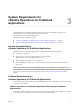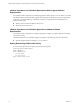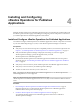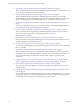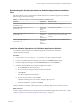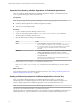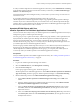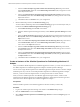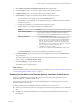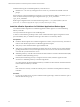6.5
Table Of Contents
- VMware vRealize Operations for Published Applications Installation and Administration
- Contents
- VMware vRealize Operations for Published Applications Installation and Administration
- Introducing vRealize Operations for Published Applications
- System Requirements for vRealize Operations for Published Applications
- Installing and Configuring vRealize Operations for Published Applications
- Install and Configure vRealize Operations for Published Applications
- Downloading the vRealize Operations for Published Applications Installation Files
- Install the vRealize Operations for Published Applications Solution
- Open the Ports Used by vRealize Operations for Published Applications
- Adding a vRealize Operations for Published Applications License Key
- Associate XD-XA Objects with Your vRealize Operations for Published Applications License Key
- Create an Instance of the vRealize Operations for Published Applications 6.5 Adapter
- Enabling Firewall Rules for XenDesktop Delivery Controllers and PVS Server
- Install the vRealize Operations for Published Applications Broker Agent
- Configure the vRealize Operations for Published Applications Broker Agent
- Configure Broker Agent to use Non-Admin User for Citrix Desktop Delivery Controller
- Install a vRealize Operations for Published Applications Desktop Agent
- Push the vRealize Operations for Published Applications Desktop Agent Pair Token Using a Group Policy
- Install and Configure vRealize Operations for Published Applications
- Enable PowerShell Remoting on the Server
- Enabling HTTP or HTTPS Protocols for PowerShell Remoting
- Monitoring Your Citrix XenDesktop and Citrix XenApp Environments
- Managing RMI Communication in vRealize Operations for Published Applications
- Changing the Default TLS Configuration in vRealize Operations for Published Applications
- Managing Authentication in vRealize Operations for Published Applications
- Certificate and Trust Store Files
- Replacing the Default Certificates
- Certificate Pairing
- SSL/TLS and Authentication-Related Log Messages
- Upgrade vRealize Operations for Published Applications
- Create a vRealize Operations Manager Support Bundle
- Download vRealize Operations for Published Applications Broker Agent Log Files
- Download vRealize Operations for Published Applications Desktop Agent Log Files
- View Collector and vRealize Operations for Published Applications Adapter Log Files
- Modify the Logging Level for vRealize Operations for Published Applications Adapter Log Files
- Index
To add your vRealize Operations for Published Applications license key, select Administration > Licensing
in the vRealize Operations Manager user interface and add your license key to VMware Published Apps
Solution on the License Keys tab.
For detailed information about adding license keys, see the vRealize Operations Manager Customization and
Administration Guide.
If your vRealize Operations for Published Applications license key expires, the
vRealize Operations for Published Applications adapter stops populating vRealize Operations Manager
with data. If you have a valid license key but you exceed the license count, vRealize Operations Manager
generates alerts on certain dashboards. The vRealize Operations for Published Applications adapter does
not restrict data when the license count is exceeded.
Associate XD-XA Objects with Your
vRealize Operations for Published Applications License Key
You must associate XD-XA objects with your vRealize Operations for Published Applications license key by
editing license groups in vRealize Operations Manager.
A license group is a way to gather certain objects, called license group members, under a particular license
key. By default, the vRealize Operations Manager and vRealize Operations for Published Applications
license groups both include all host, virtual machine, and datastore objects. Because these objects are
members of both license groups, they are covered by both your vRealize Operations Manager license and
your vRealize Operations for Published Applications license.
Each license group includes membership criteria that you can use to lter the objects that are members of
the license group. By editing the membership criteria for the vRealize Operations Manager and
vRealize Operations for Published Applications license groups, you can specify that certain objects are
covered only under your vRealize Operations for Published Applications license key.
Prerequisites
Add your vRealize Operations for Published Applications license key. See “Adding a vRealize Operations
for Published Applications License Key,” on page 16.
Procedure
1 Log in to the vRealize Operations Manager user interface.
2 Select the Administration tab, then Management > Licensing.
3 Click the License Groups tab.
License groups appear in the top pane. The license group for
vRealize Operations for Published Applications is called VMware VRealize Operations for Published
Apps 6.5 Licensing. The license group for vRealize Operations Manager is called Product Licensing.
4 Edit the membership criteria for the VMware Published Application Licensing group.
a Select VMware vRealize Operations for Published Apps 6.5 Licensing and click Edit on the
toolbar.
b Select the vRealize Operations for Published Applications license key under VMware vRealize
Operations for Published Applications and click Next.
c In the rst Select the Object Type that matches all of the following criteria drop-down menu,
select XSite, dene the criteria Relationship, Descendant of, is, and type XEnvironment in the
Object name text box.
d In the second Select the Object Type that matches all of the following criteria drop-down menu,
select Host System, dene the criteria Relationship, Descendant of, is, and type XEnvironment in
the Object name text box.
Chapter 4 Installing and Configuring vRealize Operations for Published Applications
VMware, Inc. 17