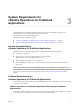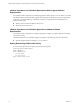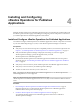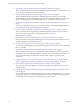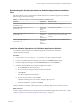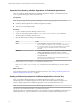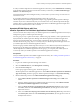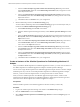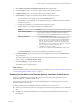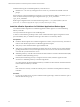6.5
Table Of Contents
- VMware vRealize Operations for Published Applications Installation and Administration
- Contents
- VMware vRealize Operations for Published Applications Installation and Administration
- Introducing vRealize Operations for Published Applications
- System Requirements for vRealize Operations for Published Applications
- Installing and Configuring vRealize Operations for Published Applications
- Install and Configure vRealize Operations for Published Applications
- Downloading the vRealize Operations for Published Applications Installation Files
- Install the vRealize Operations for Published Applications Solution
- Open the Ports Used by vRealize Operations for Published Applications
- Adding a vRealize Operations for Published Applications License Key
- Associate XD-XA Objects with Your vRealize Operations for Published Applications License Key
- Create an Instance of the vRealize Operations for Published Applications 6.5 Adapter
- Enabling Firewall Rules for XenDesktop Delivery Controllers and PVS Server
- Install the vRealize Operations for Published Applications Broker Agent
- Configure the vRealize Operations for Published Applications Broker Agent
- Configure Broker Agent to use Non-Admin User for Citrix Desktop Delivery Controller
- Install a vRealize Operations for Published Applications Desktop Agent
- Push the vRealize Operations for Published Applications Desktop Agent Pair Token Using a Group Policy
- Install and Configure vRealize Operations for Published Applications
- Enable PowerShell Remoting on the Server
- Enabling HTTP or HTTPS Protocols for PowerShell Remoting
- Monitoring Your Citrix XenDesktop and Citrix XenApp Environments
- Managing RMI Communication in vRealize Operations for Published Applications
- Changing the Default TLS Configuration in vRealize Operations for Published Applications
- Managing Authentication in vRealize Operations for Published Applications
- Certificate and Trust Store Files
- Replacing the Default Certificates
- Certificate Pairing
- SSL/TLS and Authentication-Related Log Messages
- Upgrade vRealize Operations for Published Applications
- Create a vRealize Operations Manager Support Bundle
- Download vRealize Operations for Published Applications Broker Agent Log Files
- Download vRealize Operations for Published Applications Desktop Agent Log Files
- View Collector and vRealize Operations for Published Applications Adapter Log Files
- Modify the Logging Level for vRealize Operations for Published Applications Adapter Log Files
- Index
3 Open the Ports Used by vRealize Operations for Published Applications on page 16
After you install the vRealize Operations for Published Applications adapter, you disable the rewall
service, open the default ports, and restart the rewall.
4 Adding a vRealize Operations for Published Applications License Key on page 16
After you install the vRealize Operations for Published Applications solution, you must add a
vRealize Operations for Published Applications license key in the vRealize Operations Manager user
interface. vRealize Operations for Published Applications is not functional until it is licensed.
5 Associate XD-XA Objects with Your vRealize Operations for Published Applications License Key on
page 17
You must associate XD-XA objects with your vRealize Operations for Published Applications license
key by editing license groups in vRealize Operations Manager.
6 Create an Instance of the vRealize Operations for Published Applications 6.5 Adapter on page 18
After you install the vRealize Operations for Published Applications solution, you must create an
instance of the vRealize Operations for Published Applications adapter in
vRealize Operations Manager.
7 Enabling Firewall Rules for XenDesktop Delivery Controllers and PVS Server on page 19
Before you install the broker agent and desktop agent, you must enable specic rewall rules for the
XenDesktop Delivery Controller and PVS server.
8 Install the vRealize Operations for Published Applications Broker Agent on page 20
You install the vRealize Operations for Published Applications broker agent on an Active XenDesktop
Delivery Controller.
9 Congure the vRealize Operations for Published Applications Broker Agent on page 21
After you install the broker agent, you use the Broker Agent Conguration wizard to congure the
broker agent on the Citrix XenDesktop Delivery Controller where you installed the broker agent. You
can also use the Broker Agent Conguration wizard to make changes to your broker agent
conguration.
10 Congure Broker Agent to use Non-Admin User for Citrix Desktop Delivery Controller on page 23
You can congure broker agent to use non-admin user for Citrix Desktop Delivery Controller.
11 Install a vRealize Operations for Published Applications Desktop Agent on page 24
You install desktop agents on all Delivery Controllers, Store Front server, RDS host, License server,
and VDI machines.
12 Push the vRealize Operations for Published Applications Desktop Agent Pair Token Using a Group
Policy on page 24
To use vRealize Operations for Published Applications to monitor a XenDesktop Site, you must create
a Group Policy (GPO) to contain the vRealize Operations for Published Applications group policies.
You then apply the GPO to the remote desktops that you want to monitor.
VMware vRealize Operations for Published Applications Installation and Administration
14 VMware, Inc.