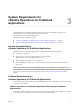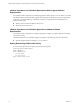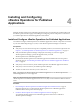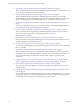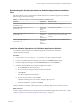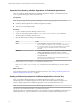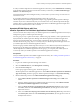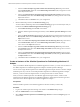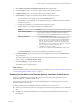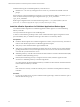6.5
Table Of Contents
- VMware vRealize Operations for Published Applications Installation and Administration
- Contents
- VMware vRealize Operations for Published Applications Installation and Administration
- Introducing vRealize Operations for Published Applications
- System Requirements for vRealize Operations for Published Applications
- Installing and Configuring vRealize Operations for Published Applications
- Install and Configure vRealize Operations for Published Applications
- Downloading the vRealize Operations for Published Applications Installation Files
- Install the vRealize Operations for Published Applications Solution
- Open the Ports Used by vRealize Operations for Published Applications
- Adding a vRealize Operations for Published Applications License Key
- Associate XD-XA Objects with Your vRealize Operations for Published Applications License Key
- Create an Instance of the vRealize Operations for Published Applications 6.5 Adapter
- Enabling Firewall Rules for XenDesktop Delivery Controllers and PVS Server
- Install the vRealize Operations for Published Applications Broker Agent
- Configure the vRealize Operations for Published Applications Broker Agent
- Configure Broker Agent to use Non-Admin User for Citrix Desktop Delivery Controller
- Install a vRealize Operations for Published Applications Desktop Agent
- Push the vRealize Operations for Published Applications Desktop Agent Pair Token Using a Group Policy
- Install and Configure vRealize Operations for Published Applications
- Enable PowerShell Remoting on the Server
- Enabling HTTP or HTTPS Protocols for PowerShell Remoting
- Monitoring Your Citrix XenDesktop and Citrix XenApp Environments
- Managing RMI Communication in vRealize Operations for Published Applications
- Changing the Default TLS Configuration in vRealize Operations for Published Applications
- Managing Authentication in vRealize Operations for Published Applications
- Certificate and Trust Store Files
- Replacing the Default Certificates
- Certificate Pairing
- SSL/TLS and Authentication-Related Log Messages
- Upgrade vRealize Operations for Published Applications
- Create a vRealize Operations Manager Support Bundle
- Download vRealize Operations for Published Applications Broker Agent Log Files
- Download vRealize Operations for Published Applications Desktop Agent Log Files
- View Collector and vRealize Operations for Published Applications Adapter Log Files
- Modify the Logging Level for vRealize Operations for Published Applications Adapter Log Files
- Index
Installing and Configuring
vRealize Operations for Published
Applications 4
Installing vRealize Operations for Published Applications involves downloading the installation les from
the VMware product download page and installing and conguring software components on machines in
your vRealize Operations for Published Applications environment.
Install and Configure vRealize Operations for Published Applications
You install and congure vRealize Operations for Published Applications software components on machines
in your Citrix XenDesktop/XenApp 7.13/7.14/7.15 and vRealize Operations Manager environments.
Prerequisites
n
Verify that your environment meets product compatibility, hardware, and software requirements. See
Chapter 3, “System Requirements for vRealize Operations for Published Applications,” on page 11.
n
Verify that vRealize Operations Manager is deployed and running. If you need to upgrade
vRealize Operations Manager, perform the upgrade before you install
vRealize Operations for Published Applications.
n
Download the vRealize Operations for Published Applications installation les from the product
download page. See “Downloading the vRealize Operations for Published Applications Installation
Files,” on page 15.
n
Verify that you have a license key for the vRealize Operations for Published Applications solution.
n
Verify that you have a license key for vRealize Operations Manager.
n
The time on all the servers must be synced to a NTP server.
N Upgrading from vRealize Operations for Published Applications 6.1 to vRealize Operations for
Published Applications 6.5 is not supported.
N For vRealize Operations for Published Applications 6.1 and
vRealize Operations for Published Applications 6.5 to co-exist, they must be installed on dierent collector
nodes.
Procedure
1 Downloading the vRealize Operations for Published Applications Installation Files on page 15
Registered VMware users can download the vRealize Operations for Published Applications
installation les from the product download page.
2 Install the vRealize Operations for Published Applications Solution on page 15
You install the vRealize Operations for Published Applications solution from a PAK le in
vRealize Operations Manager.
VMware, Inc.
13