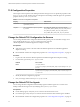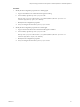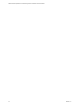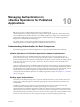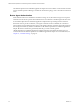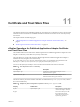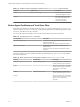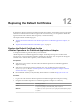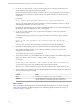6.4
Table Of Contents
- VMware vRealize Operations for Published Applications Installation and Administration
- Contents
- VMware vRealize Operations for Published Applications Installation and Administration
- Introducing vRealize Operations for Published Applications
- System Requirements for vRealize Operations for Published Applications
- Installing and Configuring vRealize Operations for Published Applications
- Install and Configure vRealize Operations for Published Applications
- Downloading the vRealize Operations for Published Applications Installation Files
- Install the vRealize Operations for Published Applications Solution
- Open the Ports Used by vRealize Operations for Published Applications
- Adding a vRealize Operations for Published Applications License Key
- Associate XD-XA Objects with Your vRealize Operations for Published Applications License Key
- Create an Instance of the vRealize Operations for Published Applications 6.4 Adapter
- Enabling Firewall Rules for XenDesktop Delivery Controllers and PVS Server
- Install the vRealize Operations for Published Applications Broker Agent
- Configure the vRealize Operations for Published Applications Broker Agent
- Configure Broker Agent to use Non-Admin User for Citrix Desktop Delivery Controller
- Install a vRealize Operations for Published Applications Desktop Agent
- Push the vRealize Operations for Published Applications Desktop Agent Pair Token Using a Group Policy
- Install and Configure vRealize Operations for Published Applications
- Enable PowerShell Remoting on the Server
- Enabling HTTP or HTTPS Protocols for PowerShell Remoting
- Monitoring Your Citrix XenDesktop and Citrix XenApp Environments
- Managing RMI Communication in vRealize Operations for Published Applications
- Changing the Default TLS Configuration in vRealize Operations for Published Applications
- Managing Authentication in vRealize Operations for Published Applications
- Certificate and Trust Store Files
- Replacing the Default Certificates
- Certificate Pairing
- SSL/TLS and Authentication-Related Log Messages
- Upgrade vRealize Operations for Published Applications
- Create a vRealize Operations Manager Support Bundle
- Download vRealize Operations for Published Applications Broker Agent Log Files
- Download vRealize Operations for Published Applications Desktop Agent Log Files
- View Collector and vRealize Operations for Published Applications Adapter Log Files
- Modify the Logging Level for vRealize Operations for Published Applications Adapter Log Files
- Index
TLS Configuration Properties
The TLS protocols and ciphers for the desktop and broker message servers are specied in properties in the
msgserver.properties le. The TLS protocols and ciphers for the desktop and broker agents are specied in
properties in the msgclient.properties le.
Table 9‑1. SSL/TLS Configuration Properties
Property Default Value
sslProtocols List of accepted TLS protocols,
separated by commas.
TLSv1.2
sslCiphers List of accepted TLS ciphers, separated
by commas.
TLS_DHE_DSS_WITH_AES_128_GCM_SHA256
TLS_ECDHE_ECDSA_WITH_AES_128_GCM_SHA256
TLS_DHE_RSA_WITH_AES_128_GCM_SHA256
TLS_ECDHE_RSA_WITH_AES_128_GCM_SHA256
Change the Default TLS Configuration for Servers
You can change the default TLS conguration that the desktop message server and broker message server
use by modifying the msgserver.properties le on the server where the
vRealize Operations for Published Applications adapter is running.
Prerequisites
n
Verify that you can connect to the node where the vRealize Operations for Published Applications
adapter is running.
n
Become familiar with the TLS conguration properties. See “TLS Conguration Properties,” on page 52.
Procedure
1 Log in to the node where the vRealize Operations for Published Applications adapter is running.
2 In a text editor, open the msgserver.properties le.
Platform File Location
Linux
/usr/lib/vmware-
vcops/user/plugins/inbound/V4PA_adapter3/work/msgserver.pro
perties
Windows
C:\vmware\vcenter-
operations\user\plugins\inbound\V4PA_adapter3\work\msgserve
r.properties
3 Modify the SSL/TLS conguration properties.
4 Save your changes and close the msgserver.properties le.
Change the Default TLS for Agents
You can change the TLS conguration that the desktop agents and broker agents use to connect to the
desktop and broker message servers by modifying the msgclient.properties le.
Prerequisites
n
For the desktop agents, verify that you can connect to the remote XD-XA server.
n
For a broker agent, verify that you can connect to the host where the XD-XA broker agent is installed.
n
Become familiar with the TLS conguration properties. See “TLS Conguration Properties,” on page 52.
VMware vRealize Operations for Published Applications Installation and Administration
52 VMware, Inc.