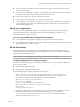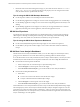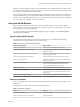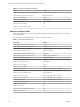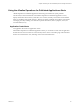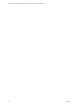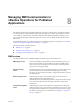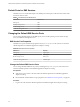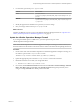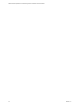6.4
Table Of Contents
- VMware vRealize Operations for Published Applications Installation and Administration
- Contents
- VMware vRealize Operations for Published Applications Installation and Administration
- Introducing vRealize Operations for Published Applications
- System Requirements for vRealize Operations for Published Applications
- Installing and Configuring vRealize Operations for Published Applications
- Install and Configure vRealize Operations for Published Applications
- Downloading the vRealize Operations for Published Applications Installation Files
- Install the vRealize Operations for Published Applications Solution
- Open the Ports Used by vRealize Operations for Published Applications
- Adding a vRealize Operations for Published Applications License Key
- Associate XD-XA Objects with Your vRealize Operations for Published Applications License Key
- Create an Instance of the vRealize Operations for Published Applications 6.4 Adapter
- Enabling Firewall Rules for XenDesktop Delivery Controllers and PVS Server
- Install the vRealize Operations for Published Applications Broker Agent
- Configure the vRealize Operations for Published Applications Broker Agent
- Configure Broker Agent to use Non-Admin User for Citrix Desktop Delivery Controller
- Install a vRealize Operations for Published Applications Desktop Agent
- Push the vRealize Operations for Published Applications Desktop Agent Pair Token Using a Group Policy
- Install and Configure vRealize Operations for Published Applications
- Enable PowerShell Remoting on the Server
- Enabling HTTP or HTTPS Protocols for PowerShell Remoting
- Monitoring Your Citrix XenDesktop and Citrix XenApp Environments
- Managing RMI Communication in vRealize Operations for Published Applications
- Changing the Default TLS Configuration in vRealize Operations for Published Applications
- Managing Authentication in vRealize Operations for Published Applications
- Certificate and Trust Store Files
- Replacing the Default Certificates
- Certificate Pairing
- SSL/TLS and Authentication-Related Log Messages
- Upgrade vRealize Operations for Published Applications
- Create a vRealize Operations Manager Support Bundle
- Download vRealize Operations for Published Applications Broker Agent Log Files
- Download vRealize Operations for Published Applications Desktop Agent Log Files
- View Collector and vRealize Operations for Published Applications Adapter Log Files
- Modify the Logging Level for vRealize Operations for Published Applications Adapter Log Files
- Index
2 In a text editor, open the msgserver.properties le.
Platform File Location
Linux
/usr/lib/vmware-
vcops/user/plugins/inbound/V4PA_adapter3/work/msgserver.pro
perties
Windows
C:\vmware\vcenter-
operations\user\plugins\inbound\V4PA_adapter3\work\msgserve
r.properties
3 Modify the properties for the RMI service ports that you want to change.
4 Save your changes and close the msgserver.properties le.
What to do next
Open the new RMI service port or ports on the vRealize Operations Manager rewall. See “Open the Ports
Used by vRealize Operations for Published Applications,” on page 16.
Update the vRealize Operations Manager Firewall
If you change the default port for an RMI service, you must open the new port on the
vRealize Operations Manager rewall.
N If the vRealize Operations for Published Applications adapter is running on a remote collector, see
the documentation for the rewall on the remote collector node for information about updating the rewall.
Procedure
1 On the cluster node where the vRealize Operations for Published Applications adapter is running, use a
text editor to open the vmware-vcops-firewall.conf le.
The vmware-vcops-firewall.conf le is in the /opt/vmware/etc/ directory.
2 Update the appropriate ports in the vmware-vcops-firewall.conf le and save the le.
3 Restart the rewall service to make your changes take eect.
a Execute service vmware-vcops-firewall restart.
4 On windows, Access Windows Firewall and select Windows Firewall > Advanced > Inbound
Rules > New Rule > Port and click Next. Select local ports and type the ports that you are
using, for example, 3095-3098. The default ports are 3095-3098.
Chapter 8 Managing RMI Communication in vRealize Operations for Published Applications
VMware, Inc. 49