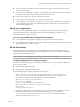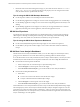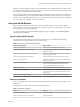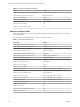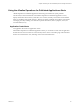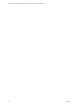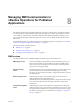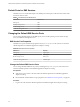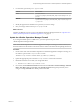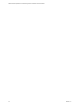6.4
Table Of Contents
- VMware vRealize Operations for Published Applications Installation and Administration
- Contents
- VMware vRealize Operations for Published Applications Installation and Administration
- Introducing vRealize Operations for Published Applications
- System Requirements for vRealize Operations for Published Applications
- Installing and Configuring vRealize Operations for Published Applications
- Install and Configure vRealize Operations for Published Applications
- Downloading the vRealize Operations for Published Applications Installation Files
- Install the vRealize Operations for Published Applications Solution
- Open the Ports Used by vRealize Operations for Published Applications
- Adding a vRealize Operations for Published Applications License Key
- Associate XD-XA Objects with Your vRealize Operations for Published Applications License Key
- Create an Instance of the vRealize Operations for Published Applications 6.4 Adapter
- Enabling Firewall Rules for XenDesktop Delivery Controllers and PVS Server
- Install the vRealize Operations for Published Applications Broker Agent
- Configure the vRealize Operations for Published Applications Broker Agent
- Configure Broker Agent to use Non-Admin User for Citrix Desktop Delivery Controller
- Install a vRealize Operations for Published Applications Desktop Agent
- Push the vRealize Operations for Published Applications Desktop Agent Pair Token Using a Group Policy
- Install and Configure vRealize Operations for Published Applications
- Enable PowerShell Remoting on the Server
- Enabling HTTP or HTTPS Protocols for PowerShell Remoting
- Monitoring Your Citrix XenDesktop and Citrix XenApp Environments
- Managing RMI Communication in vRealize Operations for Published Applications
- Changing the Default TLS Configuration in vRealize Operations for Published Applications
- Managing Authentication in vRealize Operations for Published Applications
- Certificate and Trust Store Files
- Replacing the Default Certificates
- Certificate Pairing
- SSL/TLS and Authentication-Related Log Messages
- Upgrade vRealize Operations for Published Applications
- Create a vRealize Operations Manager Support Bundle
- Download vRealize Operations for Published Applications Broker Agent Log Files
- Download vRealize Operations for Published Applications Desktop Agent Log Files
- View Collector and vRealize Operations for Published Applications Adapter Log Files
- Modify the Logging Level for vRealize Operations for Published Applications Adapter Log Files
- Index
3 Restart the entire cluster after making these changes, or just restart the remote collector. Use service
vmware-vcops -full-restart on the remote collector. The property has to be changed on the master
node; the remote cluster is updated after the restart.
Tips for using the XD-XA VDI Desktops Dashboard
n
Use the Top Alerts widet to view all desktop OS machine-related alerts.
n
Use the Running Application List widget to view the current running applications on a VDI desktop.
n
Use the Desktop Applications widget to view a list of all the congured applications hosted by a VDI
desktop.
n
Use the Desktop Application Users widget to see a history of user logon information for a selected
application, indicating who uses the application, and when the application is used.
XD-XA User Experience
Use the XD-XA User Experience dashboard to view detailed information of vCPU Experience heatmap,
vDisk Experience heatmap, vRAM Experience heatmap, vCPU relationship, vDisk relationship, vRAM
relationship, vCPU chart, vDisk chart, vRAM chart, and Delivery Group critical alerts.
Tips for using the XD-XA User Experience Dashboard
n
Use the vCPU/vDisk/vRAM experience heat map widgets to view overall user experience.
n
Use the Delivery Group Critical Alerts widget to view overall critical alert number of all Delivery
Groups.
XD-XA Root Cause Analysis Dashboard
The XD-XA Root Cause Analysis Dashboard enables you to see chart displays of selected object metrics,
giving you more detailed view of a metric that indicates a (potential) problem for further analysis.
To use the XD-XA Root Cause Analysis Dashboard, select an object of interest (that is, one that you want to
troubleshoot) from either the XD-XA User Experience dashboard or the XD-XA Help Desk dashboard.
n
From the XD-XA User Experience dashboard:
a Select an object from one of the heat maps or object relationship views.
b Click the Navigate icon at the top left corner of the widget.
c Select XD-XA Root Cause Analysis to go to the XD-XA Root Cause Analysis Dashboard.
n
From the XD-XA Help Desk Dashboard:
a Select either:
n
an active user session in the XD-XA Connected Sessions widget
n
an object in the Selected Session Related Object widget
b Click the Navigate icon at the top left corner of the widget.
c Select XD-XA Root Cause Analysis to go to the XD-XA Root Cause Analysis Dashboard.
On the XD-XA Root Cause Analysis Dashboard, select an object in the Selected Object Relationship widget.
This will display key metrics for the object in the Selected Object Analysis Snapshot widget. The color of a
given metric may change to indicate a metric of interest (e.g., yellow or red). In some cases the metric will
indicate a performance or over-subscription issue; in others it will indicate a higher-than-normal metric that
may be contributing to an actual problem.
VMware vRealize Operations for Published Applications Installation and Administration
42 VMware, Inc.