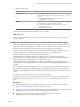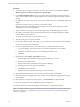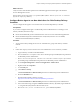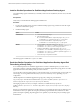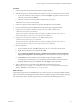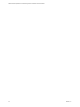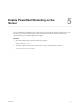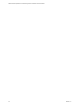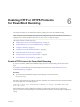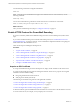6.4
Table Of Contents
- VMware vRealize Operations for Published Applications Installation and Administration
- Contents
- VMware vRealize Operations for Published Applications Installation and Administration
- Introducing vRealize Operations for Published Applications
- System Requirements for vRealize Operations for Published Applications
- Installing and Configuring vRealize Operations for Published Applications
- Install and Configure vRealize Operations for Published Applications
- Downloading the vRealize Operations for Published Applications Installation Files
- Install the vRealize Operations for Published Applications Solution
- Open the Ports Used by vRealize Operations for Published Applications
- Adding a vRealize Operations for Published Applications License Key
- Associate XD-XA Objects with Your vRealize Operations for Published Applications License Key
- Create an Instance of the vRealize Operations for Published Applications 6.4 Adapter
- Enabling Firewall Rules for XenDesktop Delivery Controllers and PVS Server
- Install the vRealize Operations for Published Applications Broker Agent
- Configure the vRealize Operations for Published Applications Broker Agent
- Configure Broker Agent to use Non-Admin User for Citrix Desktop Delivery Controller
- Install a vRealize Operations for Published Applications Desktop Agent
- Push the vRealize Operations for Published Applications Desktop Agent Pair Token Using a Group Policy
- Install and Configure vRealize Operations for Published Applications
- Enable PowerShell Remoting on the Server
- Enabling HTTP or HTTPS Protocols for PowerShell Remoting
- Monitoring Your Citrix XenDesktop and Citrix XenApp Environments
- Managing RMI Communication in vRealize Operations for Published Applications
- Changing the Default TLS Configuration in vRealize Operations for Published Applications
- Managing Authentication in vRealize Operations for Published Applications
- Certificate and Trust Store Files
- Replacing the Default Certificates
- Certificate Pairing
- SSL/TLS and Authentication-Related Log Messages
- Upgrade vRealize Operations for Published Applications
- Create a vRealize Operations Manager Support Bundle
- Download vRealize Operations for Published Applications Broker Agent Log Files
- Download vRealize Operations for Published Applications Desktop Agent Log Files
- View Collector and vRealize Operations for Published Applications Adapter Log Files
- Modify the Logging Level for vRealize Operations for Published Applications Adapter Log Files
- Index
Use the following command to congure TrustedHosts:
winrm.cmd
N Computers in the TrustedHosts list might not be authenticated. For more information, run the
following command:
winrm help config
You can also run the following command to set the remote host as a trusted host on the client:
winrm set winrm/config/client'@{TrustedHosts="10.0.5.35"}'
What to do next
Once you have enabled the protocol, skip to “Congure a Firewall,” on page 33.
Enable HTTPS Protocol for PowerShell Remoting
If you have not already enabled PowerShell Remoting and want to use the HTTPS protocol, follow these
steps.
If you want to enable the HTTP protocol instead of the HTTP protocol, see “Enable HTTP Protocol for
PowerShell Remoting,” on page 29. However, it is recommended to implement HTTPS for encrypting the
trac between the client and remote server.
These are the steps for enabling the HTTPS protocol:
Procedure
1 “Acquire an SSL Certicate,” on page 30
2 “Create a Self-Signed SSL Certicate Using the IIS Manager,” on page 31
3 “Create a Self-Signed SSL Certicate Using Makecert.exe,” on page 31
4 “Create a Self-Signed SSL Certicate Using OpenSSL,” on page 31
5 “Import the SSL Certicate on the Remote Machine,” on page 32
6 “Congure a WinRM HTTPS Listener,” on page 33
Acquire an SSL Certificate
To set up PowerShell remoting to use the HTTPS protocol, deploy an SSL certicate to the remote server.
To acquire an SSL certicate, rst generate a self-signed certicate. There are two purposes for using SSL
certicates with PowerShell remoting:
n
Encrypting trac between client and server
n
Verifying server identity (CN check)
The following are the methods to generate a self-signed SSL certicate:
“Create a Self-Signed SSL Certicate Using the IIS Manager,” on page 31
“Create a Self-Signed SSL Certicate Using Makecert.exe,” on page 31
“Create a Self-Signed SSL Certicate Using OpenSSL,” on page 31
In all these methods, replace HOSTNAME with either the remote server host name or the IP address to be used
to connect to that server; for example, srv1.mycompany.com or 32.53.2.87.
VMware vRealize Operations for Published Applications Installation and Administration
30 VMware, Inc.