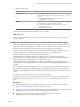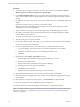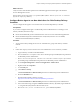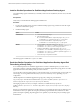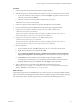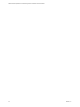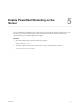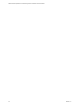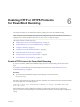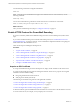6.4
Table Of Contents
- VMware vRealize Operations for Published Applications Installation and Administration
- Contents
- VMware vRealize Operations for Published Applications Installation and Administration
- Introducing vRealize Operations for Published Applications
- System Requirements for vRealize Operations for Published Applications
- Installing and Configuring vRealize Operations for Published Applications
- Install and Configure vRealize Operations for Published Applications
- Downloading the vRealize Operations for Published Applications Installation Files
- Install the vRealize Operations for Published Applications Solution
- Open the Ports Used by vRealize Operations for Published Applications
- Adding a vRealize Operations for Published Applications License Key
- Associate XD-XA Objects with Your vRealize Operations for Published Applications License Key
- Create an Instance of the vRealize Operations for Published Applications 6.4 Adapter
- Enabling Firewall Rules for XenDesktop Delivery Controllers and PVS Server
- Install the vRealize Operations for Published Applications Broker Agent
- Configure the vRealize Operations for Published Applications Broker Agent
- Configure Broker Agent to use Non-Admin User for Citrix Desktop Delivery Controller
- Install a vRealize Operations for Published Applications Desktop Agent
- Push the vRealize Operations for Published Applications Desktop Agent Pair Token Using a Group Policy
- Install and Configure vRealize Operations for Published Applications
- Enable PowerShell Remoting on the Server
- Enabling HTTP or HTTPS Protocols for PowerShell Remoting
- Monitoring Your Citrix XenDesktop and Citrix XenApp Environments
- Managing RMI Communication in vRealize Operations for Published Applications
- Changing the Default TLS Configuration in vRealize Operations for Published Applications
- Managing Authentication in vRealize Operations for Published Applications
- Certificate and Trust Store Files
- Replacing the Default Certificates
- Certificate Pairing
- SSL/TLS and Authentication-Related Log Messages
- Upgrade vRealize Operations for Published Applications
- Create a vRealize Operations Manager Support Bundle
- Download vRealize Operations for Published Applications Broker Agent Log Files
- Download vRealize Operations for Published Applications Desktop Agent Log Files
- View Collector and vRealize Operations for Published Applications Adapter Log Files
- Modify the Logging Level for vRealize Operations for Published Applications Adapter Log Files
- Index
Install a vRealize Operations for Published Applications Desktop Agent
You install desktop agents on all Delivery Controllers, Store Front server, RDS host, License server, and VDI
machines.
Prerequisites
Verify that you downloaded the desktop agent installation le.
Procedure
1 Log in to the machine where you plan to install the desktop agent, using a domain account that is part
of the local administrators group.
2 Install the desktop agent.
Option Action
Command line
a Access the command prompt.
b Run the Desktop agent:
n
For 64-bit: Run the VMware-v4padesktopagent-x86_64-6.4-
buildnumber.exe command using the /s /v/qn options.
n
For 32-bit: Run the VMware-v4padesktopagent-6.4-
buildnumber.exe command using the /s /v/qn options.
EXE file
a
Copy the VMware-v4padesktopagent-x86_64-6.4-
buildnumber.exe (64-bit) or VMware-v4padesktopagent-6.4-
buildnumber.exe (32-bit) le to a temporary folder.
b
Double-click the VMware-v4padesktopagent-x86_64-6.4-
buildnumber.exe or the VMware-v4padesktopagent-x86_64-6.4-
buildnumber.exe (64-bit) or VMware-v4padesktopagent-6.4-
buildnumber.exe (32-bit)file.
c Follow the steps to complete the installer.
The desktop agent is installed in Program Files folder.
Push the vRealize Operations for Published Applications Desktop Agent Pair
Token Using a Group Policy
To use vRealize Operations for Published Applications to monitor a XenDesktop Site, you must create a
Group Policy (GPO) to contain the vRealize Operations for Published Applications group policies. You then
apply the GPO to the remote desktops that you want to monitor.
You use the Microsoft Group Policy Editor to create the GPO. After you create the GPO, you must apply it to
a base image or to an Organizational Unit (OU) on your Active Directory server, depending on your
conguration.
vRealize Operations for Published Applications group-policy seings are provided in the
v4pa_desktopagent.admx le that is installed in the %programfiles%\VMware\vRealize Operations for
Published Apps\Broker Agent\extras\GroupPolicyFiles directory.
The language-specic resources, for example .adml les, are installed in the %programfiles
%\VMware\vRealize Operations for Published Apps\Broker Agent\extras\GroupPolicyFilese\language
directory.
If there is an Authentication Failure for a desktop agent you must update the GPO policy for desktop agent
authentication. When you update the GPO policy for desktop agent authentication, and there are other
policies that require updating, all pending policies are updated, not just the GPO policy for desktop agent
authentication.
VMware vRealize Operations for Published Applications Installation and Administration
24 VMware, Inc.