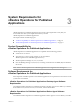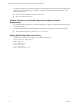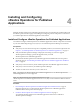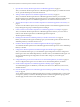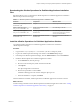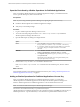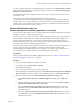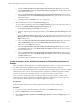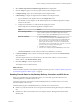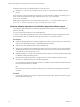6.4
Table Of Contents
- VMware vRealize Operations for Published Applications Installation and Administration
- Contents
- VMware vRealize Operations for Published Applications Installation and Administration
- Introducing vRealize Operations for Published Applications
- System Requirements for vRealize Operations for Published Applications
- Installing and Configuring vRealize Operations for Published Applications
- Install and Configure vRealize Operations for Published Applications
- Downloading the vRealize Operations for Published Applications Installation Files
- Install the vRealize Operations for Published Applications Solution
- Open the Ports Used by vRealize Operations for Published Applications
- Adding a vRealize Operations for Published Applications License Key
- Associate XD-XA Objects with Your vRealize Operations for Published Applications License Key
- Create an Instance of the vRealize Operations for Published Applications 6.4 Adapter
- Enabling Firewall Rules for XenDesktop Delivery Controllers and PVS Server
- Install the vRealize Operations for Published Applications Broker Agent
- Configure the vRealize Operations for Published Applications Broker Agent
- Configure Broker Agent to use Non-Admin User for Citrix Desktop Delivery Controller
- Install a vRealize Operations for Published Applications Desktop Agent
- Push the vRealize Operations for Published Applications Desktop Agent Pair Token Using a Group Policy
- Install and Configure vRealize Operations for Published Applications
- Enable PowerShell Remoting on the Server
- Enabling HTTP or HTTPS Protocols for PowerShell Remoting
- Monitoring Your Citrix XenDesktop and Citrix XenApp Environments
- Managing RMI Communication in vRealize Operations for Published Applications
- Changing the Default TLS Configuration in vRealize Operations for Published Applications
- Managing Authentication in vRealize Operations for Published Applications
- Certificate and Trust Store Files
- Replacing the Default Certificates
- Certificate Pairing
- SSL/TLS and Authentication-Related Log Messages
- Upgrade vRealize Operations for Published Applications
- Create a vRealize Operations Manager Support Bundle
- Download vRealize Operations for Published Applications Broker Agent Log Files
- Download vRealize Operations for Published Applications Desktop Agent Log Files
- View Collector and vRealize Operations for Published Applications Adapter Log Files
- Modify the Logging Level for vRealize Operations for Published Applications Adapter Log Files
- Index
e In the third Select the Object Type that matches all of the following criteria drop-down menu,
select Virtual Machine, dene the criteria Relationship, Descendant of, is, and type XEnvironment
in the Object name text box.
f In the fourth Select the Object Type that matches all of the following criteria drop-down menu,
select Datastore, dene the criteria Relationship, Descendant of, is, and type XEnvironment in the
Object name text box.
g Click Next and then click Finish to save your conguration.
5 Edit the membership criteria for the Product Licensing group.
You must edit the membership criteria for the Product Licensing group to exclude the objects that you
included in the VMware Published Application Licensing group.
a Select Product Licensing and click Edit on the toolbar.
b Select the vRealize Operations Manager license key under vRealize Operations Manager and click
Next.
c In the rst Select the Object Type that matches all of the following criteria drop-down menu, select
Host System, dene the criteria Relationship, Descendant of, is not, and type Xenvironment in the
Object name text box.
d In the second Select the Object Type that matches all of the following criteria drop-down menu,
select Virtual Machine, dene the criteria Relationship, Descendant of, is not, and type
Xenvironment in the Object name text box.
e In the third Select the Object Type that matches all of the following criteria drop-down menu,
select Datastore, dene the criteria Relationship, Descendant of, is not, and type Xenvironment in
the Object name text box.
f In the fourth Select the Object Type that matches all of the following criteria drop-down menu,
select Datastore, dene the criteria Relationship, Descendant of, is not, and type Xenvironment in
the Object name text box.
g Click Next and then click Finish to save your conguration.
Create an Instance of the vRealize Operations for Published Applications 6.4
Adapter
After you install the vRealize Operations for Published Applications solution, you must create an instance of
the vRealize Operations for Published Applications adapter in vRealize Operations Manager.
You can create a single vRealize Operations for Published Applications adapter instance to monitor multiple
XenDesktop sites. If you need to create multiple vRealize Operations for Published Applications adapter
instances, you must create each adapter instance on a unique cluster node or remote collector.
When you restart a vRealize Operations for Published Applications adapter instance, it takes several
minutes before the vRealize Operations for Published Applications desktop agent and broker agent send
information to the vRealize Operations for Published Applications adapter.
Prerequisites
Install the vRealize Operations for Published Applications solution and add your license key.
Procedure
1 Log in to the vRealize Operations Manager user interface with administrator privileges.
2 Click the Administration icon and click Solutions.
3 Select VMware vRealize Operations for Published Apps XD-XA and click the (gear) icon
on the toolbar.
VMware vRealize Operations for Published Applications Installation and Administration
18 VMware, Inc.