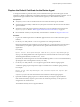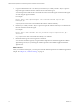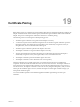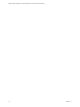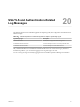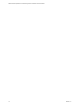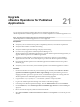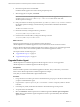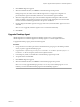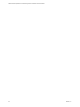6.3
Table Of Contents
- VMware vRealize Operations for Published Applications Installation and Administration
- Contents
- VMware vRealize Operations for Published Applications Installation and Administration
- Introducing vRealize Operations for Published Applications
- System Requirements for vRealize Operations for Published Applications
- Installing and Configuring vRealize Operations for Published Applications
- Install and Configure vRealize Operations for Published Applications
- Downloading the vRealize Operations for Published Applications Installation Files
- Install the vRealize Operations for Published Applications Solution
- Open the Ports Used by vRealize Operations for Published Applications
- Adding a vRealize Operations for Published Applications License Key
- Associate XD-XA Objects with Your vRealize Operations for Published Applications License Key
- Create an Instance of the vRealize Operations for Published Applications 6.3 Adapter
- Enabling Firewall Rules for XenDesktop Delivery Controllers and PVS Server
- Install the vRealize Operations for Published Applications Broker Agent
- Configure the vRealize Operations for Published Applications Broker Agent
- Configure Broker Agent to use Non-Admin User for Citrix Desktop Delivery Controller
- Install a vRealize Operations for Published Applications Desktop Agent
- Push the vRealize Operations for Published Applications Desktop Agent Pair Token Using a Group Policy
- Install and Configure vRealize Operations for Published Applications
- Enable PowerShell Remoting on the Server
- Enable HTTP Protocol for PowerShell Remoting
- Enable HTTPS Protocol for PowerShell Remoting
- Configure Firewall
- Update the etc/host file for DNS Resolution
- Install the Certificate on the Client
- Test Connection from Client Machine
- Flow of Commands for SSL cert Using makecert
- Monitoring Your Citrix XenDesktop and Citrix XenApp Environments
- Managing RMI Communication in vRealize Operations for Published Applications
- Changing the Default TLS Configuration in vRealize Operations for Published Applications
- Managing Authentication in vRealize Operations for Published Applications
- Certificate and Trust Store Files
- Replacing the Default Certificates
- Certificate Pairing
- SSL/TLS and Authentication-Related Log Messages
- Upgrade vRealize Operations for Published Applications
- Create a vRealize Operations Manager Support Bundle
- Download vRealize Operations for Published Applications Broker Agent Log Files
- Download vRealize Operations for Published Applications Desktop Agent Log Files
- View Collector and vRealize Operations for Published Applications Adapter Log Files
- Modify the Logging Level for vRealize Operations for Published Applications Adapter Log Files
- Index
6 Click Install to begin the upgrade.
7 When the installation finishes, click Finish to exit the Broker Agent setup wizard.
During this process, the earlier version of Broker Agent service is stopped, its configuration is
preserved, Broker Agent is uninstalled, and the new version of Broker Agent is installed.
8 When the configuration utility opens, enter the vRealize Operations Manager IP address and the
pairing credentials, and pair them on the first screen of the wizard. Subsequent screen have the data
such as Controller Credentials populated from the previous installation .
9 On the Configure The Broker Agent Service page of the wizard, restart the Broker Agent service and
click Next.
NOTE In case of upgrade, the Broker Agent service is not started automatically.
10 Click Finish.
Upgrade Desktop Agent
vRealize Operations for Published Applications Desktop Agent 6.2/6.2.1 can be upgraded to
vRealize Operations for Published Applications Desktop Agent 6.3 on all the required machines.
To upgrade the Desktop Agent, perform the following task:
Procedure
1 Using a domain account that is part of the local administrators group, log in to the desktop machine
where you plan to upgrade the Desktop Agent.
2 Copy the VMware-v4padesktopagent-x86_64-6.3-buildnumber.exe or VMware-v4padesktopagent-6.3-
buildnumber.exe file to a temporary folder on the required machines.
3 In the temporary folder, run the EXE file to start the Desktop Agent setup wizard.
4 Accept the EULA and click Next.
5 Click Install to begin the upgrade.
6 When the installation finishes, click Finish to exit the Desktop Agent setup wizard.
NOTE You can only upgrade Desktop Agent 6.2/6.2.1 to 6.3. If you have Desktop Agent 6.1 or 6.0
installed, you must uninstall the Desktop Agents and install Desktop Agent 6.3.
Chapter 21 Upgrade vRealize Operations for Published Applications
VMware, Inc. 79