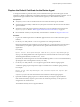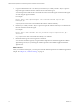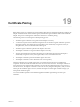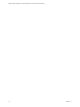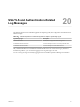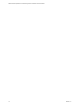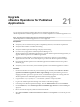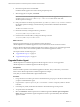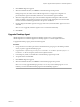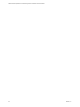6.3
Table Of Contents
- VMware vRealize Operations for Published Applications Installation and Administration
- Contents
- VMware vRealize Operations for Published Applications Installation and Administration
- Introducing vRealize Operations for Published Applications
- System Requirements for vRealize Operations for Published Applications
- Installing and Configuring vRealize Operations for Published Applications
- Install and Configure vRealize Operations for Published Applications
- Downloading the vRealize Operations for Published Applications Installation Files
- Install the vRealize Operations for Published Applications Solution
- Open the Ports Used by vRealize Operations for Published Applications
- Adding a vRealize Operations for Published Applications License Key
- Associate XD-XA Objects with Your vRealize Operations for Published Applications License Key
- Create an Instance of the vRealize Operations for Published Applications 6.3 Adapter
- Enabling Firewall Rules for XenDesktop Delivery Controllers and PVS Server
- Install the vRealize Operations for Published Applications Broker Agent
- Configure the vRealize Operations for Published Applications Broker Agent
- Configure Broker Agent to use Non-Admin User for Citrix Desktop Delivery Controller
- Install a vRealize Operations for Published Applications Desktop Agent
- Push the vRealize Operations for Published Applications Desktop Agent Pair Token Using a Group Policy
- Install and Configure vRealize Operations for Published Applications
- Enable PowerShell Remoting on the Server
- Enable HTTP Protocol for PowerShell Remoting
- Enable HTTPS Protocol for PowerShell Remoting
- Configure Firewall
- Update the etc/host file for DNS Resolution
- Install the Certificate on the Client
- Test Connection from Client Machine
- Flow of Commands for SSL cert Using makecert
- Monitoring Your Citrix XenDesktop and Citrix XenApp Environments
- Managing RMI Communication in vRealize Operations for Published Applications
- Changing the Default TLS Configuration in vRealize Operations for Published Applications
- Managing Authentication in vRealize Operations for Published Applications
- Certificate and Trust Store Files
- Replacing the Default Certificates
- Certificate Pairing
- SSL/TLS and Authentication-Related Log Messages
- Upgrade vRealize Operations for Published Applications
- Create a vRealize Operations Manager Support Bundle
- Download vRealize Operations for Published Applications Broker Agent Log Files
- Download vRealize Operations for Published Applications Desktop Agent Log Files
- View Collector and vRealize Operations for Published Applications Adapter Log Files
- Modify the Logging Level for vRealize Operations for Published Applications Adapter Log Files
- Index
Upgrade
vRealize Operations for Published
Applications 21
You can directly upgrade from vRealize Operations for Published Applications 6.2 or
vRealize Operations for Published Applications 6.2.1 to vRealize Operations for Published Applications 6.3.
NOTE Upgrading from vRealize Operations for Published Applications 6.1 to
vRealize Operations for Published Applications 6.3 is not supported.
Prerequisites
n
Verify that your environment meets product compatibility, hardware, and software requirements.
n
Verify that XD Controller is installed and running.
n
Verify that vRealize Operations Manager is deployed and running.
n
If you have not yet upgraded to vRealize Operations Manager 6.1 or
vRealize Operations for Published Applications 6.2, upgrade vRealize Operations Manager before you
upgrade vRealize Operations for Published Applications.
n
Verify that a vCenter adapter is configured for each vCenter Server instance in your Published
Applications infrastructure. The vCenter adapter is provided with vRealize Operations Manager.
n
Download the vRealize Operations for Published Applications installation files from the product
download page.
n
Verify that you have a license key for the vRealize Operations for Published Applications solution.
Procedure
1 On the XD Controller host where the previous broker agent is installed, select VMware > vRealize
Operation for Published Applications Broker Agent Settings and stop the Broker Agent service.
Stopping the broker agent service prevents errors or unhandled messages from occurring while the
vRealize Operations for Published Applications solution is being upgraded.
2 Copy the VMware-vrops-v4paadapter-6.3-buildnumber.pak file to a temporary folder.
3 Log in to the vRealize Operations Manager user interface with admin privileges.
4 In the left pane of vRealize Operations Manager, click the Administration tab and click Solutions.
5 On the Solutions tab, select vRealize Operation for Published Apps XD-XA and click the Add (plus
sign) icon.
6 Browse to locate the temporary folder and select the PAK file.
7 Select Force installation and Reset out-of-the-box content and click Upload to overwrite the previous
solution.
VMware, Inc.
77