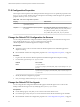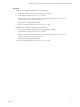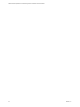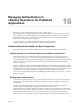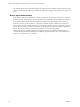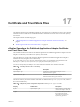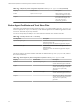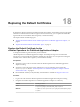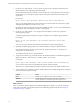6.3
Table Of Contents
- VMware vRealize Operations for Published Applications Installation and Administration
- Contents
- VMware vRealize Operations for Published Applications Installation and Administration
- Introducing vRealize Operations for Published Applications
- System Requirements for vRealize Operations for Published Applications
- Installing and Configuring vRealize Operations for Published Applications
- Install and Configure vRealize Operations for Published Applications
- Downloading the vRealize Operations for Published Applications Installation Files
- Install the vRealize Operations for Published Applications Solution
- Open the Ports Used by vRealize Operations for Published Applications
- Adding a vRealize Operations for Published Applications License Key
- Associate XD-XA Objects with Your vRealize Operations for Published Applications License Key
- Create an Instance of the vRealize Operations for Published Applications 6.3 Adapter
- Enabling Firewall Rules for XenDesktop Delivery Controllers and PVS Server
- Install the vRealize Operations for Published Applications Broker Agent
- Configure the vRealize Operations for Published Applications Broker Agent
- Configure Broker Agent to use Non-Admin User for Citrix Desktop Delivery Controller
- Install a vRealize Operations for Published Applications Desktop Agent
- Push the vRealize Operations for Published Applications Desktop Agent Pair Token Using a Group Policy
- Install and Configure vRealize Operations for Published Applications
- Enable PowerShell Remoting on the Server
- Enable HTTP Protocol for PowerShell Remoting
- Enable HTTPS Protocol for PowerShell Remoting
- Configure Firewall
- Update the etc/host file for DNS Resolution
- Install the Certificate on the Client
- Test Connection from Client Machine
- Flow of Commands for SSL cert Using makecert
- Monitoring Your Citrix XenDesktop and Citrix XenApp Environments
- Managing RMI Communication in vRealize Operations for Published Applications
- Changing the Default TLS Configuration in vRealize Operations for Published Applications
- Managing Authentication in vRealize Operations for Published Applications
- Certificate and Trust Store Files
- Replacing the Default Certificates
- Certificate Pairing
- SSL/TLS and Authentication-Related Log Messages
- Upgrade vRealize Operations for Published Applications
- Create a vRealize Operations Manager Support Bundle
- Download vRealize Operations for Published Applications Broker Agent Log Files
- Download vRealize Operations for Published Applications Desktop Agent Log Files
- View Collector and vRealize Operations for Published Applications Adapter Log Files
- Modify the Logging Level for vRealize Operations for Published Applications Adapter Log Files
- Index
Table 17‑2. Adapter Key Store Configuration Properties in the msgserver.properties File (Continued)
Property Default Value Description
trustfile
v4pa-truststore.jks
Name of the key store file that
contains the adapter trust store.
trustpass Password to the key store file
that contains the adapter trust
store. The password is
dynamically generated.
Broker Agent Certificate and Trust Store Files
The broker agent certificate and trust store files are in the C:\ProgramData\VMware\vRealize Operations for
Published Apps\Broker Agent\conf directory on the vRealize Operations for Published Applications broker
server host. These files are Java key store files.
You can use the Java keytool utility to view and control the certificate store and trust store files.
Table 17‑3. Java Key Stores in the conf Directory
Java Key Store Description
v4pa-brokeragent.jks
Contains the certificate that the broker agent uses to
authenticate itself to the
vRealize Operations for Published Applications adapter.
v4pa-truststore.jks
Contains the trust store that the broker agent uses to
authenticate the
vRealize Operations for Published Applications adapter
certificate.
The names of the key store files and their credentials are defined in the msgclient.properties file, which is
also in the conf directory.
Table 17‑4. Broker Agent Key Store Configuration Properties in the msgclient.properties File
Property Default Value Description
keyfile
v4pa-brokeragent.jks
The name of the key store file that
contains the broker agent's certificate.
keypass The password to the key store file that
contains the broker agent's certificate.
The password is dynamically
generated.
trustfile
v4pa-truststore.jks
The name of the key store file that
contains the broker agent's trust store.
trustpass The password to the key store file that
contains the broker agent's trust store.
The password is dynamically
generated.
VMware vRealize Operations for Published Applications Installation and Administration
68 VMware, Inc.